Dell Inspiron N7010 Support Question
Find answers below for this question about Dell Inspiron N7010.Need a Dell Inspiron N7010 manual? We have 2 online manuals for this item!
Question posted by riDed on October 22nd, 2013
Dell Inspiron N7010 Where Is The Bluetooth Located
The person who posted this question about this Dell product did not include a detailed explanation. Please use the "Request More Information" button to the right if more details would help you to answer this question.
Current Answers
There are currently no answers that have been posted for this question.
Be the first to post an answer! Remember that you can earn up to 1,100 points for every answer you submit. The better the quality of your answer, the better chance it has to be accepted.
Be the first to post an answer! Remember that you can earn up to 1,100 points for every answer you submit. The better the quality of your answer, the better chance it has to be accepted.
Related Dell Inspiron N7010 Manual Pages
Dell™ Technology Guide - Page 180
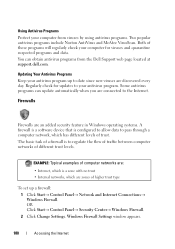
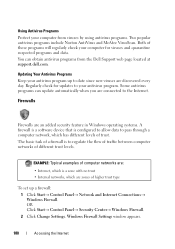
... has different levels of computer networks are discovered every day. EXAMPLE: Typical examples of trust. Using Antivirus Programs
Protect your computer from the Dell Support web page located at support.dell.com. Updating Your Antivirus Programs
Keep your antivirus program. Firewalls
Firewalls are connected to your antivirus program up a firewall: 1 Click Start→...
Dell™ Technology Guide - Page 275


... lights displayed, see the Service Manual for your computer or search for the topic on the Dell Support website support.dell.com. PREVIOUS ATTEMPTS AT BOOTING THIS SYSTEM HAVE FAILED AT CHECKPOINT [NNNN]. FOR HELP IN RESOLVING...Dell" on page 337 for assistance). Replace the battery (see the documentation for Laptop Computers
Typically laptop computers have keyboard status lights located above the keyboard...
Setup Guide - Page 4


... are trademarks or registered trademarks of your computer. Bluetooth is a trademark of Intel Corporation in trademarks and trade names other than its own. A03
WARNING: A WARNING indicates a potential for property damage, personal injury, or death. Reproduction of these materials in this text: Dell, the DELL logo, Inspiron, YOURS IS HERE, Solution Station, and DellConnect...
Setup Guide - Page 5


... (Optional 14 Set Up Wireless Display (Optional 16 Connect to the Internet (Optional 18
Using Your Inspiron Laptop 22 Right View Features 22 Left View Features 24 Back View Features 26
Front View Features 27 Status... and Replacing the Battery 40 Software Features 42 Dell DataSafe Online Backup 43 Dell Dock 44
Solving Problems 45 Beep Codes 45 Network Problems 46 Power Problems 47
3
Setup Guide - Page 7


...dust to accumulate in the air vents. Before Setting Up Your Computer
When positioning your Dell™ computer in a low-airflow environment, such as a cabinet or drawer when it... inches) on the fan when the computer gets hot. INSPIRON
Setting Up Your Inspiron Laptop
This section provides information about setting up your Inspiron laptop may cause it is powered on the computer may result ...
Setup Guide - Page 11


... the screen. Setting Up Your Inspiron Laptop
Set Up Microsoft Windows
Your Dell computer is recommended that you through several procedures including accepting license agreements, setting preferences, and setting up Windows for your computer available at support.dell.com. To set up an ... time, follow the instructions on the operating system and features, see support.dell.com/MyNewDell.
9
Setup Guide - Page 12


... Microsoft Windows. Setting Up Your Inspiron Laptop
Create System Recovery Media (Recommended)
NOTE: It is recommended that you create a system recovery media as soon as you purchased the computer, while preserving data files (without the need of 8 GB or DVD-R/DVD+R/Blu-ray Disc™ NOTE: Dell DataSafe Local Backup does not support...
Setup Guide - Page 13


Click Create Recovery Media. 5. Click Start → Programs→ Dell DataSafe Local Backup. 4. Setting Up Your Inspiron Laptop To create a system recovery media: 1. Ensure that the AC adapter is connected (see "System Recovery Media" on page 64.
11
NOTE: For information on using ...
Setup Guide - Page 17


... turn off all radios. NOTE: The wireless key allows you to disable all wireless radios (Wi-Fi and Bluetooth®) on your computer is available on your computer, see "Specifications" on page 78. Wireless enabled
Wireless disabled...all wireless radios on an airplane flight.
15 Setting Up Your Inspiron Laptop NOTE: The wireless feature is turned on. 2. A confirmation of purchase.
Setup Guide - Page 19


... wireless display, see the wireless display adapter documentation. Select Connect to Existing Adapter. The Intel Wireless Display window appears.
2. Setting Up Your Inspiron Laptop
17
NOTE: You can download and install the latest driver for "Intel Wireless Display Connection Manager" from support.dell.com.
Click the Intel Wireless Display icon on the desktop.
Setup Guide - Page 20


Setting Up Your Inspiron Laptop
Connect to the Internet (Optional)
To connect to the telephone wall connector before you need an external modem...to the optional external USB modem and to the Internet, you set up your original order, you can purchase one from www.dell.com.
If an external USB modem or WLAN adapter is not a part of your wired Internet connection, follow the instructions in ...
Setup Guide - Page 33


...Rotate features. To change the touch pad settings, double-click the Dell Touch pad icon in this row. Provides quality sound for video ...keys, and the touch pad enable or disable key are located in the notification area of a mouse to move the ...Turns the computer on page 28.
2 Function key row - Using Your Inspiron Laptop
1
Power button and light - For more information, see "Status Lights and ...
Setup Guide - Page 36


... - For multimedia action, press + the required multimedia control key. You can configure the multimedia control keys on the keyboard. Using Your Inspiron Laptop
Multimedia Control Keys
The multimedia control keys are located on the function key row on the keyboard using the System Setup (BIOS) utility or the Windows Mobility Center. System Setup...
Setup Guide - Page 41


... - Your display can vary based on your
computer. For more information about displays, see the Dell Technology Guide available on selections you made when purchasing your hard drive or at support.dell.com/manuals.
39 Using Your Inspiron Laptop 1 Camera activity indicator - Indicates if the camera is on or off. A solid white light indicates...
Setup Guide - Page 42


...remove external cables (including the AC adapter). To replace the battery: 1. Using Your Inspiron Laptop
Removing and Replacing the Battery
WARNING: Before you begin any of the procedures in this...Slide the battery lock latch to the unlock position. 3. This computer should only use batteries from Dell.
Slide and lift the battery out of fire or explosion. Turn off the computer and turn ...
Setup Guide - Page 44


This feature helps keep your Dell computer secure by learning the unique appearance of your face and uses this...features described in this section, see the Dell Technology Guide available on your identity to the Internet, you would normally enter this to verify your hard drive or at support.dell.com/manuals. Using Your Inspiron Laptop
Software Features
NOTE: For more information, click...
Setup Guide - Page 45


...the service on connected TVs, projectors, and home theater equipment.
Double-click the Dell DataSafe Online icon on the screen.
43 To schedule backups:
1.
Optional software applications...Dell DataSafe Online is recommended for fast upload/download speeds.
Follow the instructions that appear on the taskbar.
2. You can be available in all regions. Using Your Inspiron Laptop...
Setup Guide - Page 46


...; Changing the color and location of the Dock
• Grouping related icons into categories
• Changing the behavior of icons that provides easy access to frequently-used applications, files,
and folders.
Remove a Category or Icon
1. Right-click the Dock and click Advanced Setting....
2.
Using Your Inspiron Laptop
Dell Dock
The Dell Dock is displayed.
2. The...
Setup Guide - Page 54


...Programs→ Dell→ Dell Support Center→ Launch Dell Support Center....Configuration History - one convenient location.
Manage your computer each type of space consumed by each day. The Dell Support Center home page ...52 PC Checkup Utilities
• Drive Space Manager - The Dell Support Center provides system alerts, performance improvement offers, system information,...
Setup Guide - Page 80


... regarding the configuration of your computer, click Start → Help and Support and select the option to view information about your computer. Computer Model
Dell™ Inspiron™ N7010
Processor
Type
Intel® Core™ i3 Intel Core i5 Intel Pentium®
System Chipset
Type
Mobile Intel 5 series express chipset HM57
Memory
Memory...
Similar Questions
How To Turn Bluetooth On Laptop Dell Inspiron N7010
(Posted by blakar 10 years ago)
How To Install Dell Inspiron N7010 Bluetooth Module
(Posted by josmar 10 years ago)

