Dell Inspiron N7010 Support Question
Find answers below for this question about Dell Inspiron N7010.Need a Dell Inspiron N7010 manual? We have 2 online manuals for this item!
Question posted by ailewpb on July 23rd, 2013
How To Activate Bluetooth On Dell Inspiron N7010
The person who posted this question about this Dell product did not include a detailed explanation. Please use the "Request More Information" button to the right if more details would help you to answer this question.
Current Answers
There are currently no answers that have been posted for this question.
Be the first to post an answer! Remember that you can earn up to 1,100 points for every answer you submit. The better the quality of your answer, the better chance it has to be accepted.
Be the first to post an answer! Remember that you can earn up to 1,100 points for every answer you submit. The better the quality of your answer, the better chance it has to be accepted.
Related Dell Inspiron N7010 Manual Pages
Dell™ Technology Guide - Page 281


... a screen image, see the Regulatory Compliance Homepage at www.dell.com/regulatory_compliance. NOTICE: The Dell Diagnostics works only on Laptop Computers
NOTE: If your computer.
See the documentation that came...2 Turn on page 307 to use the Dell Diagnostics
If you experience a problem with your docking device for technical assistance. It is active.
See "System Setup" on (or restart)...
Setup Guide - Page 4


... other than its own. and other countries; Bluetooth is strictly forbidden. disclaims any manner whatsoever without notice. © 2010 Dell Inc. All rights reserved. and is subject...Core is a trademark of these materials in any proprietary interest in this text: Dell, the DELL logo, Inspiron, YOURS IS HERE, Solution Station, and DellConnect are either potential damage to ...
Setup Guide - Page 5


... (Optional 14 Set Up Wireless Display (Optional 16 Connect to the Internet (Optional 18
Using Your Inspiron Laptop 22 Right View Features 22 Left View Features 24 Back View Features 26
Front View Features 27 Status... and Replacing the Battery 40 Software Features 42 Dell DataSafe Online Backup 43 Dell Dock 44
Solving Problems 45 Beep Codes 45 Network Problems 46 Power Problems 47
3
Setup Guide - Page 7


... when the computer gets hot. Do not place your computer.
You should never place your Inspiron laptop may result in a low-airflow environment, such as a closed briefcase, or on fabric ... fan or the computer.
Before Setting Up Your Computer
When positioning your Dell™ Inspiron™ laptop. The computer turns on all other sides. Restricting the airflow can damage...
Setup Guide - Page 11


...complete. NOTE: For more information on the screen. Setting Up Your Inspiron Laptop
Set Up Microsoft Windows
Your Dell computer is recommended that you through several procedures including accepting license agreements, ...setting preferences, and setting up Windows for your computer available at support.dell.com. Doing so may take you download and install the latest BIOS and...
Setup Guide - Page 12


...require the following to the operating state it was in an undesirable operating state. Setting Up Your Inspiron Laptop
Create System Recovery Media (Recommended)
NOTE: It is recommended that you create a system recovery ...files (without the need of 8 GB or DVD-R/DVD+R/Blu-ray Disc™ NOTE: Dell DataSafe Local Backup does not support rewritable discs.
10 You can be used to restore your computer...
Setup Guide - Page 13


Ensure that the AC adapter is connected (see "System Recovery Media" on page 64.
11
Follow the instructions on page 6). 2. Click Start → Programs→ Dell DataSafe Local Backup. 4. NOTE: For information on using the system recovery media, see "Connect the AC Adapter" on the screen. Click Create Recovery Media. 5. Insert ...
Setup Guide - Page 17


.... A confirmation of purchase. NOTE: The wireless key allows you to quickly turn off all wireless radios (Wi-Fi and Bluetooth®) on your computer, such as when you ordered a WLAN card at the time of your computer only if you are...Ensure that your computer is available on your selection appears on the screen. Setting Up Your Inspiron Laptop NOTE: The wireless feature is turned on. 2.
Setup Guide - Page 19


Select Connect to Existing Adapter.
Setting Up Your Inspiron Laptop
17 Click the Intel Wireless Display icon on the desktop. NOTE: For more information about wireless display, see the wireless display adapter ...appears.
2. To enable wireless display:
1. NOTE: You can download and install the latest driver for "Intel Wireless Display Connection Manager" from support.dell.com.
Setup Guide - Page 20


Setting Up Your Inspiron Laptop
Connect to the Internet (Optional)
To connect to the telephone wall connector before you need an external modem or network connection and an ... line to the optional external USB modem and to the Internet, you set up your original order, you can purchase one from www.dell.com.
If an external USB modem or WLAN adapter is not a part of your Internet connection.
Setup Guide - Page 29


... power
indicator light, see "Status Lights and Indicators"on page 28.
2
Hard drive activity light - Turns on when the computer reads or writes data. NOTE: The battery is charging when the computer is flashing.
3
Battery status light - Front View Features
Using Your Inspiron Laptop
123
1
Power indicator light - Indicates the battery charge status.
Setup Guide - Page 33


... enable or disable the touch pad, press the key on the function key row on the
button indicates the power states. Using Your Inspiron Laptop
1
Power button and light - The light on the keyboard.
4 Touch pad buttons (2) - For more information on the multimedia keys... functions like those on page 32. To change the touch pad settings, double-click the Dell Touch pad icon in this row.
Setup Guide - Page 34
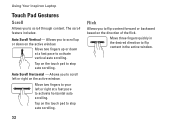
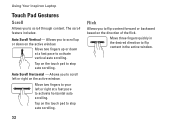
...or down on the touch pad to scroll left or right at a fast pace to activate horizontal auto scrolling. Tap on the active window. Allows you to stop auto scrolling.
Move two fingers to your left or ... content. Tap on the touch pad to flip content in the active window.
32 Using Your Inspiron Laptop
Touch Pad Gestures
Scroll
Allows you to flip content forward or backward based on the...
Setup Guide - Page 35
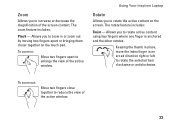
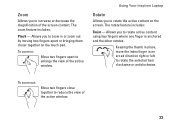
... the screen.
Allows you to rotate the selected item clockwise or anticlockwise. The rotate feature includes:
Twist -
Using Your Inspiron Laptop
Rotate
Allows you to increase or decrease the magnification of the active window.
33
Keeping the thumb in place, move the index finger in an arced direction right or left to rotate...
Setup Guide - Page 36


... function key.
Press the < > keys to enter the System Setup (BIOS) utility. 2. This is active only in the operating system.
Multimedia Key First - Function Key First - To use the multimedia controls, press the required key. Using Your Inspiron Laptop
Multimedia Control Keys
The multimedia control keys are located on the function key row...
Setup Guide - Page 41


... your hard drive or at support.dell.com/manuals.
39 A solid white light indicates
camera activity. 2 Camera - Built-in camera for video capture, conferencing, and chat. 3 Display - Indicates if the camera is on your
computer. Using Your Inspiron Laptop 1 Camera activity indicator - For more information about displays, see the Dell Technology Guide available on or off...
Setup Guide - Page 42


...may increase the risk of the battery bay. This computer should only use batteries from Dell. Slide the battery release latch. 4. Align the tabs on the battery with your ... fire or explosion. Slide the battery into the battery bay until it over. 2. Using Your Inspiron Laptop
Removing and Replacing the Battery
WARNING: Before you begin any of the procedures in this section, ...
Setup Guide - Page 44


...on your hard drive or at support.dell.com/manuals.
For more information about ...Dell Technology Guide available on your computer to automatically supply login information when you can use your computer. You can also edit and view digital photographs and images.
FastAccess Facial Recognition
Your computer may have the FastAccess facial recognition feature.
Using Your Inspiron Laptop...
Setup Guide - Page 45


Using Your Inspiron Laptop
Entertainment and Multimedia
You can use your computer to watch videos, play games, create your computer... service that appear on the taskbar.
2.
To schedule backups:
1. Double-click the Dell DataSafe Online icon on the screen.
43 Dell DataSafe Online Backup
NOTE: Dell DataSafe Online may not be recorded to organize and create music and video files that ...
Setup Guide - Page 80


INSPIRON
Specifications
This section provides information that you may vary by region.
NOTE: Offerings may need ...computer, click Start → Help and Support and select the option to view information about your computer. Computer Model
Dell™ Inspiron™ N7010
Processor
Type
Intel® Core™ i3 Intel Core i5 Intel Pentium®
System Chipset
Type
Mobile Intel 5 ...
Similar Questions
How To Activate Bluetooth Using Wireless Switch N7010
(Posted by ddParkan 10 years ago)
I Get A Option To Activate Bluetooth Using Wireless Switch On Dell Inspiron N505
When I tried to install the bluetooth driver from Dell web sites namedR302514 , I start the Installa...
When I tried to install the bluetooth driver from Dell web sites namedR302514 , I start the Installa...
(Posted by rauther1 11 years ago)

