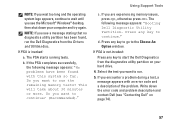Dell Inspiron N7010 Support Question
Find answers below for this question about Dell Inspiron N7010.Need a Dell Inspiron N7010 manual? We have 2 online manuals for this item!
Question posted by manoo432 on February 14th, 2014
Problem In Turning On The Wireless Switch Of The Dell N7010
The person who posted this question about this Dell product did not include a detailed explanation. Please use the "Request More Information" button to the right if more details would help you to answer this question.
Current Answers
Related Dell Inspiron N7010 Manual Pages
Similar Questions
How To Activate Bluetooth Using Wireless Switch N7010
(Posted by ddParkan 10 years ago)
How Do You Turn On Where Is The Wireless Switch On Dell Inspiron N5110
(Posted by igbaangelt 10 years ago)
Where Is The Wireless Switch To Turn On My Dell Laptop Inspiron N7010
(Posted by cmweasds 10 years ago)
Where Is The Wireless Switch On Dell Inspiron N7010
(Posted by sharronle1 12 years ago)