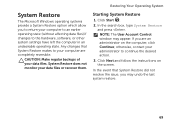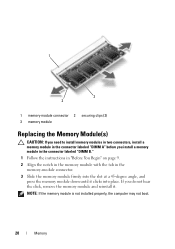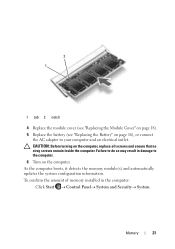Dell Inspiron N5110 Support Question
Find answers below for this question about Dell Inspiron N5110.Need a Dell Inspiron N5110 manual? We have 2 online manuals for this item!
Question posted by sheppard80438 on December 27th, 2011
My N5110 Wont Boot Up, Continually Emits 2 Beeps
Current Answers
Answer #1: Posted by kcmjr on December 27th, 2011 1:22 PM
https://support.dell.com/support/edocs/systems/insN5110/en/SG/sg_en.pdf
2 beeps denotes bad RAM.
Open ther RAM access door on bottom, make sure the RAM is properly seated. Take it out and reseat it to be sure. If it still beeps then the RAM card is bad (or the motherboard).
Make sure the CORRECT RAM is installed. http://www.crucial.com/upgrade/compatible-memory-for/Dell/Inspiron%20N5110/list.html
If you tried to upgrade it you may have the wrong RAM installed. It uses DDR3 PC3-10600, DDR3 PC3-12800 not to exceed 8 GB.
You can either risk buying new RAM or having a tech look it over. RAM is cheap but if the RAM was good you'll still be dead in the water.
Try having a local independant tech look at it.
Licenses & Certifications: Microsoft, Cisco, VMware, Novell, FCC RF & Amateur Radio licensed.