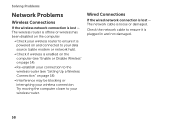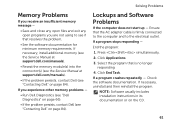Dell Inspiron N5110 Support Question
Find answers below for this question about Dell Inspiron N5110.Need a Dell Inspiron N5110 manual? We have 2 online manuals for this item!
Question posted by cgutti77 on February 23rd, 2012
Won't Open Any Internet Pages Even Though My Wireless Is Working
Just bought my computer and went through all set-up steps. When I open internet explorer no web page opens. I can type other websites in but nothing opens. My wirless is successfully connected
Current Answers
Related Dell Inspiron N5110 Manual Pages
Similar Questions
How To Turn On The Wireless Dell Laptops Inspiron N51010
(Posted by leoso 9 years ago)
Internal Microphone Is Not Working For Skype Do I Need To Do Some Settings ?
Can you plz help me Internal Microphone is not working for skype do i need to do some settings ?
Can you plz help me Internal Microphone is not working for skype do i need to do some settings ?
(Posted by srujankatkam 12 years ago)