Dell Inspiron N5110 Support Question
Find answers below for this question about Dell Inspiron N5110.Need a Dell Inspiron N5110 manual? We have 2 online manuals for this item!
Question posted by JimenNjBo on August 7th, 2014
White Power Light When Plugged In But Dell Inspiron Wont Start Up
The person who posted this question about this Dell product did not include a detailed explanation. Please use the "Request More Information" button to the right if more details would help you to answer this question.
Current Answers
There are currently no answers that have been posted for this question.
Be the first to post an answer! Remember that you can earn up to 1,100 points for every answer you submit. The better the quality of your answer, the better chance it has to be accepted.
Be the first to post an answer! Remember that you can earn up to 1,100 points for every answer you submit. The better the quality of your answer, the better chance it has to be accepted.
Related Dell Inspiron N5110 Manual Pages
Setup Guide - Page 4


...make better use of Dell Inc. Reverse engineering and disassembly are trademarks of your computer. Trademarks used in this text: Dell™, the DELL logo, Inspiron™, and DellConnect&#...property damage, personal injury, or death.
Microsoft®, Windows®, and the Windows start button logo are either potential damage to avoid the problem. Intel® and Core™ are...
Setup Guide - Page 5


... 14 Set Up Wireless Display (Optional 16 Connect to the Internet (Optional 17
Using Your Inspiron Laptop 20 Right View Features 20 Left View Features 22 Back View Features 26
Front View Features 28 Status Lights and Indicators 30 Disabling Battery Charging 31 Computer Base and Keyboard Features 32 Touch Pad Gestures...
Setup Guide - Page 7


... the computer, deteriorate the computer performance, or cause a fire.
WARNING: Do not block, push objects into, or allow easy access to a power source, adequate ventilation, and a level surface to the computer.
5 Do not place your computer. Fan noise is powered on the fan when the computer gets hot.
Restricting airflow around your Dell Inspiron laptop.
Setup Guide - Page 8


Setting Up Your Inspiron Laptop
Connect the AC Adapter
Connect the AC adapter to your computer.
6 WARNING: The AC adapter works with electrical outlets worldwide.
Using an incompatible cable or improperly connecting the cable to a power strip or electrical outlet may cause fire or permanent damage to the computer and then plug it into an...
Setup Guide - Page 13


... a password reset disk as soon as you set up Microsoft Windows. Follow the instructions on page 73.
Setting Up Your Inspiron Laptop To create system recovery media: 1. Click Start → All Programs→ Dell DataSafe Local Backup. 4. Insert the disc or USB key in the computer. 3. For more information, see "Connect the AC Adapter...
Setup Guide - Page 23


...Inspiron Laptop
1 Optical drive - Plays or records CDs, DVDs, and Blu-ray Discs (optional). Press to open the optical-drive tray if it is being read.
3 Optical drive eject button - For more information, see "Using the Optical Drive" on page 40.
5
Audio-out/Headphone connector - Connects to a
powered....
2 Optical drive light - Use to open when you insert a disc and it does ...
Setup Guide - Page 31


... .
3
Battery status light -
Turns on when wireless is on page 30.
2
Hard drive activity light - Indicates the battery charge status.
Turns on when the computer reads or writes data. Indicates the power states. A solid
white light indicates hard drive activity. NOTE: The battery is charging when the computer is enabled. Using Your Inspiron Laptop
1
Power indicator light -
Setup Guide - Page 32


Using Your Inspiron Laptop
Status Lights and Indicators
Battery Status Light
AC adapter Battery
Indicator light status solid white
off
solid amber off
Computer state(s)
on/standby/off/ hibernate
on/standby/off/ hibernate
on/standby
on/standby/off/ hibernate
Battery charge status charging
fully charged
low battery (
Setup Guide - Page 33


... can also be required to open Battery Settings window. 5. Click Start . 3.
Using Your Inspiron Laptop
Power Button Light/Power Indicator Light
Indicator light status
solid white breathing white off
Computer state(s)
on standby off Battery Charging and then click OK. Under Power Options window, click Dell Battery Meter to disable the battery charging feature while on . 2. To...
Setup Guide - Page 35


... area of a mouse to turn on page 30.
2 Function key row - For more information, see
"Status Lights and Indicators" on or off your desktop. Provide left -click by tapping the surface. Using Your Inspiron Laptop
1
Power button and light -
Press to move the cursor, drag or move selected items, and left -click and right-click...
Setup Guide - Page 45


... when purchasing your
computer. Provides high quality sound for video capture, conferencing, and chat. 3 Camera indicator light - Your display can vary based on selections you selected the option at the time of purchase. A solid white light indicates
camera activity. 4 Display - Built-in camera for video conferencing and voice recording. 2 Camera - Using Your Inspiron Laptop 1 Microphone -
Setup Guide - Page 54


...
You can also edit and view digital photographs and images. This feature helps keep your Dell computer secure by learning the unique appearance of your computer. After connecting to the Internet... greeting cards, fliers, and spreadsheets.
Using Your Inspiron Laptop
Software Features
FastAccess Facial Recognition
Your computer may have the FastAccess facial recognition feature. For more information...
Setup Guide - Page 56


... launch Dell Stage, click Start → All Programs→ Dell Stage→ Dell Stage. Provides quick access to the Documents folder on your computer.
• Music -
You can also listen to radio stations from the All Programs menu. Play music or browse through your favorite media and multi-touch applications. Using Your Inspiron Laptop
Dell Stage
The Dell...
Setup Guide - Page 58


...module is seated properly. See the Service Manual at support.dell.com. Beep Codes
Your computer might emit a series of beeps during start-up if there are errors or problems. This series ... failure Processor failure Display failure
Possible system board failure - INSPIRON
Solving Problems
This section provides troubleshooting information for advanced service instructions. If this occurs...
Setup Guide - Page 61


... the power strip is plugged into an electrical outlet and that the power strip is not responding - The computer resumes normal operation if it with another device, such as a lamp.
• Check the AC adapter cable connections.
Solving Problems
Power Problems
If the power light is not receiving power.
• Press the power button. If the power light is solid white...
Setup Guide - Page 62


... electrical outlet.
60 An unwanted signal is breathing white - The computer is not responding, press the power button until the computer turns off and then turn it back on.
• If the problem persists, contact Dell (see "Contacting Dell" on your computer - Solving Problems
If the power light is creating interference by interrupting or blocking other...
Setup Guide - Page 66


...on your keyboard or click Start → All Programs→ Dell→ Dell Support Center→ Launch Dell Support Center. The Dell Support Center home page ...Dell tools and diagnostic services. one convenient location. The Dell Support Center provides system alerts, performance improvement offers, system information, and links to access:
PC Checkup - INSPIRON
Using Support Tools
Dell...
Setup Guide - Page 68


... invokes the Enhanced Pre-boot System Assessment (ePSA). Ensure that best describes the problem and follow the remaining troubleshooting steps. When the DELL logo appears, press immediately.
66
To start the search.
3. Turn on (or restart) your computer.
2.
To enter the system setup (BIOS) utility, turn on (or restart) your computer and...
Setup Guide - Page 90


Computer Model
Memory
Dell Inspiron N5110
Computer Information
System chipset Mobile Intel 6 Series
Memory module connector
...For more information regarding the configuration of
your computer. To launch the Dell Support Center, click Start → All Programs→ Dell→ Dell Support Center→ Launch Dell Support Center. NOTE: Offerings may need when setting up, updating ...
Setup Guide - Page 98
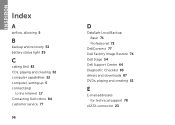
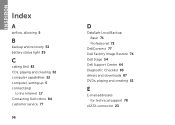
INSPIRON
Index
A
airflow, allowing 5
B
backup and recovery 53 battery status light 29
C
calling Dell 82 CDs, playing and creating 52 computer capabilities 52 computer, setting up 5 connect(ing)
to the Internet 17 Contacting Dell online 84 customer service 77
96
D
DataSafe Local Backup Basic 71 Professional 72
DellConnect 77 Dell Factory Image Restore 74 Dell Stage 54...
Similar Questions
My Dell Inspiron 2305 Won't Start Up Only Beeps And Power Light Comes On
(Posted by wyvmille 9 years ago)
What Does The Red And White Power Light Mean On A Dell Inspiron One 2305
(Posted by Daylrkm 10 years ago)
Inspiron N5110 Wont Start Indication Lights For Motherboard Failur
(Posted by bespcurl 10 years ago)
Dell Inspiron N4010 Power Light Blinks But Wont Turn On
(Posted by mlmiggel 10 years ago)
Dell Inspiron N5110 Beeps 3 Times Power And Wifi Light On Does Not Start
(Posted by redoBut 10 years ago)

