Dell Inspiron N5110 Support Question
Find answers below for this question about Dell Inspiron N5110.Need a Dell Inspiron N5110 manual? We have 2 online manuals for this item!
Question posted by easdcr on October 26th, 2013
How To Replace Wireless Network Adapter In Dell N5110
The person who posted this question about this Dell product did not include a detailed explanation. Please use the "Request More Information" button to the right if more details would help you to answer this question.
Current Answers
There are currently no answers that have been posted for this question.
Be the first to post an answer! Remember that you can earn up to 1,100 points for every answer you submit. The better the quality of your answer, the better chance it has to be accepted.
Be the first to post an answer! Remember that you can earn up to 1,100 points for every answer you submit. The better the quality of your answer, the better chance it has to be accepted.
Related Dell Inspiron N5110 Manual Pages
Setup Guide - Page 5


Contents
Setting Up Your Inspiron Laptop 5 Before Setting Up Your Computer 5 Connect the AC Adapter 6 Connect the Network Cable (Optional 7 Press the Power Button 8 Set Up the Operating System 9 Create System Recovery Media (Recommended 10 Install the SIM Card (Optional 12 Enable or Disable Wireless (Optional 14 Set Up Wireless Display (Optional 16 Connect to the Internet...
Setup Guide - Page 13


... the disc or USB key in the computer. 3. Click Start → All Programs→ Dell DataSafe Local Backup. 4. NOTE: It is recommended that the AC adapter is connected (see "Connect the AC Adapter" on page 6). 2.
Setting Up Your Inspiron Laptop To create system recovery media: 1. Follow the instructions on page 73. NOTE: For information on...
Setup Guide - Page 14


... the SIM card: 1. Remove the battery (see "Removing and Replacing the Battery" on your computer allows you must be within the network of purchase. To remove the SIM card, press and eject the...card in your computer only if you are using an EVDO card to the Internet. Setting Up Your Inspiron Laptop
Install the SIM Card (Optional)
NOTE: The SIM card slot is not required if you ordered a...
Setup Guide - Page 18


....
8. Select the appropriate video source for your computer display to your TV.
16 The Intel Wireless Display window appears.
7. The Intel wireless display feature allows you to the TV.
4. Setting Up Your Inspiron Laptop
Set Up Wireless Display (Optional)
NOTE: The wireless display feature may not be supported on your wireless display adapter from the Detected wireless displays list.
9.
Setup Guide - Page 19


... Provider (ISP). Click the Intel Wireless Display icon on the desktop. NOTE: You can purchase one from support.dell.com. The Intel Wireless Display window appears.
2.
Select Connect to the Internet, you can download and install the latest driver for "Intel Wireless Display Connection Manager" from dell.com.
17
Setting Up Your Inspiron Laptop
To enable wireless display:
1.
Setup Guide - Page 20


... any open programs.
3. In the search box, type network, and
then click Network and Sharing Center→ Connect to complete the setup.
18
Setting Up a Wireless Connection
NOTE: To set up your Internet connection.
• If you need to connect to a wireless router:
1. Setting Up Your Inspiron Laptop
Setting Up a Wired Connection
• If you are...
Setup Guide - Page 29


Using Your Inspiron Laptop
1 Security cable slot - Attaches a commercially available security cable to a network or a broadband device
if you buy a security cable, ensure that it fits into the security cable slot on your computer.
2
Network connector - Connects your computer and
USB devices.
4
VGA connector - NOTE: Before you are using a wired network.
3
USB 3.0 connector - ...
Setup Guide - Page 31


... light indicates hard drive activity.
A solid white light
indicates that wireless is powered using the AC adapter.
4
Wireless status light - For more information on the
power indicator light, see "Status Lights and Indicators" on page 30. Turns on .
3
Battery status light - Using Your Inspiron Laptop
1
Power indicator light - NOTE: The battery is charging when the...
Setup Guide - Page 35


.... Provide left -click by tapping the surface. Using Your Inspiron Laptop
1
Power button and light - The dual display enable or disable key , wireless enable or
disable key , touch pad enable or disable key... the
button indicates the power states. To change the touch pad settings, double-click the Dell Touch pad icon in this row. The light on page 36. For more information on the...
Setup Guide - Page 37


... PC settings such as
brightness control, volume control, battery status, wireless network and so on or turn on .
NOTE: The Windows Mobility Center, Dell Support Center, and Display On/Off buttons work only on page 64. Press to launch the Windows Mobility Center. Using Your Inspiron Laptop
5
Windows Mobility Center button - For more information, see...
Setup Guide - Page 48


... additional replaceable top covers at dell.com.
46 Press and hold the release button that shipped with your computer. WARNING: Before removing the top cover, shut down the computer, and remove external cables (including the AC adapter). Slide and lift the top cover. To remove the top cover: 1. Using Your Inspiron Laptop
Removing and Replacing the...
Setup Guide - Page 50


Using Your Inspiron Laptop To replace the top cover:
NOTE: Ensure that there are no gaps between the top cover and the display back cover.
48 Align the top cover on the display back. 2. Slide the top cover until it clicks into place. Ensure that the Dell logo is facing towards the back of the computer while replacing the top cover. 1.
Setup Guide - Page 52


... computer should only use batteries from Dell. Slide and lift the battery out of fire or explosion. Slide the battery lock latch to the unlock positions. 3. Do not use a battery purchased from other computers. To replace the battery: 1. To remove the battery: 1. Using Your Inspiron Laptop
Removing and Replacing the Battery
WARNING: Before you begin...
Setup Guide - Page 60
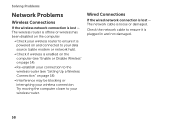
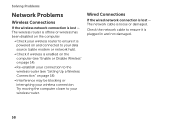
..." on page 14).
• Re-establish your connection to the wireless router (see "Setting Up a Wireless Connection" on page 18).
• Interference may be blocking or interrupting your wireless router. Check the network cable to your wireless connection. Solving Problems
Network Problems
Wireless Connections
If the wireless network connection is lost -
Try moving the computer closer to...
Setup Guide - Page 85


..., and network adapter: • Programs and versions:
83 If possible, turn on the bottom of the computer): • Express Service Code: • Return Material Authorization Number (if provided by Dell support technician): • Operating system and version: • Devices: • Expansion cards: • Are you call Dell for assistance and call from a telephone at...
Setup Guide - Page 91


... the memory, see the Service Manual at support.dell.com/manuals. Connectors
Audio
Mini-Card HDMI connector
one microphone-in connector and one stereo headphones/ speakers connector
one full Mini-Card slot (optional)
one half Mini-Card slot
one 19-pin connector
Network adapter one RJ45 connector
Specifications
Connectors
USB
Video eSATA
Media...
Setup Guide - Page 92


... Canada); 87 (Europe); 90 (Japan); 87 (Brazil)
90
Communications
Modem (optional)
external V.92 56 K USB modem
Network adapter
10/100 Ethernet LAN on system board
Wireless
WLAN, WWAN (optional), WiMax/Wi-Fi abgn/agn, and Bluetooth wireless technology (optional)/ WiDi (optional)
Audio
Audio controller IDT 92HD87
Speakers
2 x 2 Watt
Volume controls software program menus and...
Setup Guide - Page 101
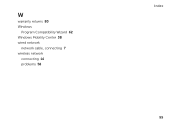
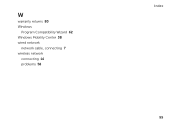
W
warranty returns 80 Windows
Program Compatibility Wizard 62 Windows Mobility Center 38 wired network
network cable, connecting 7 wireless network
connecting 14 problems 58
Index 99
Service Manual - Page 2


...Dell™, the DELL logo, and Inspiron™ are trademarks of Microsoft Corporation in trademarks and trade names other countries.
disclaims any manner whatsoever without notice. © 2011 Dell Inc.
Other trademarks and trade names may be used in this document to refer to either trademarks or registered trademarks of Dell Inc..; Dell.... Reproduction of Dell Inc. Microsoft&#...
Service Manual - Page 40


... utilities.
40
Wireless Mini-Card(s)
CAUTION: Before turning on page 16). Failure to the computer. 9 Install the drivers and utilities for your computer, as required. Follow the instructions from a source other than Dell, you are installing a communication card from step 4 to step 8 in damage to do so may result in "Replacing the Palm...
Similar Questions
Wireless Network Adapter Problems Dell Inspiron N7010 Will Not Enable Will Not
connect will not turn on
connect will not turn on
(Posted by rojaslougan 10 years ago)
How To Install Wireless Network Adapter Inspiron 15r N5110
(Posted by sousjaxb 10 years ago)
How To Turn On Wireless Network On Dell Laptop Inspiron N5110
(Posted by klneojo 10 years ago)
How To Replace Wireless Network Adapter On Dell N4010 Laptop
(Posted by johnnChang 10 years ago)

