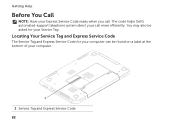Dell Inspiron N5110 Support Question
Find answers below for this question about Dell Inspiron N5110.Need a Dell Inspiron N5110 manual? We have 2 online manuals for this item!
Question posted by crlyn on July 19th, 2013
How To Replace Service Tag Of Dell Inspiron N5110
The person who posted this question about this Dell product did not include a detailed explanation. Please use the "Request More Information" button to the right if more details would help you to answer this question.
Current Answers
Related Dell Inspiron N5110 Manual Pages
Similar Questions
System Password For Service Tag: F2t5kw1
Problem of my Dell Inspiron 14 system password for service tag: F2T5KW1
Problem of my Dell Inspiron 14 system password for service tag: F2T5KW1
(Posted by princemafia99 9 years ago)
How To Replace A Dell Inspiron N5110 Backup Battery
(Posted by Beteste 10 years ago)
How To Replace Service Tag Of Dell Insoiron N5110
(Posted by roxaanab 10 years ago)
Hdd Password Of Dell Inspiron N4050
Service Tag G6ylfr1
hdd password service tag G6YLFR1
hdd password service tag G6YLFR1
(Posted by Anonymous-79126 11 years ago)