Dell Inspiron N5110 Support Question
Find answers below for this question about Dell Inspiron N5110.Need a Dell Inspiron N5110 manual? We have 2 online manuals for this item!
Question posted by littal on November 21st, 2013
How To Recover A Dell Inspiron N5110 System Without Recovery Dvd
The person who posted this question about this Dell product did not include a detailed explanation. Please use the "Request More Information" button to the right if more details would help you to answer this question.
Current Answers
There are currently no answers that have been posted for this question.
Be the first to post an answer! Remember that you can earn up to 1,100 points for every answer you submit. The better the quality of your answer, the better chance it has to be accepted.
Be the first to post an answer! Remember that you can earn up to 1,100 points for every answer you submit. The better the quality of your answer, the better chance it has to be accepted.
Related Dell Inspiron N5110 Manual Pages
Setup Guide - Page 5


...the Operating System 9 Create System Recovery Media (Recommended 10 Install the SIM Card (Optional 12 Enable or Disable Wireless (Optional 14 Set Up Wireless Display (Optional 16 Connect to the Internet (Optional 17
Using Your Inspiron Laptop 20 Right View Features 20 ...the Top Cover (Optional 46 Removing and Replacing the Battery 50 Software Features 52 Dell DataSafe Online Backup 53...
Setup Guide - Page 7


...air vents. Restricting airflow around your Dell computer in an enclosed space, such as carpets or rugs, while it is normal and does not indicate a problem with the fan or the computer. INSPIRON
Setting Up Your Inspiron Laptop
This section provides information about setting ..., such as a cabinet or drawer when it to accumulate in permanent damage to place your Dell Inspiron laptop.
Setup Guide - Page 11


... the Ubuntu documentation for the first time, follow the instructions on the operating system and features, go to complete. Setting Up Your Inspiron Laptop
Set Up the Operating System
Your Dell computer is recommended that you download and install the latest BIOS and drivers for the first time, follow the instructions on the...
Setup Guide - Page 12


... the Operating System disc). Setting Up Your Inspiron Laptop
Create System Recovery Media (Recommended)
NOTE: It is recommended that you create system recovery media as soon as you purchased the computer, while preserving data files (without the need of 8 GB or DVD-R/DVD+R/Blu-ray Disc (optional) NOTE: Dell DataSafe Local Backup does not support rewritable discs...
Setup Guide - Page 13


... USB key in the computer. 3.
Click Create Recovery Media. 5. For more information, see "System Recovery Media" on page 6). 2. NOTE: For information on the screen. Ensure that the AC adapter is recommended that you create a password reset disk as soon as you set up Microsoft Windows. Setting Up Your Inspiron Laptop To create system recovery media: 1.
Setup Guide - Page 19


... the desktop.
Setting Up Your Inspiron Laptop
To enable wireless display:
1. The Intel Wireless Display window appears.
2.
Connect to the Internet (Optional)
To connect to Existing Adapter. Select Connect to the Internet, you can download and install the latest driver for "Intel Wireless Display Connection Manager" from dell.com.
17 NOTE: For more...
Setup Guide - Page 23


... and it does not open when you press the eject button. Plays or records CDs, DVDs, and Blu-ray Discs (optional). Use to open the optical-drive tray if it is...tray.
4 Emergency eject hole - Provides faster data transmission between your computer
and USB devices.
21 Using Your Inspiron Laptop
1 Optical drive - For more information, see "Using the Emergency Eject Hole" on page 40.
2 ...
Setup Guide - Page 33


... Click Start . 3. Ensure that your computer is turned on page 59. Using Your Inspiron Laptop
Power Button Light/Power Indicator Light
Indicator light status
solid white breathing white off
Computer state...
on standby off Battery Charging and then click OK. Under Power Options window, click Dell Battery Meter to disable the battery charging feature while on an airplane flight. To quickly...
Setup Guide - Page 35


...the power button light, see
"Status Lights and Indicators" on page 36. To change the touch pad settings, double-click the Dell Touch pad icon in this row.
For more information on the multimedia keys, see "Touch Pad Gestures" on page 30.
.... The light on page 38.
3 Touch pad - Provides the functionality of your computer. Using Your Inspiron Laptop
1
Power button and light -
Setup Guide - Page 37


... button -
Press to launch the Dell Support Center.
Using Your Inspiron Laptop
5
Windows Mobility Center button - Press to turn on . Windows Mobility Center provides quick access to launch the Windows Mobility Center. NOTE: The Windows Mobility Center, Dell Support Center, and Display On/Off buttons work only on page 64.
Display On/Off button...
Setup Guide - Page 42


The optical drive plays or records CDs and DVDs. Place the disc, label-side up, in the optical drive: 1. Push the optical drive tray back ... eject hole: 1. Press the optical drive eject button on the optical drive tray. Turn off the computer. 2. Using Your Inspiron Laptop
Using the Optical Drive
CAUTION: Do not press down on the optical drive tray when you open the drive tray using the drive...
Setup Guide - Page 48


... the AC adapter). Press and hold the release button that shipped with your computer. NOTE: You can purchase additional replaceable top covers at dell.com.
46 Using Your Inspiron Laptop
Removing and Replacing the Top Cover (Optional)
WARNING: Before you begin any of the procedures in this section, follow the safety instructions that...
Setup Guide - Page 50


Ensure that the Dell logo is facing towards the back of the computer while replacing the top cover. 1. Slide the top cover until it clicks into place. Align the top cover on the display back. 2. Using Your Inspiron Laptop To replace the top cover:
NOTE: Ensure that there are no gaps between the top cover and the display back cover.
48
Setup Guide - Page 52


This computer should only use batteries from Dell. Slide the battery lock latch to the unlock positions. 3. Do not use a battery ...increase the risk of the battery bay. Slide the battery into the battery bay until it over. 2. Using Your Inspiron Laptop
Removing and Replacing the Battery
WARNING: Before you begin any of the procedures in this section, follow the safety instructions...
Setup Guide - Page 54


...For more information, click Start → All Programs → FastAccess. Using Your Inspiron Laptop
Software Features
FastAccess Facial Recognition
Your computer may have the FastAccess facial recognition feature. You... files that can use your own CDs/DVDs, listen to a Windows account or secure websites). This feature helps keep your Dell computer secure by learning the unique appearance...
Setup Guide - Page 55


...‑protected account.
You can access the service on the screen.
53 Using Your Inspiron Laptop
Dell DataSafe Online Backup
NOTE: Dell DataSafe Online is supported only on Windows operating systems.
NOTE: A broadband connection is an automated backup and recovery service that helps protect your data and other important files from catastrophic incidents like theft...
Setup Guide - Page 56


... Napster application allows you made while purchasing your computer provides access to the Documents folder on Dell Stage.
• Minimize -
Play touch-enabled games.
• Documents - Draw and ...Drag the Dell Stage window to a desired location on your music files by album, artist, or song title. Using Your Inspiron Laptop
Dell Stage
The Dell Stage software installed on Dell Stage:
...
Setup Guide - Page 57


...- These notes will appear on your frequently-used programs.
Using Your Inspiron Laptop
• StickyNotes - You can also create multiple Web Tiles through ...to open it in the web browser. Click or touch the web page preview to the Internet.
• Dell Web - The optional CinemaNow application allows you access STICKYNOTES. The tile allows you to your desktop.
• ...
Setup Guide - Page 90


... computer. NOTE: Offerings may need when setting up, updating drivers for, and upgrading your computer, see the Detailed System Information section in the Dell Support Center. Computer Model
Memory
Dell Inspiron N5110
Computer Information
System chipset Mobile Intel 6 Series
Memory module connector
Memory module capacities
two user-accessible SODIMM connectors
1 GB, 2 GB, and 4 GB...
Setup Guide - Page 98
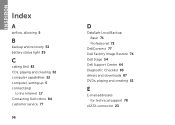
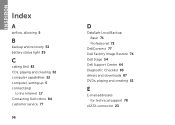
INSPIRON
Index
A
airflow, allowing 5
B
backup and recovery 53 battery status light 29
C
calling Dell 82 CDs, playing and creating 52 computer capabilities 52 computer, setting up 5 connect(ing)
to the Internet 17 Contacting Dell online 84 customer service 77
96
D
DataSafe Local Backup Basic 71 Professional 72
DellConnect 77 Dell Factory Image Restore 74 Dell Stage 54...
Similar Questions
How To Access Dell Inspiron N7010 Recovery Partition Without Disk For Windows 7
(Posted by krajhea 10 years ago)
How To Use Dell Inspiron N5110 Recovery Partition Key
(Posted by jdungbobby 10 years ago)
Recovery Dvd For Dell Inspirion N5110
I lost my Recovery DVD for Dell Inspirion N5110where can I find it_?
I lost my Recovery DVD for Dell Inspirion N5110where can I find it_?
(Posted by saksoy193 11 years ago)

