Dell Inspiron N5110 Support Question
Find answers below for this question about Dell Inspiron N5110.Need a Dell Inspiron N5110 manual? We have 2 online manuals for this item!
Question posted by burja on August 18th, 2012
A Problem With The New Wireless Adapter (intel Advanced-n 6235)
Installing the adapter Intel Centrino Advanced-N 6235 in Dell Inspiron N5110 - laptop will not start. What could be the problem? Thanks.
Current Answers
There are currently no answers that have been posted for this question.
Be the first to post an answer! Remember that you can earn up to 1,100 points for every answer you submit. The better the quality of your answer, the better chance it has to be accepted.
Be the first to post an answer! Remember that you can earn up to 1,100 points for every answer you submit. The better the quality of your answer, the better chance it has to be accepted.
Related Dell Inspiron N5110 Manual Pages
Setup Guide - Page 4


...P/N HXN3V Rev. and other intellectual property rights of Dell Inc. Bluetooth® is used by Dell under license.
Reverse engineering and disassembly are prohibited Information in this document is subject to avoid the problem. CAUTION: A CAUTION indicates either registered trademarks or trademarks of Advanced Micro Devices, Inc. Trademarks used in the United States...
Setup Guide - Page 5


...Inspiron Laptop 5 Before Setting Up Your Computer 5 Connect the AC Adapter 6 Connect the Network Cable (Optional 7 Press the Power Button 8 Set Up the Operating System 9 Create System Recovery Media (Recommended 10 Install the SIM Card (Optional 12 Enable or Disable Wireless (Optional 14 Set Up Wireless... and Replacing the Battery 50 Software Features 52 Dell DataSafe Online Backup 53...
Setup Guide - Page 6


...Problems 57 Network Problems 58 Power Problems 59 Memory Problems 61 Lockups and Software Problems 61
Using Support Tools 64 Dell Support Center 64 My Dell Downloads 65 Hardware Troubleshooter 66 Dell Diagnostics 66
Restoring Your Operating System 68
System Restore 69 Dell DataSafe Local Backup 70 System Recovery Media 73 Dell...You Call 82 Contacting Dell 84
Finding More Information ...
Setup Guide - Page 7


Restricting airflow around your Dell computer in permanent damage to place your Dell Inspiron laptop. Do not place your laptop may result in a low-airflow environment, such as a closed briefcase, or on fabric surfaces, such as a cabinet or drawer when it is normal and does not indicate a problem with the fan or the computer.
The computer turns...
Setup Guide - Page 8


... the computer and then plug it into an electrical outlet or surge protector.
However, power connectors and power strips vary among countries. WARNING: The AC adapter works with electrical outlets worldwide. Setting Up Your Inspiron Laptop
Connect the AC Adapter
Connect the AC adapter to your computer.
6
Setup Guide - Page 18


... the TV.
4. To set up wireless display, see www.intel.com. Turn on the desktop. Turn on the Windows desktop. Enter the security code that appears on all computers.
Select your TV, such as HDMI1, HDMI2, or S-Video.
6.
Setting Up Your Inspiron Laptop
Set Up Wireless Display (Optional)
NOTE: The wireless display feature may not be...
Setup Guide - Page 19


... (ISP). Setting Up Your Inspiron Laptop
To enable wireless display:
1. Click the Intel Wireless Display icon on the desktop. Connect to the Internet (Optional)
To connect to Existing Adapter. Select Connect to the Internet, you can download and install the latest driver for "Intel Wireless Display Connection Manager" from dell.com.
17
The Intel Wireless Display window appears.
2. NOTE...
Setup Guide - Page 31


... off the computer when the hard drive
activity light is enabled. Turns on when wireless is on.
3
Battery status light - For more information on the
power indicator ...that wireless is powered using the AC adapter.
4
Wireless status light - Indicates the power states. NOTE: The battery is charging when the computer is enabled.
Turns on page 30. Using Your Inspiron Laptop
1...
Setup Guide - Page 58


... you installed or replaced the memory module, ensure that the memory module is seated properly. Beep Codes
Your computer might emit a series of beeps during start-up if there are errors or problems. This series of beeps, called a beep code, identifies a problem. Possible system board failure - INSPIRON
Solving Problems
This section provides troubleshooting information for advanced service...
Setup Guide - Page 59


...as sticky notes) that Use your desktop.
Turn off the computer.
2. Disconnect the AC adapter from the wall outlet. To enable them, doubleclick the Flicks icon in the notification area...inaccurate touch sensitivity. If the touch screen starts losing its sensitivity - If you choose to wipe the touch screen.
3. Solving Problems
Touch Screen Problems
Some or all multi-touch features are ...
Setup Guide - Page 60
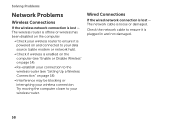
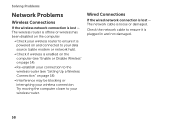
... Connections
If the wired network connection is loose or damaged.
Solving Problems
Network Problems
Wireless Connections
If the wireless network connection is plugged in and not damaged.
58 The wireless router is offline or wireless has been disabled on the computer.
• Check your wireless router. Check the network cable to ensure it is powered on and...
Setup Guide - Page 61


... by testing it with another device, such as a lamp.
• Check the AC adapter cable connections. If the AC adapter has a light, ensure that the light on the AC adapter is on.
• If the problem persists, contact Dell (see "Contacting Dell" on properly.
• Ensure that the electrical outlet is either turned off, in hibernate...
Setup Guide - Page 63
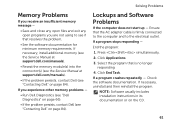
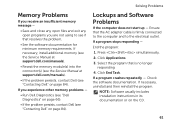
... and exit any open programs you experience other memory problems -
• Run Dell Diagnostics (see "Dell Diagnostics" on page 66).
• If the problem persists, contact Dell (see "Contacting Dell" on page 84). Check the software documentation. If necessary, install additional memory (see the Service Manual at support.dell.com/manuals).
• Reseat the memory module(s) into the...
Setup Guide - Page 73


...to an earlier operating state
• Create system recovery media
Dell DataSafe Local Backup Basic
To restore the Dell factory-installed software while preserving the data files:
1. NOTE: If ...can use Dell Factory Image Restore (see the Microsoft Windows desktop; NOTE: Do not disconnect the AC adapter.
3. Select Repair Your Computer.
71 Restoring Your Operating System
NOTE: Dell DataSafe ...
Setup Guide - Page 76


...and so on the computer.
2. Starting Dell Factory Image Restore
1. If possible, back up all data on the hard drive and removes any programs or drivers installed after you received your computer. If...hard drive. When the DELL logo appears, press several times to access the Advanced Boot Options window. then, shut down your operating system problem. Use Dell Factory Image Restore only if...
Setup Guide - Page 89
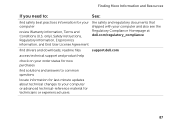
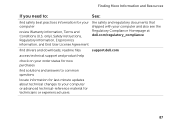
... for your computer and also see the Regulatory Compliance Homepage at dell.com/regulatory_compliance
find solutions and answers to common questions
locate information for last-minute updates about technical changes to your computer or advanced technical-reference material for new purchases
find drivers and downloads; only), Safety instructions, Regulatory information, Ergonomics...
Setup Guide - Page 90


...
Memory
Dell Inspiron N5110
Computer Information
System chipset Mobile Intel 6 Series
Memory module connector
Memory module capacities
two user-accessible SODIMM connectors
1 GB, 2 GB, and 4 GB
Processor types
Intel Core i3 Intel Core i5 Intel Core i7
Minimum memory
Maximum memory
2 GB 8 GB
88 To launch the Dell Support Center, click Start → All Programs→ Dell→ Dell...
Setup Guide - Page 92


...); 87 (Europe); 90 (Japan); 87 (Brazil)
90
Communications
Modem (optional)
external V.92 56 K USB modem
Network adapter
10/100 Ethernet LAN on system board
Wireless
WLAN, WWAN (optional), WiMax/Wi-Fi abgn/agn, and Bluetooth wireless technology (optional)/ WiDi (optional)
Audio
Audio controller IDT 92HD87
Speakers
2 x 2 Watt
Volume controls software program menus and...
Setup Guide - Page 101
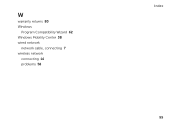
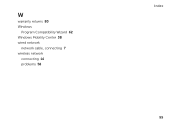
W
warranty returns 80 Windows
Program Compatibility Wizard 62 Windows Mobility Center 38 wired network
network cable, connecting 7 wireless network
connecting 14 problems 58
Index 99
Service Manual - Page 39


...the system board, and realign the card. If you are replacing the WLAN Mini-Card:
Wireless Mini-Card(s)
39
CAUTION: To avoid damage to ensure correct insertion.
If you use excessive... the connectors on the card and on page 9. 2 Remove the new Mini-Card from its packaging. CAUTION: The connectors are installing. Connectors on the Mini-Card
Antenna Cable Color Scheme
WLAN (2 antenna...
Similar Questions
What Is Cam Setting For Intel For Wireless Adapter
(Posted by panttyaz 9 years ago)
How To Install New Wireless Adapter On Dell Latitude Xt2
(Posted by Dagen 9 years ago)
Dell Intel Centrino Advanced-n 6235 Bluetooth Will Not Start
(Posted by raf9BMe 10 years ago)
Does This Laptop Have A Wireless Adapter Installed ?
(Posted by CynthiaA65 12 years ago)

