Dell Inspiron N5110 Support Question
Find answers below for this question about Dell Inspiron N5110.Need a Dell Inspiron N5110 manual? We have 2 online manuals for this item!
Question posted by Pmpafare on August 7th, 2014
Power Button Wont Turn Off When You Shut Down N5110 Dell Computer
The person who posted this question about this Dell product did not include a detailed explanation. Please use the "Request More Information" button to the right if more details would help you to answer this question.
Current Answers
There are currently no answers that have been posted for this question.
Be the first to post an answer! Remember that you can earn up to 1,100 points for every answer you submit. The better the quality of your answer, the better chance it has to be accepted.
Be the first to post an answer! Remember that you can earn up to 1,100 points for every answer you submit. The better the quality of your answer, the better chance it has to be accepted.
Related Dell Inspiron N5110 Manual Pages
Setup Guide - Page 4


...174;, Windows®, and the Windows start button logo are either registered trademarks or trademarks of Microsoft Corporation in the U.S. A00 If you purchased a Dell n Series computer, any references in trademarks... in any proprietary interest in this text: Dell™, the DELL logo, Inspiron™, and DellConnect™ are not applicable. Blu-ray Disc™ is ...
Setup Guide - Page 5


... the Power Button 8 Set Up the Operating System 9 Create System Recovery Media (Recommended 10 Install the SIM Card (Optional 12 Enable or Disable Wireless (Optional 14 Set Up Wireless Display (Optional 16 Connect to the Internet (Optional 17
Using Your Inspiron Laptop 20 ... Top Cover (Optional 46 Removing and Replacing the Battery 50 Software Features 52 Dell DataSafe Online Backup 53...
Setup Guide - Page 7


...computer gets hot. The computer turns on all other sides.
Do not place your Dell computer in permanent damage to place your laptop may result in a low...Dell Inspiron laptop. WARNING: Do not block, push objects into, or allow easy access to a power source, adequate ventilation, and a level surface to the computer.
5 Fan noise is powered on . INSPIRON
Setting Up Your Inspiron Laptop...
Setup Guide - Page 25


...turn off or in sleep state. NOTE: If you to charge USB devices when the computer is automatically shut off or in
sleep state. Using Your Inspiron Laptop
1
USB 2.0 connector -
NOTE: The USB PowerShare feature is powered... PowerShare -
NOTE: When used with a monitor, only the video signal is powered off when only 10% of the total battery life remains.
23 To continue ...
Setup Guide - Page 33


... disabled in the System Setup (BIOS) utility.
31 In the search box, type Power Options and press . 4. Under Power Options window, click Dell Battery Meter to disable the battery charging feature while on an airplane flight.
Using Your Inspiron Laptop
Power Button Light/Power Indicator Light
Indicator light status
solid white breathing white off
Computer state(s)
on standby...
Setup Guide - Page 35


... double-click the Dell Touch pad icon ... of a mouse to turn on page 30.
2 Function key row - Provides the functionality of your computer. For more information on the power button light, see "Multimedia... the function key row on the
button indicates the power states. Provide left -click by tapping the surface. Using Your Inspiron Laptop
1
Power button and light - For more information on...
Setup Guide - Page 37


... the Windows Mobility Center. For more information, see "Dell Support Center" on computers running the Windows operating system.
35
NOTE: The Windows Mobility Center, Dell Support Center, and Display On/Off buttons work only on page 64. Dell Support Center button - Press to launch the Dell Support Center.
Display On/Off button - Using Your Inspiron Laptop
5
Windows Mobility Center...
Setup Guide - Page 48


Slide and lift the top cover. Press and hold the release button that shipped with your computer. WARNING: Before removing the top cover, shut down the computer, and remove external cables (including the AC adapter). Turn off the computer and close the display. 2. Using Your Inspiron Laptop
Removing and Replacing the Top Cover (Optional)
WARNING: Before...
Setup Guide - Page 52


...). Turn off the computer and turn it clicks into the battery bay until it over. 2. To replace the battery: 1.
Slide the battery lock latch to the unlock positions. 3. Slide and lift the battery out of the procedures in this section, follow the safety instructions that shipped with your computer. Using Your Inspiron Laptop
Removing...
Setup Guide - Page 61


... is on.
• If the problem persists, contact Dell (see "Contacting Dell" on page 84). If the power light is solid white and the computer is off or in hibernate mode, or is not receiving power.
• Press the power button.
The computer is either turned off and then turn it with another device, such as a lamp.
•...
Setup Guide - Page 62


An unwanted signal is breathing white - The computer is not responding, press the power button until the computer turns off and then turn it back on.
• If the problem persists, contact Dell (see "Contacting Dell" on page 84). Some possible causes of interference are:
• Power, keyboard, and mouse extension cables.
• Too many devices connected to...
Setup Guide - Page 64


If you are unable to 10 seconds until the computer turns off and then restart your keyboard, or by pressing a key on your computer. To run the Program Compatibility Wizard:
1. Follow the instructions on the touch pad, press the power button for at least 8 to get a response by moving the connected mouse or a finger...
Setup Guide - Page 76


...Dell Factory Image Restore
1. Turn on . When the DELL logo appears, press several times to access the Advanced Boot Options window.
NOTE: If Dell Factory Image Restore is not available on your computer, use Dell... e-mail messages, digital photos, music files, and so on the computer.
2.
then, shut down your operating system problem.
NOTE: If you wait too long and the operating system ...
Service Manual - Page 9


...exit all open programs. 2 Click the Start button and then click Shut Down.
The computer turns off after the operating system shutdown process finishes...dell.com
Turning Off Your Computer
CAUTION: To avoid losing data, save and close all open files and exit all open programs before you turn off when you shut down the operating system, press and hold the power button until the computer turns...
Service Manual - Page 11


Before You Begin
11 CAUTION: To help prevent damage to the system board, remove the main battery (see "Removing the Battery" on page 15) before working inside the computer. 7 Remove the battery (see "Removing the Battery" on page 15). 8 Turn the computer top-side up, open the display, and press the power button to ground the system board.
Service Manual - Page 14
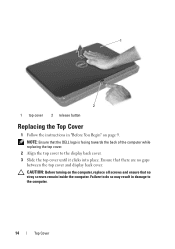
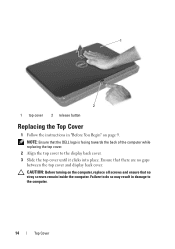
... 2 release button
Replacing the Top Cover
1 Follow the instructions in damage to the display back cover. 3 Slide the top cover until it clicks into place. CAUTION: Before turning on page 9. Failure to do so may result in "Before You Begin" on the computer, replace all screws and ensure that the DELL logo is...
Service Manual - Page 32


... on the plastic tab on top of the connectors to avoid damaging the connectors. 7 Disconnect the power-button board cable, touch-pad cable, and hot-key board cable from the connectors on the palm-rest assembly. 4 Turn the computer over and open the display as far as possible. 5 Remove the keyboard (see "Removing...
Service Manual - Page 33
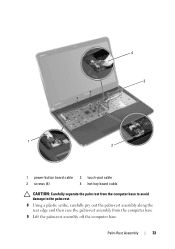
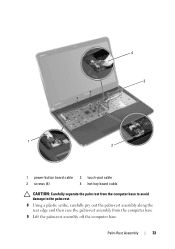
Palm-Rest Assembly
33
4 3
1 2
1 power-button board cable 3 screws (4)
2 touch-pad cable 4 hot-key board cable
CAUTION: Carefully separate the palm rest from the computer base to avoid damage to the ...
Service Manual - Page 34


... the palm rest assembly with the slots on the computer
base and gently snap the palm rest assembly in place. 3 Slide the touch-pad cable, power-button board cable, and hot-key board
cable into the connectors on the system board and press down on the connector latches to secure them. 4 Replace...
Similar Questions
Dell Computer Wont Turn On Just Beeps 7 Times Inspiron N5110
(Posted by WiPaul 10 years ago)
Have To Hold Power Button Down To Shut Down Dell N5050
(Posted by kimberlymartin69 11 years ago)


