Dell Inspiron N5110 Support Question
Find answers below for this question about Dell Inspiron N5110.Need a Dell Inspiron N5110 manual? We have 2 online manuals for this item!
Question posted by eaglevic on July 28th, 2013
Is It Possible To Turn The Dell Inspiron N5110 Keyboard On And Off
The person who posted this question about this Dell product did not include a detailed explanation. Please use the "Request More Information" button to the right if more details would help you to answer this question.
Current Answers
There are currently no answers that have been posted for this question.
Be the first to post an answer! Remember that you can earn up to 1,100 points for every answer you submit. The better the quality of your answer, the better chance it has to be accepted.
Be the first to post an answer! Remember that you can earn up to 1,100 points for every answer you submit. The better the quality of your answer, the better chance it has to be accepted.
Related Dell Inspiron N5110 Manual Pages
Setup Guide - Page 5


Contents
Setting Up Your Inspiron Laptop 5 Before Setting Up ... Wireless Display (Optional 16 Connect to the Internet (Optional 17
Using Your Inspiron Laptop 20 Right View Features 20 Left View Features 22 Back View Features 26... Status Lights and Indicators 30 Disabling Battery Charging 31 Computer Base and Keyboard Features 32 Touch Pad Gestures 36 Multimedia Control Keys 38 Using the ...
Setup Guide - Page 7


... The computer turns on fabric surfaces...Inspiron Laptop
This section provides information about setting up your laptop may result in a low-airflow environment, such as carpets or rugs, while it to the computer.
5 Do not place your computer. CAUTION: Placing or stacking heavy or sharp objects on the computer may cause it is powered on. Restricting airflow around your Dell Inspiron laptop...
Setup Guide - Page 13


...the computer. 3. Click Start → All Programs→ Dell DataSafe Local Backup. 4.
For more information, see "System Recovery Media" on page 73. Follow the instructions on page 6). 2. Setting Up Your Inspiron Laptop To create system recovery media: 1. Click Create Recovery Media.... using the system recovery media, see the Windows 7 support at support.dell.com/MyNewDell.
11
Setup Guide - Page 14


Setting Up Your Inspiron Laptop
Install the SIM Card (Optional)
NOTE: The SIM card slot is not required if you must be within the network of purchase. ... SIM card slot. 4. To install the SIM card: 1. Replace the battery (see "Removing and Replacing the Battery" on page 50). 3. Turn on page 50). 5. Remove the battery (see "Removing and Replacing the Battery" on your computer...
Setup Guide - Page 17


...all wireless radios on the keyboard. The current status of the wireless radios appears on . 2. Wireless enabled
Wireless disabled
3. NOTE: The wireless key allows you to quickly turn off wireless radios (Wi... that your computer is turned on the screen.
Press along with the < > key on the function key row on an airplane flight.
15 Setting Up Your Inspiron Laptop To enable or disable ...
Setup Guide - Page 18


...Enter the security code that appears on your computer.
2. Turn on your TV.
16 Turn on the desktop. The Intel wireless display feature allows ...display adapter from the Detected wireless displays list.
9. Setting Up Your Inspiron Laptop
Set Up Wireless Display (Optional)
NOTE: The wireless display feature may...keyboard to a TV without the use of cables. The Intel Wireless Display window...
Setup Guide - Page 19


... can download and install the latest driver for "Intel Wireless Display Connection Manager" from dell.com.
17 The Intel Wireless Display window appears.
2. Setting Up Your Inspiron Laptop
To enable wireless display:
1. NOTE: You can purchase one from support.dell.com. Connect to the Internet (Optional)
To connect to Existing Adapter. If an external...
Setup Guide - Page 25


... the device. Connects to USB devices, such as a mouse, keyboard, printer, external drive, or MP3 player). NOTE: When used with USB PowerShare - In such cases, turn off or in sleep state. NOTE: The USB PowerShare feature is... shut off or in
sleep state.
Using Your Inspiron Laptop
1
USB 2.0 connector - To continue charging, disconnect the USB device and connect it again.
Setup Guide - Page 31


... the power states.
CAUTION: To avoid loss of data, never turn off the computer when the hard drive
activity light is enabled. Turns on page 30.
2
Hard drive activity light - For more ...on the
power indicator light, see "Enable or Disable Wireless" on .
3
Battery status light - Turns on when wireless is on page 14.
29 NOTE: To enable or disable wireless, see "Status ...
Setup Guide - Page 33


... Power Options window, click Dell Battery Meter to disable the battery charging feature while on an airplane flight. To quickly disable the battery charging feature: 1. Ensure that your computer is turned on page 59.
NOTE: Battery charging can also be required to open Battery Settings window. 5. Using Your Inspiron Laptop
Power Button Light/Power...
Setup Guide - Page 35


...Function key row - The light on the keyboard.
4 Touch pad buttons - For more ...turn on or off your desktop. To change the touch pad settings, double-click the Dell Touch pad icon in this row. For more information on the multimedia keys, see
"Status Lights and Indicators" on page 36.
The touch pad supports the Scroll, Flick, and Zoom features. Using Your Inspiron Laptop...
Setup Guide - Page 37


... PC settings such as
brightness control, volume control, battery status, wireless network and so on or turn off the display. Using Your Inspiron Laptop
5
Windows Mobility Center button -
Display On/Off button - For more information, see "Dell Support Center" on computers running the Windows operating system.
35
Windows Mobility Center provides quick access to...
Setup Guide - Page 48


.... NOTE: You can purchase additional replaceable top covers at dell.com.
46 To remove the top cover: 1. Slide and lift the top cover. WARNING: Before removing the top cover, shut down the computer, and remove external cables (including the AC adapter). Using Your Inspiron Laptop
Removing and Replacing the Top Cover (Optional)
WARNING...
Setup Guide - Page 52


... shipped with your computer.
This computer should only use batteries from Dell. To remove the battery: 1. Turn off the computer and turn it clicks into the battery bay until it over. 2. Slide ...battery release latch and the battery lock latch to the lock position.
50 Using Your Inspiron Laptop
Removing and Replacing the Battery
WARNING: Before you begin any of the battery bay. ...
Setup Guide - Page 57


...favorite web pages. The tile allows you to four of your frequently-used programs.
Using Your Inspiron Laptop
• StickyNotes - These notes will appear on your pictures. Provides quick access to four... and TV shows when connected to the Internet.
• Dell Web - Create notes or reminders using the keyboard or touch screen. Provides a preview of your favorite web pages...
Setup Guide - Page 62


... responding, press the power button until the computer turns off and then turn it back on.
• If the problem persists, contact Dell (see "Contacting Dell" on your computer - If you encounter interference that hinders reception on page 84). Some possible causes of interference are:
• Power, keyboard, and mouse extension cables.
• Too many devices...
Setup Guide - Page 85


...Remember to type some commands at the keyboard, relay detailed information during operations, or try other troubleshooting steps possible only at or near the computer. Ensure...; Programs and versions:
83 If possible, turn on the bottom of the computer): • Express Service Code: • Return Material Authorization Number (if provided by Dell support technician): • Operating system...
Setup Guide - Page 90


Computer Model
Memory
Dell Inspiron N5110
Computer Information
System chipset Mobile Intel 6 Series
Memory module connector
Memory module capacities
two user-accessible SODIMM connectors
1 GB, 2 GB, and 4 GB
Processor types
Intel ...
Service Manual - Page 27


...Dell is not covered by periodically touching an unpainted metal surface (such as possible. 4 Slide a plastic scribe between the slots on the keyboard and release the tabs on the plam rest. 5 Lift and slide the keyboard to remove the tabs on the keyboard...keycaps on your computer). Be careful when removing and handling the keyboard. 3 Turn the computer over and open the display as far as a ...
Service Manual - Page 29
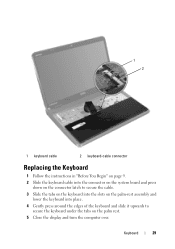
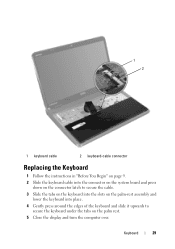
...keyboard cable into the connector on the system board and press
down on the connector latch to secure the cable. 3 Slide the tabs on the keyboard into the slots on the palm-rest assembly and
lower the keyboard... into place. 4 Gently press around the edges of the keyboard and slide it upwards to
secure the keyboard under ...
Similar Questions
How To Turn On Dell Inspiron N5110 Keyboard Light
(Posted by ss31carl 10 years ago)
How To Increase The Volume On My Laptop Dell Inspiron N5110 Keyboard
(Posted by rafardavi 10 years ago)
I Am Unable To Turn On The Keyboard Backlit In Dell Inspiron N5010
i am unable to turn on the keyboard backlit in dell inspiron n5010
i am unable to turn on the keyboard backlit in dell inspiron n5010
(Posted by nnfi 12 years ago)

