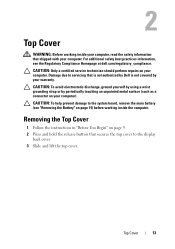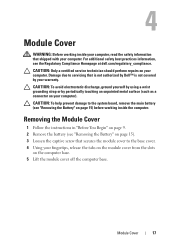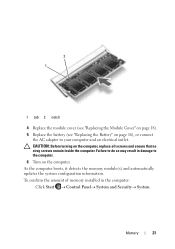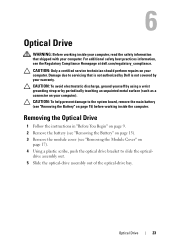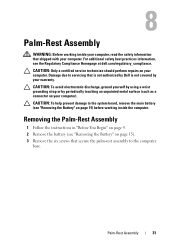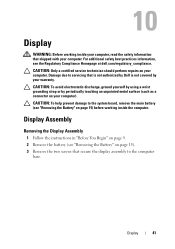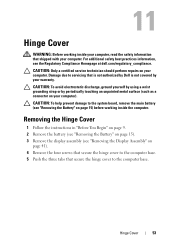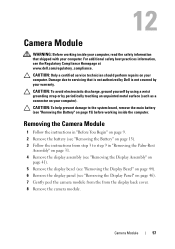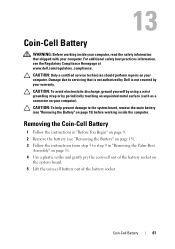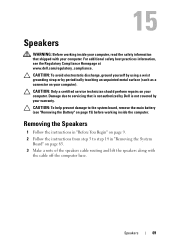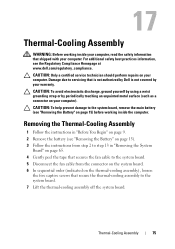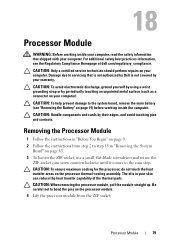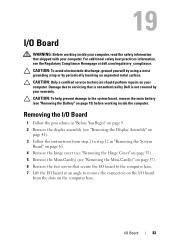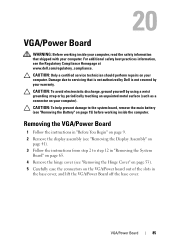Dell Inspiron N5110 Support Question
Find answers below for this question about Dell Inspiron N5110.Need a Dell Inspiron N5110 manual? We have 2 online manuals for this item!
Question posted by daughterofzion8 on August 7th, 2012
I Put A New Battery In And It Still Says It Does Not Detect The Battery. Help
Current Answers
Answer #1: Posted by NiranjanvijaykumarAtDell on August 8th, 2012 2:44 AM
I am from Dell Social Media and Community.
Follow the link below to update the bios on your system:
http://www.dell.com/support/drivers/us/en/RC978219/Product/inspiron-15r-n5110
If the issue persists follow the link below to fix Laptop Battery or Power Problems
Let me know if you need any further assistance. I will be glad to help.
Dell-Niranjan
NiranjanAtDell
Dell Inc
Related Dell Inspiron N5110 Manual Pages
Similar Questions
installed