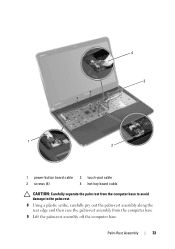Dell Inspiron N5110 Support Question
Find answers below for this question about Dell Inspiron N5110.Need a Dell Inspiron N5110 manual? We have 2 online manuals for this item!
Question posted by lmmeeker25 on October 6th, 2011
Key Lights On Dell Insperion N 5110
how do i turn on the lights ont he key board on my dell insperion n5110
Current Answers
Related Dell Inspiron N5110 Manual Pages
Similar Questions
How To Download And Install Drivers Softwares For Laptop Inspiron Dell N5110
free of cost
free of cost
(Posted by jimmtetl 10 years ago)
Where Is Pause Break Key On Dell Inspiron 5110 Laptop
(Posted by maNNRR 10 years ago)
Dell Laptop Inspiron N5110 What Function Key Is For Wireless
(Posted by madmor 10 years ago)
Dell Laptop Inspiron N5050 Drivers For Windows Xp
dell laptop Inspiron N5050 drivers for windows xp
dell laptop Inspiron N5050 drivers for windows xp
(Posted by Umeshb1986 11 years ago)
Please Plug In A Supported Devices Wraning Giving For Dell Laptop Inspiron N5050
please plug in a supported devices wraning giving for Dell laptop inspiron N5050
please plug in a supported devices wraning giving for Dell laptop inspiron N5050
(Posted by vinaynalla 11 years ago)