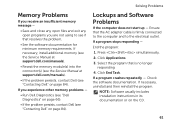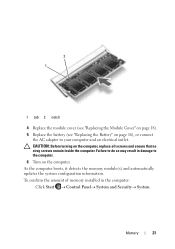Dell Inspiron N5110 Support Question
Find answers below for this question about Dell Inspiron N5110.Need a Dell Inspiron N5110 manual? We have 2 online manuals for this item!
Question posted by loFredW on September 12th, 2013
Inspiron N5110 Ac Adapter Cuts Off When I Plug It Into The Laptop
The person who posted this question about this Dell product did not include a detailed explanation. Please use the "Request More Information" button to the right if more details would help you to answer this question.
Current Answers
Related Dell Inspiron N5110 Manual Pages
Similar Questions
Dell Vostro 1000 No Green Light On Ac Adapter When Plugged In
(Posted by cmoTAT2ED 9 years ago)
Dell Inspirion N5110 Turns Off Ac Adapter When Plugged In
(Posted by sheabck 10 years ago)
Dell Inspiron N7010 Ac Adapter Light Off When Plugged To Computer
(Posted by Jimhercul 10 years ago)
Dell Inspiron N5110 Four Beep Sequence When Laptop Doesnt Turn On
(Posted by T4DOWNSlau 10 years ago)