Dell Inspiron N5110 Support Question
Find answers below for this question about Dell Inspiron N5110.Need a Dell Inspiron N5110 manual? We have 2 online manuals for this item!
Question posted by mtews on September 3rd, 2013
Does Inspiron N5110 Have 2 Hard Drive Slots?
The person who posted this question about this Dell product did not include a detailed explanation. Please use the "Request More Information" button to the right if more details would help you to answer this question.
Current Answers
There are currently no answers that have been posted for this question.
Be the first to post an answer! Remember that you can earn up to 1,100 points for every answer you submit. The better the quality of your answer, the better chance it has to be accepted.
Be the first to post an answer! Remember that you can earn up to 1,100 points for every answer you submit. The better the quality of your answer, the better chance it has to be accepted.
Related Dell Inspiron N5110 Manual Pages
Setup Guide - Page 25


...
compatible storage devices (such as external hard drives or optical drives) or USB devices
(such as a mouse, keyboard, printer,
external drive, or MP3 player.
2
HDMI connector...such cases, turn off or in sleep state.
NOTE: If you to charge the device. Using Your Inspiron Laptop
1
USB 2.0 connector - NOTE: When used with USB PowerShare - NOTE: The USB PowerShare feature ...
Setup Guide - Page 31


..." on when the computer reads or writes data. Indicates the battery charge status. Using Your Inspiron Laptop
1
Power indicator light - A solid
white light indicates hard drive activity. CAUTION: To avoid loss of data, never turn off the computer when the hard drive
activity light is powered using the AC adapter.
4
Wireless status light -
For more information...
Setup Guide - Page 65


... the software manufacturer for information. If you have other software problems -
• Back up your files immediately.
• Use a virus-scanning program to check the hard drive or CDs.
• Save and close any open files or programs and shut down any error message that is installed and configured properly.
-- See the...
Setup Guide - Page 66


... displays all hardware scans, tests, system changes, critical events and restoration points on your hard drive, and track the changes made to your computer each type of your keyboard or click ...model number, service tag, express service code, warranty status, and alerts on your computer.
INSPIRON
Using Support Tools
Dell Support Center
All the support you need - To launch the application...
Setup Guide - Page 68


... utility and is active. Dell Diagnostics
If you run Dell Diagnostics before you contact Dell for devices such as the system board, keyboard, display, memory, hard drive, and so on (or restart) your computer.
2. Ensure that best describes the problem and follow the remaining troubleshooting steps. To enter the system setup (BIOS...
Setup Guide - Page 70


... and Dell DataSafe Local Backup
when installing the Dell factory-installed software on a newly installed hard drive
Dell Factory Image Restore Operating System disc
to restore your computer to the operating state it was...reinstall only the operating system on your computer. INSPIRON
Restoring Your Operating System
You can restore the operating system on your computer using these options.
Setup Guide - Page 73


... Disconnect all regions. Turn on your computer, use Dell DataSafe Local Backup to restore your hard drive to an earlier operating state
• Create system recovery media
Dell DataSafe Local Backup Basic
... Backup and restore your computer to the operating state it was in all the devices (USB drive, printer, and so on page 74) to the computer and remove any newly added internal hardware...
Setup Guide - Page 75


... can use of the recovery options installed on your computer.
• Hard drive failure that prevents data from the list and press .
4. Follow the...failure that prevents the use the system recovery media, created using Dell DataSafe Local Backup, to return your hard drive to wait until you see the Microsoft Windows desktop; Restoring Your Operating System
To restore the Dell factory-installed...
Setup Guide - Page 76


...times to wait until you see "Dell DataSafe Local Backup" on page 70) to restore your hard drive to the operating state it was in certain countries or on certain computers. Use Dell Factory ...all data before using Dell Factory Image Restore. If possible, back up all data on the hard drive and removes any programs or drivers installed after you received your computer and try again.
74...
Setup Guide - Page 77


... Data Deletion screen appears. To access the recovery options, log on as a local user. NOTE: If you do not want to continue to reformat the hard drive and restore the system software to restart the computer.
75 The restore process begins and may need to factory condition.
9. Click Next.
Restoring Your Operating...
Setup Guide - Page 82


... media cards. Dell is for credit.
80 or damaged or lost or corrupted data; Include any accessories that you back up any data on the hard drive(s) and on any and all items being returned (AC adapter cable, software, guides, and so on) if the return is not responsible for your region...
Setup Guide - Page 88


... INSPIRON
Finding More Information and Resources
If you need to contact technical support
the bottom of your computer "Dell Support Center" on page 65
for your computer "Dell Diagnostics" on page 66
reinstall system software
"My Dell Downloads" on page 64
upgrade your computer with new or additional components like a new hard drive...
Setup Guide - Page 96


measured with the hard drive in head-parked position and a 2-ms half-sine pulse):
Operating
110 G
NonOperating...GRMS
NonOperating
1.30 GRMS
94
Computer Environment
Maximum shock (for non-operating - measured with Dell Diagnostics running on the hard drive and a 2-ms half-sine pulse; for operating - Specifications
Computer Environment
Temperature range:
Operating
0° to 35&#...
Setup Guide - Page 99


... login, anonymous 78
G
gestures Touch Pad 36
H
hard drive activity light 29 hardware problems
diagnosing 66 Hardware Troubleshooter 66 HDMI connector 23 help
getting assistance and support 76
I
Internet connection 17 ISP
Internet Service Provider 17
M
memory problems solving 61
N
network connection fixing 58
O
Optical Drive emergency eject hole 40 Using 40
P
power...
Service Manual - Page 6


... Board 66 Entering the Service Tag in the BIOS 68
15 Speakers 69
Removing the Speakers 69 Replacing the Speakers 70
16 Hard Drive 71
Removing the Hard Drive 71 Replacing the Hard Drive 73
17 Thermal-Cooling Assembly 75
Removing the Thermal-Cooling Assembly 75 Replacing the Thermal-Cooling Assembly 76
18 Processor Module 79...
Service Manual - Page 66


... board from the connector on the I/O board.
13 Turn the system board assembly over. 14 Follow the instructions from step 3 to step 5 in "Removing the Hard Drive"
on page 71. 15 Remove the thermal cooling assembly (see "Removing the
Thermal-Cooling Assembly" on page 75). 16 Remove the processor module (see "Removing...
Service Manual - Page 67


...
Thermal-Cooling Assembly" on page 76). 4 Follow the instructions from step 5 to step 7 in "Replacing the Hard Drive"
on page 73. 5 Turn the system board assembly over. 6 Slide the connectors on the system board into the slots on the computer
base. 7 Gently press the system board to connect the connector on the system...
Service Manual - Page 71


...the two screws that shipped with your computer. NOTE: If you are extremely fragile.
Removing the Hard Drive
1 Follow the instructions in "Removing the System
Board" on your computer. CAUTION: To avoid ... data loss, turn off your computer (see "Turning Off Your Computer" on the new hard drive.
WARNING: If you need to install an operating system, drivers, and utilities on page ...
Service Manual - Page 72
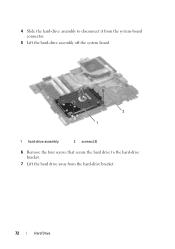
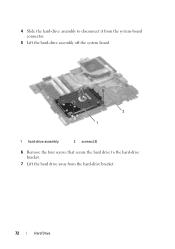
4 Slide the hard-drive assembly to disconnect it from the system-board connector.
5 Lift the hard-drive assembly off the system board.
2 1
1 hard-drive assembly
2 screws (2)
6 Remove the four screws that secure the hard drive to the hard-drive bracket.
7 Lift the hard drive away from the hard-drive bracket.
72
Hard Drive
Service Manual - Page 73
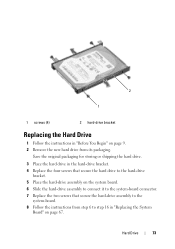
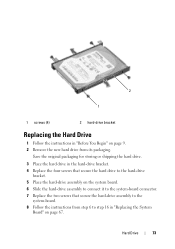
... for storing or shipping the hard drive.
3 Place the hard drive in the hard-drive bracket. 4 Replace the four screws that secure the hard drive to the hard-drive
bracket. 5 Place the hard-drive assembly on the system board. 6 Slide the hard-drive assembly to connect it to the system-board connector. 7 Replace the two screws that secure the hard-drive assembly to the
system-board...

