Dell Inspiron N5110 Support Question
Find answers below for this question about Dell Inspiron N5110.Need a Dell Inspiron N5110 manual? We have 2 online manuals for this item!
Question posted by hiarz on January 2nd, 2014
Does Dell 5110 Have Built In Microphone And Speakers For Skype
The person who posted this question about this Dell product did not include a detailed explanation. Please use the "Request More Information" button to the right if more details would help you to answer this question.
Current Answers
There are currently no answers that have been posted for this question.
Be the first to post an answer! Remember that you can earn up to 1,100 points for every answer you submit. The better the quality of your answer, the better chance it has to be accepted.
Be the first to post an answer! Remember that you can earn up to 1,100 points for every answer you submit. The better the quality of your answer, the better chance it has to be accepted.
Related Dell Inspiron N5110 Manual Pages
Setup Guide - Page 5


...Enable or Disable Wireless (Optional 14 Set Up Wireless Display (Optional 16 Connect to the Internet (Optional 17
Using Your Inspiron Laptop 20 Right View Features 20 Left View Features 22 Back View Features 26
Front View Features 28 Status Lights and... Replacing the Top Cover (Optional 46 Removing and Replacing the Battery 50 Software Features 52 Dell DataSafe Online Backup 53...
Setup Guide - Page 7


You should never place your computer, ensure that you allow dust to place your Dell Inspiron laptop. The computer turns on . Before Setting Up Your Computer
When positioning your computer in permanent damage to overheat. Do not place your laptop may result in an enclosed space, such as carpets or rugs, while it is powered...
Setup Guide - Page 11


... mandatory and may render your computer unusable and you will take some time to support.dell.com/MyNewDell. CAUTION: Do not interrupt the operating system's setup process.
Setting Up Your Inspiron Laptop
Set Up the Operating System
Your Dell computer is recommended that you download and install the latest BIOS and drivers for your...
Setup Guide - Page 12


... system settings have left the computer in when you set up Microsoft Windows. Setting Up Your Inspiron Laptop
Create System Recovery Media (Recommended)
NOTE: It is recommended that you create system recovery media... (without the need of 8 GB or DVD-R/DVD+R/Blu-ray Disc (optional) NOTE: Dell DataSafe Local Backup does not support rewritable discs.
10 You will require the following to the...
Setup Guide - Page 13


... restoring your operating system using the system recovery media, see the Windows 7 support at support.dell.com/MyNewDell.
11 Ensure that the AC adapter is recommended that you create a password reset ...Start → All Programs→ Dell DataSafe Local Backup. 4. Insert the disc or USB key in the computer. 3.
Setting Up Your Inspiron Laptop To create system recovery media: 1.
Setup Guide - Page 19


NOTE: You can purchase one from support.dell.com. Connect to the Internet (Optional)
To connect to Existing Adapter.
If an... Connect to the Internet, you can download and install the latest driver for "Intel Wireless Display Connection Manager" from dell.com.
17 NOTE: For more information about wireless display, see the wireless display adapter documentation.
Click the Intel Wireless...
Setup Guide - Page 23


...Drive" on page 40.
5
Audio-out/Headphone connector - Press to a
powered speaker or sound system.
6
Audio-in/Microphone connector - For more information, see "Using the Emergency Eject Hole" on page ...press the eject button. Use to a microphone or inputs signal for
use with audio programs.
7
USB 3.0 connector - Using Your Inspiron Laptop
1 Optical drive - Plays or records CDs,...
Setup Guide - Page 33


... press . 4. Under Power Options window, click Dell Battery Meter to disable the battery charging feature while on an airplane flight. To quickly disable the battery charging feature: 1. Click Turn off /hibernate
NOTE: For information on power problems, see "Power Problems" on page 59. Using Your Inspiron Laptop
Power Button Light/Power Indicator Light...
Setup Guide - Page 35


... located in the notification area of a mouse to turn on the
button indicates the power states. To change the touch pad settings, double-click the Dell Touch pad icon in this row. Using Your Inspiron Laptop
1
Power button and light -
The light on or off your desktop.
Setup Guide - Page 37


... information, see "Dell Support Center" on computers running the Windows operating system.
35 Windows Mobility Center provides quick access to launch the Windows Mobility Center.
Press to your mobile PC settings such as
brightness control, volume control, battery status, wireless network and so on or turn on . Using Your Inspiron Laptop
5
Windows Mobility...
Setup Guide - Page 45


... feature if you made when purchasing your
computer. Built-in camera for video conferencing and voice recording. 2 Camera - Indicates if the camera is on page 44.
43 For information on the touch screen features, see "Touch Screen Gestures (Optional)" on or off. Using Your Inspiron Laptop 1 Microphone - Your display can vary based on selections...
Setup Guide - Page 48


Using Your Inspiron Laptop
Removing and Replacing the Top Cover (Optional)
WARNING: Before you begin any of the procedures in this section, follow the safety instructions that secures the top cover to the display back cover. 3. NOTE: You can purchase additional replaceable top covers at dell.com.
46 To remove the top cover: 1. Slide...
Setup Guide - Page 50


Align the top cover on the display back. 2. Slide the top cover until it clicks into place. Ensure that the Dell logo is facing towards the back of the computer while replacing the top cover. 1. Using Your Inspiron Laptop To replace the top cover:
NOTE: Ensure that there are no gaps between the top cover and the display back cover.
48
Setup Guide - Page 52


... until it over. 2. To replace the battery: 1. Slide and lift the battery out of fire or explosion. This computer should only use batteries from Dell. Using Your Inspiron Laptop
Removing and Replacing the Battery
WARNING: Before you begin any of the procedures in this section, follow the safety instructions that shipped with your...
Setup Guide - Page 54


Using Your Inspiron Laptop
Software Features
FastAccess Facial Recognition
Your computer may have the FastAccess facial recognition feature. You...devices, or played and viewed directly on connected TVs, projectors, and home theater equipment. This feature helps keep your Dell computer secure by learning the unique appearance of your face and uses this to verify your computer to music and Internet...
Setup Guide - Page 55


... Online icon in the notification area of your computer using a password‑protected account. Using Your Inspiron Laptop
Dell DataSafe Online Backup
NOTE: Dell DataSafe Online is supported only on Windows operating systems.
NOTE: A broadband connection is an automated backup and recovery service that helps protect your data and ...
Setup Guide - Page 56


... the All Programs menu. You can also listen to the bottom of the screen.
• Personalize - Draw and edit pictures.
• Games - Using Your Inspiron Laptop
Dell Stage
The Dell Stage software installed on your computer provides access to your music files by album, artist, or song title. Select and hold the application shortcut...
Setup Guide - Page 57


... the Apps Gallery.
55 Provides quick access to the Internet.
• Dell Web - Provides a preview of up to add, edit, or delete a web page preview. Click or touch the web page preview to four of your frequently-used programs.
Using Your Inspiron Laptop
• StickyNotes - Provides a preview of up to open it in...
Setup Guide - Page 91


Connectors
Audio
Mini-Card HDMI connector
one microphone-in connector and one stereo headphones/ speakers connector
one full Mini-Card slot (optional)
one half Mini-Card slot
one 19-pin connector
Network adapter one RJ45 ..., 6 GB,
configurations
and 8 GB
Memory type
1333 MHz SODIMM DDR3
NOTE: For instructions on upgrading the memory, see the Service Manual at support.dell.com/manuals.
Service Manual - Page 69
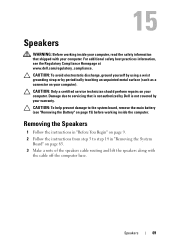
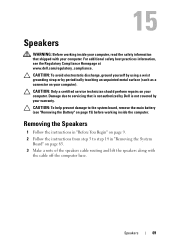
...Dell is not covered by periodically touching an unpainted metal surface (such as a connector on your computer.
CAUTION: To avoid electrostatic discharge, ground yourself by using a wrist grounding strap or by your warranty. Removing the Speakers...System
Board" on page 15) before working inside the computer. Speakers
69
CAUTION: To help prevent damage to servicing that shipped ...
Similar Questions
How Do I Make The Built Microphone In Dell Inspiron N5050 Work
(Posted by compsest 10 years ago)
Dell Laptop Inspiron N5110 How To Turn On Microphone
(Posted by getyra 10 years ago)
How To Use Built In Microphone On Dell Laptop Inspiron N5110
(Posted by sugsjan 10 years ago)
How To Test And Troubleshoot Speaker And Microphone In Dell Laptop Inspiron
n5110
n5110
(Posted by Mket115 10 years ago)

