Dell Inspiron N5110 Support Question
Find answers below for this question about Dell Inspiron N5110.Need a Dell Inspiron N5110 manual? We have 2 online manuals for this item!
Question posted by jameigdfpr on April 6th, 2014
Dell N5110 Wifi Switch Won't Turn On
The person who posted this question about this Dell product did not include a detailed explanation. Please use the "Request More Information" button to the right if more details would help you to answer this question.
Current Answers
There are currently no answers that have been posted for this question.
Be the first to post an answer! Remember that you can earn up to 1,100 points for every answer you submit. The better the quality of your answer, the better chance it has to be accepted.
Be the first to post an answer! Remember that you can earn up to 1,100 points for every answer you submit. The better the quality of your answer, the better chance it has to be accepted.
Related Dell Inspiron N5110 Manual Pages
Setup Guide - Page 7


...turns on the computer may cause it to the computer.
5 To prevent overheating ensure that you leave at least 10.2 cm (4 inches) at the back of the computer and a minimum of 5.1 cm (2 inches) on all other sides. You should never place your laptop... damage to overheat.
INSPIRON
Setting Up Your Inspiron Laptop
This section provides information about setting up your Dell Inspiron laptop.
Setup Guide - Page 17


... when you are asked to switch between the wireless enabled or disabled states. The current status of the wireless radios appears on . 2. Press along with the < > key again to disable all wireless radios on the keyboard. Ensure that your computer is turned on the screen. Setting Up Your Inspiron Laptop To enable or disable...
Setup Guide - Page 33


... Battery Settings window. 5. Using Your Inspiron Laptop
Power Button Light/Power Indicator Light
Indicator light status
solid white breathing white off
Computer state(s)
on standby off Battery Charging and then click OK. Ensure that your computer is turned on an airplane flight. Under Power Options window, click Dell Battery Meter to disable the battery...
Setup Guide - Page 35


Using Your Inspiron Laptop
1
Power button and light - The dual display enable or disable key , wireless enable or
disable key , touch pad enable or disable key , brightness increase
and
decrease
keys, and the multimedia keys are located in the notification area of a mouse to turn on page 30.
2 Function key row - NOTE: To enable...
Setup Guide - Page 37


Windows Mobility Center provides quick access to turn off the display. For more information, see "Dell Support Center" on .
Display On/Off button -
Using Your Inspiron Laptop
5
Windows Mobility Center button - Dell Support Center button -
Press to launch the Windows Mobility Center. NOTE: The Windows Mobility Center, Dell Support Center, and Display On/Off buttons work only...
Setup Guide - Page 48


Turn off the computer and close the display. 2. Using Your Inspiron Laptop
Removing and Replacing the Top Cover (Optional)
WARNING: Before you begin any of the procedures in this section, follow the safety ..., shut down the computer, and remove external cables (including the AC adapter). NOTE: You can purchase additional replaceable top covers at dell.com.
46 To remove the top cover: 1.
Setup Guide - Page 52


...remove external cables (including the AC adapter).
Turn off the computer and turn it clicks into place. 2. To remove the battery: 1. Using Your Inspiron Laptop
Removing and Replacing the Battery
WARNING: Before...position.
50 To replace the battery: 1. This computer should only use batteries from Dell.
Slide the battery lock latch to the unlock positions. 3. WARNING: Using an ...
Setup Guide - Page 61


... 84).
The display may not be responding.
• Press the power button until the computer turns off and then turn it is off or in hibernate mode, or is on.
• If the problem persists, contact Dell (see "Contacting Dell" on properly.
• Ensure that the electrical outlet is off , in hibernate mode.
•...
Setup Guide - Page 62


... hinders reception on page 84). An unwanted signal is not responding, press the power button until the computer turns off and then turn it back on.
• If the problem persists, contact Dell (see "Contacting Dell" on your computer - Some possible causes of interference are:
• Power, keyboard, and mouse extension cables.
• Too...
Setup Guide - Page 68


... (or restart) your computer and press when the Dell logo appears. To enter the system setup (BIOS) utility, turn on (or restart) your computer.
2. Starting Dell Diagnostics
When you can use the Hardware Troubleshooter to resolve the incompatibility.
When the DELL logo appears, press immediately.
66 Click Start → Help and Support.
2. Ensure that...
Setup Guide - Page 73


... to the computer and remove any newly added internal hardware. Select Repair Your Computer.
71 You can use Dell Factory Image Restore (see the Microsoft Windows desktop;
NOTE: Do not disconnect the AC adapter.
3.
Turn on your computer and try again.
5. NOTE: If you wait too long and the operating system logo...
Setup Guide - Page 76


...Options window. If possible, back up the data before using this option. Starting Dell Factory Image Restore
1. then, shut down your operating system problem.
This option restores...see "Dell DataSafe Local Backup" on certain computers. Data files include documents, spreadsheets, e-mail messages, digital photos, music files, and so on the computer.
2. Turn on . When the DELL logo ...
Setup Guide - Page 85


... your computer before you connected to a network? Ensure that the computer documentation is available. If possible, turn on the bottom of the computer): • Express Service Code: • Return Material Authorization Number (if provided by Dell support technician): • Operating system and version: • Devices: • Expansion cards: • Are you call...
Setup Guide - Page 90


Computer Model
Memory
Dell Inspiron N5110
Computer Information
System chipset Mobile Intel 6 Series
Memory module connector
Memory ...and upgrading your computer, see the Detailed System Information section in the Dell Support Center. For more information regarding the configuration of
your computer.
INSPIRON
Specifications
This section provides information that you may vary by region. To ...
Service Manual - Page 9


... component can be replaced or-if purchased separately-installed by
performing the removal procedure in "Turning Off Your Computer" on page 9
and "Before Working Inside Your Computer" on page 10...; Phillips screwdriver • Plastic scribe • BIOS executable update program available at support.dell.com
Turning Off Your Computer
CAUTION: To avoid losing data, save and close all open files and...
Service Manual - Page 10


... from your computer and then unplug the cable from the network device.
3 Disconnect all telephone or network cables from being scratched.
2 Turn off your computer (see the Regulatory Compliance Homepage at dell.com/regulatory_compliance. CAUTION: Only a certified service technician should perform repairs on page 9) and all attached devices from potential damage and...
Service Manual - Page 14
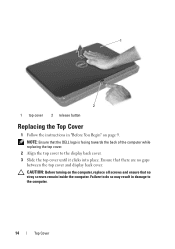
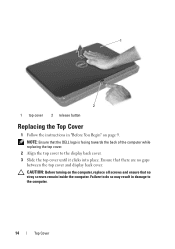
CAUTION: Before turning on page 9. Ensure that no gaps
between the top cover and display back cover. Failure to do so may result in "Before You Begin" on the computer, replace all screws and ensure that there are no stray screws remain inside the computer. NOTE: Ensure that the DELL logo is facing...
Service Manual - Page 15


...the instructions in "Before You Begin" on page 9. 2 Shut down the computer and turn it over. 3 Slide the battery release latch and the battery lock latch to servicing... not use only the battery designed for other Dell computers. 3
Battery
WARNING: Before working inside your computer, read the safety information that is not authorized by Dell is not covered by periodically touching an unpainted ...
Service Manual - Page 27


...servicing that shipped with your warranty. Be careful when removing and handling the keyboard. 3 Turn the computer over and open the display as far as a connector on your computer). ...
WARNING: Before working inside your computer, read the safety information that is not authorized by Dell is not covered by periodically touching an unpainted metal surface (such as possible. 4 Slide ...
Service Manual - Page 40


CAUTION: Before turning on page 16).
NOTE: If you must install the appropriate drivers and utilities.
40
Wireless Mini-Card(s) Follow the instructions from a source other than Dell, you are installing a communication card from step 4 to the computer. 9 Install the drivers and utilities for your computer, as required.
Failure to do so may...
Similar Questions
How To Turn On The Wifi Switch On Inspirin N5110
(Posted by lutonarfu 10 years ago)
Where Is The Wifi Switch Located On A Dell Inspiron N5110
(Posted by marthor 10 years ago)
Wifi Switch
IS there an intel wifi switch on keypad to enable or disable it?
IS there an intel wifi switch on keypad to enable or disable it?
(Posted by barbarasingh 12 years ago)

