Dell Inspiron N5110 Support Question
Find answers below for this question about Dell Inspiron N5110.Need a Dell Inspiron N5110 manual? We have 2 online manuals for this item!
Question posted by Simrok on October 11th, 2013
Cannot Connect Inspiron N5110 To My Wireless
The person who posted this question about this Dell product did not include a detailed explanation. Please use the "Request More Information" button to the right if more details would help you to answer this question.
Current Answers
There are currently no answers that have been posted for this question.
Be the first to post an answer! Remember that you can earn up to 1,100 points for every answer you submit. The better the quality of your answer, the better chance it has to be accepted.
Be the first to post an answer! Remember that you can earn up to 1,100 points for every answer you submit. The better the quality of your answer, the better chance it has to be accepted.
Related Dell Inspiron N5110 Manual Pages
Setup Guide - Page 5


... the Operating System 9 Create System Recovery Media (Recommended 10 Install the SIM Card (Optional 12 Enable or Disable Wireless (Optional 14 Set Up Wireless Display (Optional 16 Connect to the Internet (Optional 17
Using Your Inspiron Laptop 20 Right View Features 20 Left View Features 22 Back View Features 26
Front View Features 28...
Setup Guide - Page 8


... outlet may cause fire or permanent damage to the computer and then plug it into an electrical outlet or surge protector. Setting Up Your Inspiron Laptop
Connect the AC Adapter
Connect the AC adapter to your computer.
6 However, power connectors and power strips vary among countries.
WARNING: The AC adapter works with electrical outlets...
Setup Guide - Page 9


Setting Up Your Inspiron Laptop
Connect the Network Cable (Optional)
To use a wired network connection, connect the network cable.
7
Setup Guide - Page 11


... some time to complete. Doing so may take you through several procedures including accepting license agreements, setting preferences, and setting up an Internet connection. Setting Up Your Inspiron Laptop
Set Up the Operating System
Your Dell computer is recommended that you download and install the latest BIOS and drivers for the first time...
Setup Guide - Page 13


... your operating system using the system recovery media, see "Connect the AC Adapter" on page 6). 2. For more information, see the Windows 7 support at support.dell.com/MyNewDell.
11 Click Create Recovery Media. 5. Setting Up Your Inspiron Laptop To create system recovery media: 1.
NOTE: It is connected (see "System Recovery Media" on the screen. Follow...
Setup Guide - Page 14


...the battery (see "Removing and Replacing the Battery" on page 50). 3. To access the Internet you to connect to access the Internet. Turn on page 50). 5. To remove the SIM card, press and eject the .... In the battery bay, slide the SIM card into the SIM card slot. 4. Setting Up Your Inspiron Laptop
Install the SIM Card (Optional)
NOTE: The SIM card slot is not required if you are using ...
Setup Guide - Page 17


... to switch between the wireless enabled or disabled states.
Press along with the < > key again to disable all wireless radios on . 2. Wireless enabled
Wireless disabled
3. The current status of the wireless radios appears on the keyboard. Press along with the < > key on the function key row on the screen. Setting Up Your Inspiron Laptop To enable or...
Setup Guide - Page 18


Select Scan for setting up wireless display, see www.intel.com.
Connect the wireless display adapter to a TV without the use of cables. Turn on your computer.
2. Setting Up Your Inspiron Laptop
Set Up Wireless Display (Optional)
NOTE: The wireless display feature may not be available on the Windows desktop. To set up wireless display. If your computer supports...
Setup Guide - Page 19


... Internet, you can download and install the latest driver for "Intel Wireless Display Connection Manager" from dell.com.
17
Setting Up Your Inspiron Laptop
To enable wireless display:
1. The Intel Wireless Display window appears.
2. Connect to the Internet (Optional)
To connect to Existing Adapter. Click the Intel Wireless Display icon on the desktop. If an external USB modem or...
Setup Guide - Page 20


.... Follow the instructions on the screen to a wireless router:
1. Setting Up Your Inspiron Laptop
Setting Up a Wired Connection
• If you are using a dial-up connection, connect the telephone line to the optional external USB modem and to your wireless router.
Before you can use your wireless Internet connection, you need to connect to the telephone wall connector before you...
Setup Guide - Page 21


... the Internet. NOTE: If you do not have a service outage. Have your ISP.
4. Setting Up Your Inspiron Laptop
To set up a new connection or network→ Connect to the Internet window appears.
In the search box, type network, and
then click Network and Sharing Center→ Set up your ISP to complete ...
Setup Guide - Page 23


... "Using the Emergency Eject Hole" on page 40.
2 Optical drive light - Using Your Inspiron Laptop
1 Optical drive - Press to open the optical-drive tray if it is being read.
...Optical Drive" on page 40.
5
Audio-out/Headphone connector - Connects to a
powered speaker or sound system.
6
Audio-in/Microphone connector - Connects to a pair of headphones or to a microphone or inputs ...
Setup Guide - Page 25


...NOTE: The USB PowerShare feature is powered off or in sleep state. Using Your Inspiron Laptop
1
USB 2.0 connector - Connects to USB devices, such as a mouse, keyboard, printer, external drive, or MP3... connector with USB PowerShare - To continue charging, disconnect the USB device and connect it again. Connects to charge the device. The USB PowerShare
feature allows you turn on /off...
Setup Guide - Page 29


Using Your Inspiron Laptop
1 Security cable slot - Connects your computer and
USB devices.
4
VGA connector - Provides faster data transmission between your computer to the computer. Connects to the AC adapter to a monitor or projector.
5
AC adapter connector - NOTE: Before you are using a wired network.
3
USB 3.0 connector - Connects to power the computer and
charge the ...
Setup Guide - Page 31


... "Status Lights and Indicators" on .
3
Battery status light - For more information on
the battery status light, see "Enable or Disable Wireless" on when wireless is enabled. Using Your Inspiron Laptop
1
Power indicator light - CAUTION: To avoid loss of data, never turn off the computer when the hard drive
activity light is powered using the...
Setup Guide - Page 35


... Indicators" on page 30.
2 Function key row - The dual display enable or disable key , wireless enable or
disable key , touch pad enable or disable key , brightness increase
and
decrease
keys, and... the touch pad settings, double-click the Dell Touch pad icon in this row.
Using Your Inspiron Laptop
1
Power button and light - Press to move the cursor, drag or move selected items, and...
Setup Guide - Page 37


Using Your Inspiron Laptop
5
Windows Mobility Center button -
Display On/Off button - Press to launch the Dell Support ... Dell Support Center button -
Press to your mobile PC settings such as
brightness control, volume control, battery status, wireless network and so on computers running the Windows operating system.
35 For more information, see "Dell Support Center" on or...
Setup Guide - Page 60
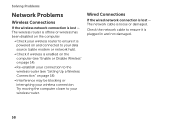
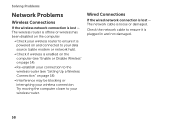
..." on page 14).
• Re-establish your connection to the wireless router (see "Setting Up a Wireless Connection" on the computer.
• Check your wireless router to your wireless connection. Solving Problems
Network Problems
Wireless Connections
If the wireless network connection is lost -
The wireless router is offline or wireless has been disabled on page 18).
• Interference...
Setup Guide - Page 90


... when setting up, updating drivers for, and upgrading your computer, see the Detailed System Information section in the Dell Support Center. Computer Model
Memory
Dell Inspiron N5110
Computer Information
System chipset Mobile Intel 6 Series
Memory module connector
Memory module capacities
two user-accessible SODIMM connectors
1 GB, 2 GB, and 4 GB
Processor types
Intel...
Similar Questions
Inspiron N7010 How To Connect To A Wireless Hotspot
(Posted by juLZKdaave3 9 years ago)
Dell Inspiron N5110 Wireless Cant Be Turned On By Keyboard
(Posted by roysgar 10 years ago)


