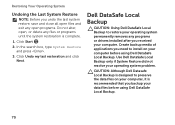Dell Inspiron N5110 Support Question
Find answers below for this question about Dell Inspiron N5110.Need a Dell Inspiron N5110 manual? We have 2 online manuals for this item!
Question posted by zubair997 on June 26th, 2012
Which Bluetooth Driver Is Used For Dell Inspiron N5110 Core I5 Win 7 64 Bit
Current Answers
Answer #1: Posted by NiranjanvijaykumarAtDell on June 27th, 2012 2:58 AM
I am from Dell Social Media and Community.
Inspiron N5110 with Win 7 64 Bit may have any one of the following BlueTooth cards.
Please verify what you have bought at the time of purchase and install the driver accordingly.
- Dell™ WLAN 1701 Half Mini-Card + BlueTooth 3.0
- Dell™ WLAN 1702 Half Mini-Card + BlueTooth 3.0
- Intel® Centrino Wireless-N1030/N6230 Half Mini-Card + BlueTooth 3.0
Let me know if this was helpful.
Dell-Niranjan
NiranjanAtDell
Dell Inc
Related Dell Inspiron N5110 Manual Pages
Similar Questions
DELL INSPIRSION N 5050 WIN 7 64 BIT WANT WAVE CAM DRIVER