Dell Inspiron N5110 Support Question
Find answers below for this question about Dell Inspiron N5110.Need a Dell Inspiron N5110 manual? We have 2 online manuals for this item!
Question posted by tejohnb on April 15th, 2014
Why Aren't My Hot Keys Working On Dell Inspiron N5110
The person who posted this question about this Dell product did not include a detailed explanation. Please use the "Request More Information" button to the right if more details would help you to answer this question.
Current Answers
There are currently no answers that have been posted for this question.
Be the first to post an answer! Remember that you can earn up to 1,100 points for every answer you submit. The better the quality of your answer, the better chance it has to be accepted.
Be the first to post an answer! Remember that you can earn up to 1,100 points for every answer you submit. The better the quality of your answer, the better chance it has to be accepted.
Related Dell Inspiron N5110 Manual Pages
Setup Guide - Page 4


...Dell™, the DELL logo, Inspiron™, and DellConnect™ are either potential damage to hardware or loss of Dell Inc. Dell Inc. A00 This item incorporates copy protection technology that helps you purchased a Dell...Reverse engineering and disassembly are not applicable. and is protected by Dell under license. CAUTION: A CAUTION indicates either registered trademarks or ...
Setup Guide - Page 5


Contents
Setting Up Your Inspiron Laptop 5 Before Setting Up Your... Wireless Display (Optional 16 Connect to the Internet (Optional 17
Using Your Inspiron Laptop 20 Right View Features 20 Left View Features 22 Back View Features 26... Computer Base and Keyboard Features 32 Touch Pad Gestures 36 Multimedia Control Keys 38 Using the Optical Drive 40 Display Features 42 Touch Screen Gestures ...
Setup Guide - Page 7


... result in the air vents.
Fan noise is powered on. You should never place your Dell Inspiron laptop. The computer turns on the fan when the computer gets hot. INSPIRON
Setting Up Your Inspiron Laptop
This section provides information about setting up your computer in a low-airflow environment, such as a closed briefcase, or on fabric surfaces, such...
Setup Guide - Page 8


... the computer and then plug it into an electrical outlet or surge protector.
However, power connectors and power strips vary among countries. Setting Up Your Inspiron Laptop
Connect the AC Adapter
Connect the AC adapter to your computer.
6 WARNING: The AC adapter...
Setup Guide - Page 11


...time, follow the instructions on the screen. The Windows setup screens will need to support.dell.com/MyNewDell. CAUTION: Do not interrupt the operating system's setup process. NOTE: For ... NOTE: For more operating system specific information.
9 Setting Up Your Inspiron Laptop
Set Up the Operating System
Your Dell computer is recommended that you download and install the latest BIOS and...
Setup Guide - Page 12


You will require the following to create the system recovery media: • Dell DataSafe Local Backup • USB key with a minimum capacity of the Operating System disc). Setting Up Your Inspiron Laptop
Create System Recovery Media (Recommended)
NOTE: It is recommended that you create system recovery media as soon as you purchased the computer, while...
Setup Guide - Page 13


... Windows 7 support at support.dell.com/MyNewDell.
11
Ensure that you create a password reset disk as soon as you set up Microsoft Windows. Follow the instructions on page 73. NOTE: For information on page 6). 2. Setting Up Your Inspiron Laptop To create system recovery media: 1. Insert the disc or USB key in the computer. 3. For...
Setup Guide - Page 17


... . 2. NOTE: The wireless key allows you to quickly turn off wireless radios (Wi-Fi and Bluetooth), such as when you are asked to switch between the wireless enabled or disabled states. Press along with the < > key on the function key row on an airplane flight.
15 Setting Up Your Inspiron Laptop To enable or disable...
Setup Guide - Page 18


NOTE: The wireless display adapter does not ship with the < > key on the function key row on your TV.
16 To set up wireless display. Click the ...TV without the use of cables. Select your TV, such as HDMI1, HDMI2, or S-Video.
6. Setting Up Your Inspiron Laptop
Set Up Wireless Display (Optional)
NOTE: The wireless display feature may not be supported on the Windows desktop.
Connect the...
Setup Guide - Page 19


...wireless display adapter documentation. The Intel Wireless Display window appears.
2.
NOTE: You can purchase one from support.dell.com. Click the Intel Wireless Display icon on the desktop. If an external USB modem or WLAN adapter is... the latest driver for "Intel Wireless Display Connection Manager" from dell.com.
17
Setting Up Your Inspiron Laptop
To enable wireless display:
1.
Setup Guide - Page 33


...In the search box, type Power Options and press . 4. Under Power Options window, click Dell Battery Meter to disable the battery charging feature while on . 2. Disabling Battery Charging
You ...For information on power problems, see "Power Problems" on page 59. Using Your Inspiron Laptop
Power Button Light/Power Indicator Light
Indicator light status
solid white breathing white off
...
Setup Guide - Page 35


... indicates the power states. To change the touch pad settings, double-click the Dell Touch pad icon in this row. Provide left -click by tapping the surface.
The touch pad supports the Scroll, Flick, and Zoom features. Using Your Inspiron Laptop
1
Power button and light - Press to move the cursor, drag or move...
Setup Guide - Page 37


... On/Off button -
Using Your Inspiron Laptop
5
Windows Mobility Center button - Press to launch the Dell Support Center. For more information, see "Dell Support Center" on computers running the Windows operating system.
35
NOTE: The Windows Mobility Center, Dell Support Center, and Display On/Off buttons work only on page 64. Dell Support Center button - Windows Mobility...
Setup Guide - Page 40


... perform the associated multimedia action. System Setup
1. to enter the System Setup (BIOS) utility. 2. Multimedia Key First - Using Your Inspiron Laptop
Multimedia Control Keys
The multimedia control keys are located on the function key row on the keyboard using the System Setup (BIOS) utility or the Windows Mobility Center. To use the multimedia controls, press the...
Setup Guide - Page 88


...dell.com
find your warranty. INSPIRON
Finding More Information and Resources
If you need to contact technical support
the bottom of your computer "Dell Support Center" on page 65
for your computer "Dell Diagnostics" on page 66
reinstall system software
"My Dell...replace a worn or defective part
the Service Manual at support.dell.com/manuals
NOTE: In some countries, opening and replacing ...
Setup Guide - Page 90


... Center, click Start → All Programs→ Dell→ Dell Support Center→ Launch Dell Support Center.
Computer Model
Memory
Dell Inspiron N5110
Computer Information
System chipset Mobile Intel 6 Series
Memory module connector
Memory module capacities
two user-accessible SODIMM connectors
1 GB, 2 GB, and 4 GB
Processor types
Intel ...
Service Manual - Page 32


...: Pull on the plastic tab on top of the connectors to avoid damaging the connectors. 7 Disconnect the power-button board cable, touch-pad cable, and hot-key board cable from the connectors on the palm-rest assembly.
Service Manual - Page 33
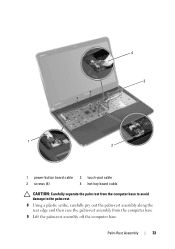
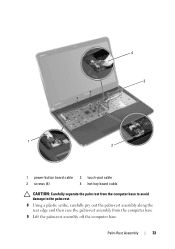
Palm-Rest Assembly
33 4 3
1 2
1 power-button board cable 3 screws (4)
2 touch-pad cable 4 hot-key board cable
CAUTION: Carefully separate the palm rest from the computer base to avoid damage to the palm rest. 8 Using a plastic scribe, carefully pry out ...
Service Manual - Page 34


... the slots on the computer
base and gently snap the palm rest assembly in place. 3 Slide the touch-pad cable, power-button board cable, and hot-key board
cable into the connectors on the system board and press down on the connector latches to secure them. 4 Replace the four screws on the...
Service Manual - Page 71


...need to servicing that is not authorized by Dell is not covered by periodically touching an unpainted metal surface (such as a connector on page 9) before working inside the computer. CAUTION: To avoid electrostatic ...Removing the Battery" on your computer.
Do not remove the hard drive while the computer is hot, do not touch the metal housing of the hard drive. NOTE: If you are extremely...

