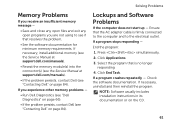Dell Inspiron N5110 Support Question
Find answers below for this question about Dell Inspiron N5110.Need a Dell Inspiron N5110 manual? We have 2 online manuals for this item!
Question posted by mrdd13Shaldr on October 4th, 2013
The Ac Power Adapter Type Cannot Be Determined Dell Inspiron N5110
Current Answers
Answer #1: Posted by prateekk007 on October 4th, 2013 7:22 AM
Please follow the below steps which may fix the issue:
1. The first step which I would recommend is to remove the power cable and the battery. Hold the power button down for 15-20 seconds and then put the battery and the adapter back in and start the computer. Check if it works.
2. Please check the jack on the AC Adapter for any damage.
3. Have you tried with a good known AC Adapter?
4. Look for a green light on the A/C adapter or a blue light on the connector that connects to the computer.
If still the issue persists, restart the computer and the moment it starts start tapping the F2 key to boot the computer to BIOS where you would be able to find AC Adapter Type under : Main Menu”., Let me know the status (‘Unknown/ Not Detected / 65W / 90W / 130W'.).
If you get the status as 'Unknown / Not Detected' then reset BIOS to defaults:
- Restart the computer, tap 'F2' key on Dell logo 4-5 times
- This will take you to the main screen of BIOS
- Press ‘F9’ key once, highlight ‘Yes’, press ‘Enter’
- Press ‘F10’ key once, highlight ‘Yes’, press ‘Enter’.
If the above steps do not work, it might be an issue with the DC-in port and may require replacement.
You can also refer to the link for AC Adapter and Battery issue:
You can refer the Dell Article 266440 on http://dell.to/XULgT1
Please reply for any further assistance.
To know more about Dell Product Support, Drivers & Downloads, Order & Dispatch status -> choose your region US Customers; India Customers. For Here for Dell support videos.
Thanks & Regards
Prateek K
Related Dell Inspiron N5110 Manual Pages
Similar Questions
Ever since 2 days ago, when my computer SHUT ITSELF DOWN WHILE I WAS USING IT WITH NO OPTION TO CANC...
I have dell inspiron 1464 model laptop but whenever i plug in the charger it gives message like "the...