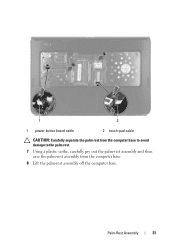Dell Inspiron N5050 Support Question
Find answers below for this question about Dell Inspiron N5050.Need a Dell Inspiron N5050 manual? We have 2 online manuals for this item!
Question posted by drewais on January 6th, 2014
How To Use My Inspiron N5050 Camera
The person who posted this question about this Dell product did not include a detailed explanation. Please use the "Request More Information" button to the right if more details would help you to answer this question.
Current Answers
Related Dell Inspiron N5050 Manual Pages
Similar Questions
My Dell Inspiron N5050 Camera On My Laptop Will Not Work
(Posted by gpJC 10 years ago)
Where Can I Download Dell Inspiron N5050 Camera Driver
(Posted by rodlonray 10 years ago)
I Am Using Dell Studio 1555 Laptop. Recently My Dvd Drive Stopped Reading Dvd
I am using Dell Studio 1555 laptop. Recently my DVD drive stopped reading DVD. When I insert the DVD...
I am using Dell Studio 1555 laptop. Recently my DVD drive stopped reading DVD. When I insert the DVD...
(Posted by helion 11 years ago)