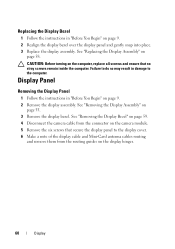Dell Inspiron N5050 Support Question
Find answers below for this question about Dell Inspiron N5050.Need a Dell Inspiron N5050 manual? We have 2 online manuals for this item!
Question posted by prisibr on August 2nd, 2014
How To Turn On Camera On Laptop Dell 3521
The person who posted this question about this Dell product did not include a detailed explanation. Please use the "Request More Information" button to the right if more details would help you to answer this question.
Current Answers
Related Dell Inspiron N5050 Manual Pages
Similar Questions
How To Turn Off The Touchpad On A Dell Laptop Inspiron N5050
(Posted by mmccho 9 years ago)
My Dell Inspiron N7110 Says Error When I Turn The Laptop On
(Posted by veskjmixco 10 years ago)
What Camera Support For Dell Inspiron N4030,
what camera suppote for dell inspiron model no,N4030,
what camera suppote for dell inspiron model no,N4030,
(Posted by raiszaman189 11 years ago)
Dell Laptop Inspiron N5050 Drivers For Windows Xp
dell laptop Inspiron N5050 drivers for windows xp
dell laptop Inspiron N5050 drivers for windows xp
(Posted by Umeshb1986 11 years ago)
Please Plug In A Supported Devices Wraning Giving For Dell Laptop Inspiron N5050
please plug in a supported devices wraning giving for Dell laptop inspiron N5050
please plug in a supported devices wraning giving for Dell laptop inspiron N5050
(Posted by vinaynalla 11 years ago)