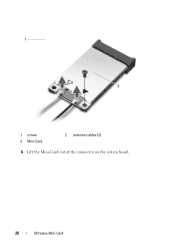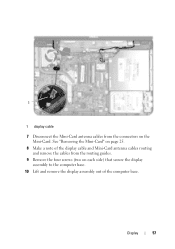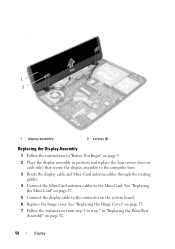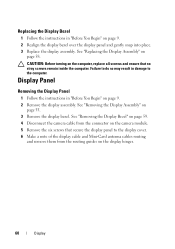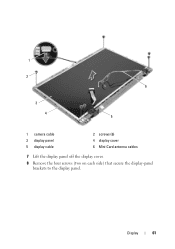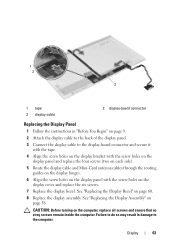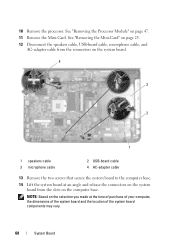Dell Inspiron N5050 Support Question
Find answers below for this question about Dell Inspiron N5050.Need a Dell Inspiron N5050 manual? We have 2 online manuals for this item!
Question posted by tarhalste on November 29th, 2013
How Do I Change The Video Card In My Inspiron N5050
The person who posted this question about this Dell product did not include a detailed explanation. Please use the "Request More Information" button to the right if more details would help you to answer this question.
Current Answers
Related Dell Inspiron N5050 Manual Pages
Similar Questions
How To Change Video Card In Laptop Inspiron M5010
(Posted by wmpanar 10 years ago)
I Want To Use Sim Card In My Dell Inspiron N5050
i want to use sim card in my dell inspiron n5050
i want to use sim card in my dell inspiron n5050
(Posted by naresh95298 11 years ago)
Dell Laptop Inspiron N5050 Drivers For Windows Xp
dell laptop Inspiron N5050 drivers for windows xp
dell laptop Inspiron N5050 drivers for windows xp
(Posted by Umeshb1986 11 years ago)