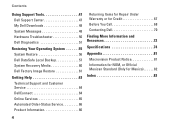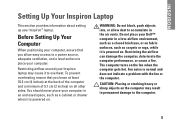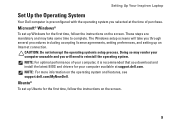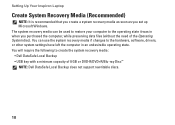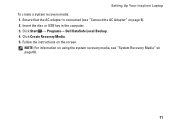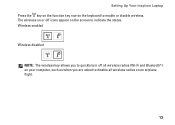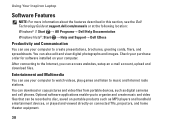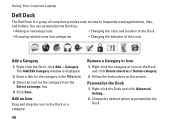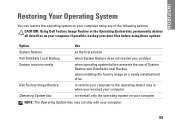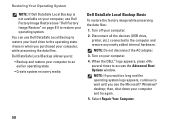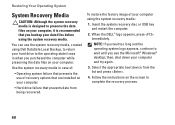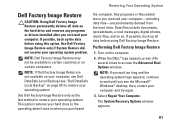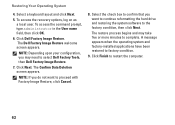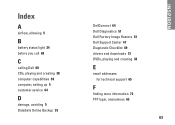Dell Inspiron N5030 Support Question
Find answers below for this question about Dell Inspiron N5030.Need a Dell Inspiron N5030 manual? We have 2 online manuals for this item!
Question posted by noormhd944 on April 22nd, 2012
How To Restore Factory Image System Image Inspiron 2205
Current Answers
Answer #1: Posted by DellJesse1 on April 23rd, 2012 6:00 AM
Once you boot your system up and press the F8 key you should have some options. The option you want to choose is the one that reads "Repair Your Computer" and follow the prompts to restore. If the system does not restore your system you will need to manually reinstall Windows.
Dell Factory Image RestoreThe Dell™ Factory Image Restore tool replaces PC Restore. Access it from the <F8> boot menu rather than by using the <Shift><F11> shortcut.
CAUTION:
This utility formats the operating system hard drive partition prior to restoring the factory image. This means data on that partition is deleted and cannot be recovered.
If the customer creates a second partition with a third-party utility, Dell Factory Image Restore is not affected as long as the image partition is not removed.
Thank You,
Dell-Jesse1
Dell Social Media and Communities
email:[email protected]
Dell Community Forum.
www.en.community.dell.com
Dell Twitter Support
@dellcares
Dell Facebook Support
www.facebook.com/dell
#iwork4dell