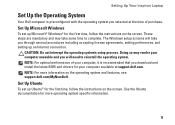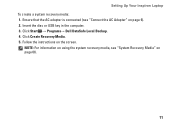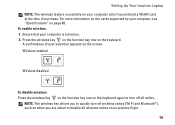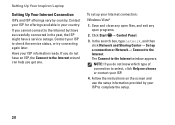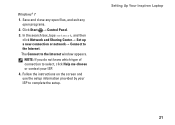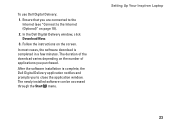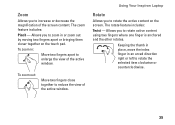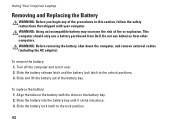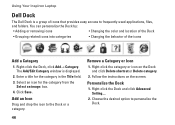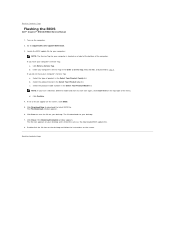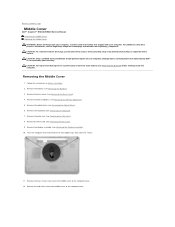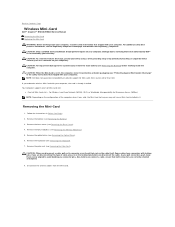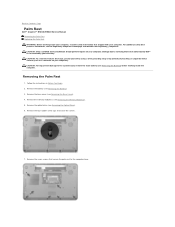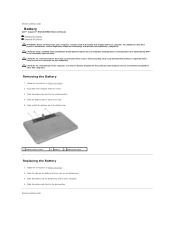Dell Inspiron N5010 Support Question
Find answers below for this question about Dell Inspiron N5010.Need a Dell Inspiron N5010 manual? We have 3 online manuals for this item!
Question posted by Anonymous-61765 on June 7th, 2012
Caps Lock On Off Not Showing On Screen
Current Answers
Answer #1: Posted by Manish1dell on June 8th, 2012 2:07 PM
My name is Manish and I work for the Social Media and Community Team at Dell.
It appears to be an issue with Dell Quickset Utility so i would request you to please uninstall and reinstall the Dell Quickset Utility in your system
You can refer the following link to install the Dell Quickset Application
In case above mentioned does not resolve the issue then please reply to the same post and will respond to you for further help
Thanks and regards
Dell-Manish N
Related Dell Inspiron N5010 Manual Pages
Similar Questions
Num lock ,Caps lock and Volume Indicator not showing on dell n5010
how do you know when the caps lock on or off? ive got a dell inspiron n5010 service tag number:f7h...
Common sense would suggest it should be on when Cap Locks are on, but that's not it. I haven't found...