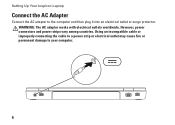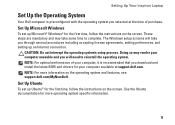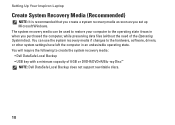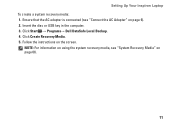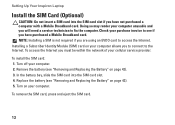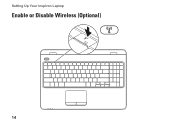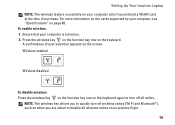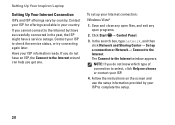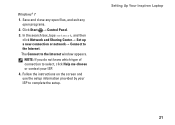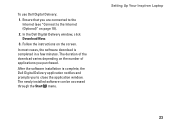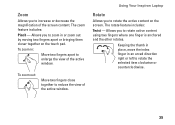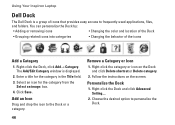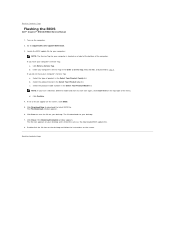Dell Inspiron N5010 Support Question
Find answers below for this question about Dell Inspiron N5010.Need a Dell Inspiron N5010 manual? We have 3 online manuals for this item!
Question posted by Anonymous-68107 on July 25th, 2012
Black Screen And 4 Beeps
Current Answers
Answer #1: Posted by NiranjanvijaykumarAtDell on July 25th, 2012 5:30 AM
I am from Dell Social Media and Community.
As per the diagnostic indicator, looks like it is a memory failure.
Please follow the link below to find the steps to remove the memory modules and put it back.
http://support.dell.com/support/edocs/systems/insN5010/en/sm/memory.htm#wp1180987
If it does not work, try to boot your system with one memory card at a time.
Let me know if you need further assistance. I will be glad to help.
Dell-Niranjan
NiranjanAtDell
Dell Inc
Related Dell Inspiron N5010 Manual Pages
Similar Questions
What's is the cause and how do I fix this situation: my laptop has a black screen, fans do not come ...