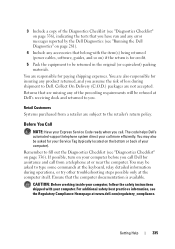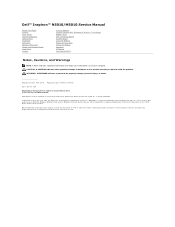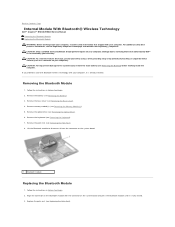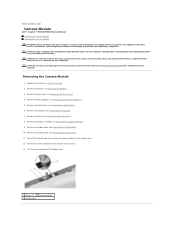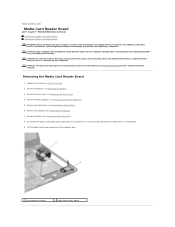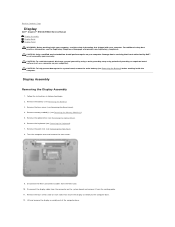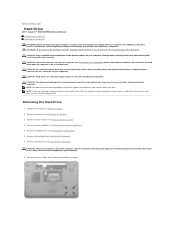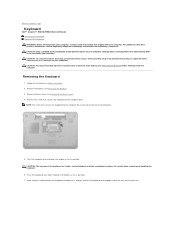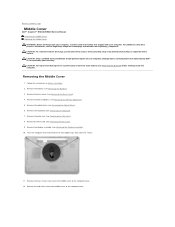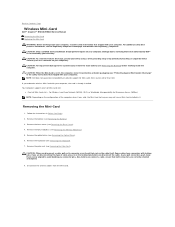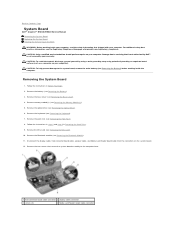Dell Inspiron N5010 Support Question
Find answers below for this question about Dell Inspiron N5010.Need a Dell Inspiron N5010 manual? We have 3 online manuals for this item!
Question posted by daikaqwert on February 1st, 2014
Bottom Row Of Letters Won't Work On Dell N5010 Keyboard
The person who posted this question about this Dell product did not include a detailed explanation. Please use the "Request More Information" button to the right if more details would help you to answer this question.
Current Answers
Related Dell Inspiron N5010 Manual Pages
Similar Questions
I Replace My Dell 5110 Keyboard And Some Letters Won't Work
(Posted by Kgemmshybo 9 years ago)
Laptop Inspiron N5010 Capslock Numlock On/off Status Not Shown On Screen
in my Laptop I can not see the On /Off indicator for Capslock and Numlock keys and as a result I can...
in my Laptop I can not see the On /Off indicator for Capslock and Numlock keys and as a result I can...
(Posted by lionelkatuwawala 9 years ago)
How Do I Turn On Keyboard Backlight Inspiron 15 Intel (n5010)
(Posted by doalmac3 10 years ago)
How To Turn On Backlit Keyboard Dell Inspiron N5010
(Posted by bashltopji 10 years ago)
Please Plug In A Supported Devices Wraning Giving For Dell Laptop Inspiron N5050
please plug in a supported devices wraning giving for Dell laptop inspiron N5050
please plug in a supported devices wraning giving for Dell laptop inspiron N5050
(Posted by vinaynalla 11 years ago)