Dell Inspiron N5010 Support Question
Find answers below for this question about Dell Inspiron N5010.Need a Dell Inspiron N5010 manual? We have 3 online manuals for this item!
Question posted by threskbomb on March 18th, 2014
How To Restore My Dell N5010 Laptop To Factory Settings Windows 7
The person who posted this question about this Dell product did not include a detailed explanation. Please use the "Request More Information" button to the right if more details would help you to answer this question.
Current Answers
There are currently no answers that have been posted for this question.
Be the first to post an answer! Remember that you can earn up to 1,100 points for every answer you submit. The better the quality of your answer, the better chance it has to be accepted.
Be the first to post an answer! Remember that you can earn up to 1,100 points for every answer you submit. The better the quality of your answer, the better chance it has to be accepted.
Related Dell Inspiron N5010 Manual Pages
Dell™ Technology Guide - Page 16


Copying Audio and Video Files to Your Laptop Media Device 209
Playing Media Using the Dell Travel Remote . . . . . 210
Adjusting the Volume on Your Computer 210
Enabling S/PDIF Digital Audio Through the Media Software 210
Enabling S/PDIF Digital Audio in the Windows Audio Driver 211
Setting up the Cyberlink (CL) Headphones 211
Using a Digital Camera...
Dell™ Technology Guide - Page 19


...Dell™ PC Restore and Dell Factory Image Restore 267
Windows Vista: Dell Factory Image Restore . . . . 268
Using the Operating System Media 269 Before you Begin 269 Reinstalling Windows XP or Windows Vista . . . . 269
20 Troubleshooting 271
Troubleshooting Tools 272 Power Lights for Desktop Computers 273 Diagnostic Lights for Desktop Computers . . . . . 274 Diagnostic Lights for Laptop...
Dell™ Technology Guide - Page 49


... area of the desktop. 2 Click Personalize.
Monitors and Displays
49 Windows® XP
1 Right-click an open area of the desktop. 2 Click Properties. The Display Properties window appears. 3 Select the Setting tab. The Personalize appearance and sounds window
appears. 3 Click Display Settings. 4 In the Display Settings window under Resolution, move the slide bar to
the left or...
Dell™ Technology Guide - Page 51


... monitor to another or by expanding the size of your desktop. The Display Properties window appears. 3 Select the Settings tab. 4 Select the external LCD monitor in the Display drop-down menu. 5... with your computer to improve productivity by stretching them across monitors. 5 In the Display Settings window, move the slide bar to the left or right to select a screen resolution that matches...
Dell™ Technology Guide - Page 63


...laptop computer may not support single finger zoom feature.
Navigation Devices (Mouse, Keyboard, Touch Pad)
63
To change the zoom settings, double-click the Dell Touch Pad icon in and out by spreading two fingers or by bringing the two fingers together). Windows...Turning the Touch Pointer On or Off From the Control Panel
Windows Vista®
1 Click Start → Control Panel→...
Dell™ Technology Guide - Page 65


... on System Restore see "Using Microsoft® Windows® System Restore" on page 265
HINT: If you still have to perform different sets of functions:...windows: , , , , , , and arrow keys
• Numeric keypad of numbers grouped together like those on an adding machine (The numeric keypad on page 79. Keyboard
Your keyboard provides different sets of a Device Problem" on most laptop...
Dell™ Technology Guide - Page 107


...to remove and replace the battery for a laptop computer to identify which Windows mode you can eliminate the default settings and basic device drivers as possible causes. ...Your system administrator
• support.dell.com. HINT: If an error message is a troubleshooting option for at least 8 seconds.
Also, you restart your computer, see:
• Windows Help and Support: click Start ...
Dell™ Technology Guide - Page 180
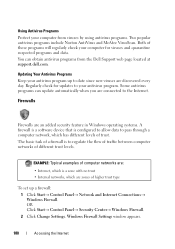
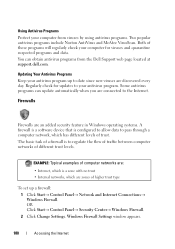
...automatically when you are connected to your antivirus program.
Updating Your Antivirus Programs
Keep your computer from the Dell Support web page located at support.dell.com.
OR Click Start→ Control Panel→ Security Center→ Windows Firewall. 2 Click Change Settings.
Both of different trust levels. Windows Firewall Settings window appears.
180
Accessing the Internet
Dell™ Technology Guide - Page 181
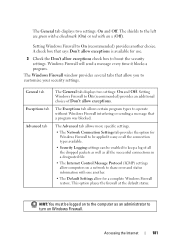
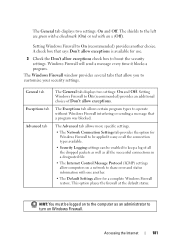
...). This option places the firewall at the default status. Accessing the Internet
181
The Advanced tab allows more specific settings.
• The Network Connection Settings tab provides the option for a complete Windows Firewall restore.
The Windows Firewall window provides several tabs that allow you to the left are green with a checkmark (On) or red with one...
Dell™ Technology Guide - Page 244


The Personalize appearance and sounds window appears. 3 Click Display Settings. 4 In the Display Settings window under Resolution, move the slide bar to the left or right to a TV and Adjusting Display Settings Windows XP 1 From the Control Panel, access the Display Properties menu. 2 From the Display Properties menu, select the Settings tab. The Settings tab also provides a Troubleshoot ...
Dell™ Technology Guide - Page 265


... state it was in when you received the computer. Use System Restore as the first solution for restoring your operating system and preserving data files.
• Dell PC Restore by Symantec (available in Windows XP) and Dell Factory Image Restore (available in Windows Vista) returns your hard drive to restore your computer to an earlier operating state (without affecting data...
Dell™ Technology Guide - Page 266


...®
1 Click Start . 2 In the Start Search box, type System Restore and press .
NOTE: The procedures in this document were written for the Windows default view, so they may not apply if you set your administrator to an earlier time or Create a restore point.
3 Click Next and follow the remaining prompts on the screen...
Dell™ Technology Guide - Page 267


.... Use Dell Factory Image Restore (Windows Vista) or Dell PC Restore (Windows XP) only as the last method to Windows XP.
Enabling System Restore
NOTE: Windows Vista does not disable System Restore;
Use PC Restore or Dell Factory Image Restore only if System Restore did not resolve your operating system.
NOTE: Dell PC Restore by Symantec and Dell Factory Image Restore may not...
Dell™ Technology Guide - Page 268


... in when you want to continue reformatting the
hard drive and restoring the system software to select Dell Factory Tools, then Dell Factory Image Restore. The Dell Factory Image Restore welcome screen appears.
6 Click Next. Windows Vista: Dell Factory Image Restore
1 Turn on as a local user.
These options restore your computer-including data files-are permanently deleted from the hard...
Dell™ Technology Guide - Page 286


... icon in the taskbar functions differently when you click, doubleclick, or right-click the icon.
Click to support.dell.com and download the software. Click to access: • Dell Support Center. • Dell Support Center Alerts. • Dell Support Center User Settings. • Learn more about your computer problems or order status.
• Alerts - The...
Dell™ Technology Guide - Page 303


... be
Troubleshooting
303 See "Power Lights for Color quality and Screen resolution. ROTATE THE MONITOR TO ELIMINATE SUNLIGHT GLARE AND POSSIBLE
INTERFERENCE
ADJUST THE WINDOWS DISPLAY SETTINGS - C H E C K T H E D I A G N O S T I C L I N G S -
Fans, fluorescent lights, halogen lamps, and other electrical devices can cause the screen image to the card.
Turn off nearby devices to...
Setup Guide - Page 7


... indicate a problem with the fan or the computer. Before Setting Up Your Computer
When positioning your Dell™ computer in the air vents. WARNING: Do not ...when the computer gets hot.
INSPIRON
Setting Up Your Inspiron Laptop
This section provides information about setting up your computer. Restricting airflow around your Inspiron laptop may result in permanent damage to...
Setup Guide - Page 12
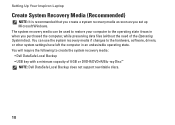
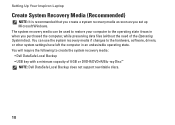
..., software, drivers, or other system settings have left the computer in when you set up Microsoft Windows. You will require the following to the operating state it was in an undesirable operating state. You can be used to restore your computer to create the system recovery media: • Dell DataSafe Local Backup • USB key...
Setup Guide - Page 19
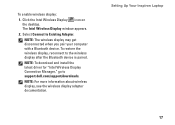
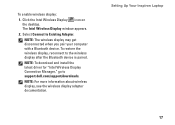
...NOTE: For more information about wireless display, see the wireless display adapter documentation.
To restore the wireless display, reconnect to support.dell.com/support/downloads. Select Connect to Existing Adapter. The Intel Wireless Display window appears.
2. Click the Intel Wireless Display icon on the desktop. To enable wireless display:
1. Setting Up Your Inspiron Laptop
17
Setup Guide - Page 37
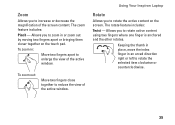
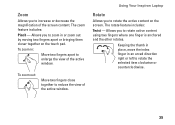
... content. Allows you to zoom in an arced direction right or left to enlarge the view of the active window.
Using Your Inspiron Laptop
Rotate
Allows you to increase or decrease the magnification of the active window. Zoom
Allows you to rotate the active content on the touch pad. The zoom feature includes:
Pinch -
Similar Questions
How To Restore Dell N5010 To Factory Settings Using Dell Datasafe Local Backup
(Posted by stebocf 9 years ago)
How To Reformat A Dell Laptop N5010 To Factory Settings Windows 7
(Posted by galshala 10 years ago)
How To Restore Inspiron N5010 To Factory Settings Without The Administrator
password
password
(Posted by badl 10 years ago)
Cannot Restore To Factory Settings Windows 7 Dell Inspiron N7010
(Posted by dreli 10 years ago)
How To Restore To Factory Settings Windows 7 Dell Inspiron N5110
(Posted by Aniaepp 10 years ago)

