Dell Inspiron N5010 Support Question
Find answers below for this question about Dell Inspiron N5010.Need a Dell Inspiron N5010 manual? We have 3 online manuals for this item!
Question posted by Maddde on December 20th, 2013
Inspiron M5010 Power Adapter Blinks When Connected
The person who posted this question about this Dell product did not include a detailed explanation. Please use the "Request More Information" button to the right if more details would help you to answer this question.
Current Answers
There are currently no answers that have been posted for this question.
Be the first to post an answer! Remember that you can earn up to 1,100 points for every answer you submit. The better the quality of your answer, the better chance it has to be accepted.
Be the first to post an answer! Remember that you can earn up to 1,100 points for every answer you submit. The better the quality of your answer, the better chance it has to be accepted.
Related Dell Inspiron N5010 Manual Pages
Dell™ Technology Guide - Page 11


11 Power (Power Settings, Power Protection Devices, and Batteries) . . . 135
Setting Power Options 135 Windows Vista 135 Windows® XP 137
Power Protection Devices 140 Surge Protector 140 Power Line Conditioner 140 Uninterruptible Power Supply (UPS 141
Laptop Computer Batteries 141 Using Your Laptop Computer for the First Time 142 Preserving the Life of a Battery 142 Replacing a ...
Dell™ Technology Guide - Page 142


... over time depending on the taskbar. For more information on preserving the battery life of your laptop computer, see Maintaining
Your Computer for the First Time
Power Meter icon
The first time you use the AC adapter to connect your computer to a CD or DVD. Preserving the Life of a Battery
The operating time of...
Dell™ Technology Guide - Page 146


...time. Then connect the computer to an electrical outlet to access Dell ControlPoint Help and additional features and options.
146
Power (Power Settings, Power Protection Devices... switched Off. If the battery is turned off, the AC adapter charges a completely discharged battery to 80 percent in about 1 hour... your laptop computer from being used in checked baggage. Click the icon to...
Dell™ Technology Guide - Page 217
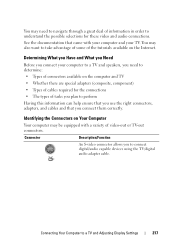
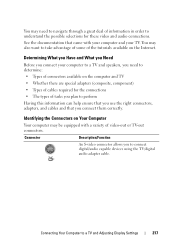
...) • Types of video-out or TV-out connectors. See the documentation that you use the right connectors, adapters, and cables and that came with a variety of cables required for these video and audio connections.
Determining What you Have and What you Need
Before you to a TV and Adjusting Display Settings
217
Dell™ Technology Guide - Page 219
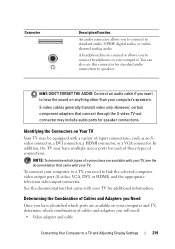
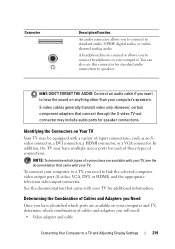
... connector, a DVI connector, a HDMI connector, or a VGA connector. See the documentation that came with a variety of cables and adapters you have multiple access ports for speaker connections. A headphone/line-in connector allows you to connect to standard audio, S/PDIF digital audio, or multichannel analog audio. Connector
Description/Function
An audio connector allows you...
Dell™ Technology Guide - Page 220


Standard S-video connector and S-video cable - DVI connector with DisplayPort cable or DisplayPort/DVI
converter cable • Audio adapter and cable
-
Standard S-video Adapter
S-video TV-out connector
S-video adapter
220
Connecting Your Computer to a TV or other computers. DisplayPort connector with DVI cable or DVI/HDMI converter cable - NOTE: Video and audio cables for...
Dell™ Technology Guide - Page 232
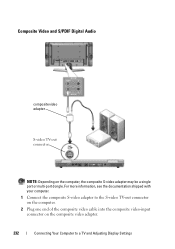
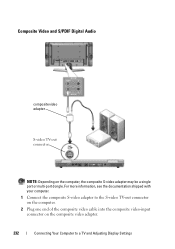
... composite video cable into the composite video-input connector on the computer, the composite S-video adapter may be a single port or multi-port dongle. Composite Video and S/PDIF Digital Audio
composite video adapter
S-video TV-out connector
NOTE: Depending on the composite video adapter.
232
Connecting Your Computer to a TV and Adjusting Display Settings
Dell™ Technology Guide - Page 235
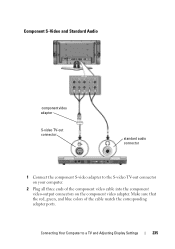
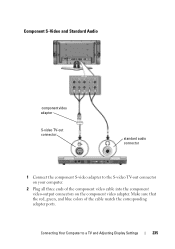
... on your computer.
2 Plug all three ends of the cable match the corresponding adapter ports. Component S-Video and Standard Audio
component video adapter
S-video TV-out connector
standard audio connector
1 Connect the component S-video adapter to a TV and Adjusting Display Settings
235 Connecting Your Computer to the S-video TV-out connector on the component video...
Dell™ Technology Guide - Page 278


... HAS CHANGED. U N S U P P O R T E D M E M O R Y.
O F -
NOTE: This message concerning the requirement of an AC power adapter type of 130-W or greater applies to laptop computers that the memory you are using is supported by your computer (see "Entering the System Setup Program" on page 281). PLEASE CONNECT A DELL XXX-W AC ADAPTER OR GREATER FOR BEST SYSTEM PERFORMANCE. STRIKE...
Dell™ Technology Guide - Page 279


...SYSTEM WILL BE U N A B L E T O C H A R G E B A T T E R I E S U N T I L T H I S B A T T E R Y I Z E D -
Connect the correct AC adapter. For computers with two batteries installed, the secondary battery may be installed incorrectly, or the battery or system board may have occurred. WARNING MESSAGES HAVE BEEN DISABLED.
YOUR POWER ADAPTER DOES NOT SUPPLY ENOUGH POWER TO RUN THE ATTACHED...
Setup Guide - Page 5


...
Setting Up Your Inspiron Laptop 5 Before Setting Up Your Computer 5 Connect the AC Adapter 6 Connect the Network Cable (Optional 7 Press the Power Button 8 Set Up the Operating System 9 Create System Recovery Media (Recommended 10 Install the SIM Card (Optional 12 Enable or Disable Wireless (Optional 14 Set Up Wireless Display (Optional 16 Connect to the Internet (Optional...
Setup Guide - Page 8
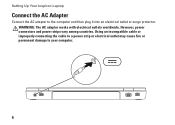
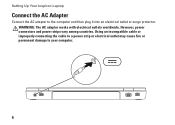
.... Using an incompatible cable or improperly connecting the cable to a power strip or electrical outlet may cause fire or permanent damage to the computer and then plug it into an electrical outlet or surge protector. Setting Up Your Inspiron Laptop
Connect the AC Adapter
Connect the AC adapter to your computer.
6 However, power connectors and power strips vary among countries.
Setup Guide - Page 13
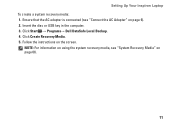
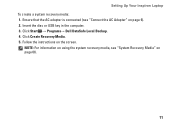
Setting Up Your Inspiron Laptop To create a system recovery media: 1. Click Create Recovery Media. 5. NOTE: For information on using the system recovery media, see "Connect the AC Adapter" on page 6). 2. Insert the disc or USB key in the computer. 3. Follow the instructions on page 66.
11
Ensure that the AC adapter is connected (see "System Recovery Media...
Setup Guide - Page 30


Connects to power the computer and charge
the battery.
2
USB 2.0 connectors (2) - Using Your Inspiron Laptop
Back View Features
12
3
1
AC adapter connector - Connects to the AC adapter to a monitor or projector.
28 Connect to USB devices, such as a mouse, keyboard, printer,
external drive, or MP3 player.
3
VGA connector -
Setup Guide - Page 33
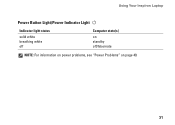
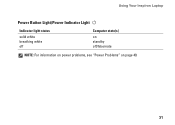
Using Your Inspiron Laptop
Power Button Light/Power Indicator Light
Indicator light status
solid white breathing white off
Computer state(s)
on standby off/hibernate
NOTE: For information on power problems, see "Power Problems" on page 49.
31
Setup Guide - Page 50


...; Interference may be blocking or interrupting your wireless router. Solving Problems
Network Problems
Wireless Connections
If the wireless network connection is lost - The wireless router is offline or wireless has been disabled on the...14).
• Check your wireless router to ensure it is powered on and connected to your data source (cable modem or network hub).
• Re-establish your...
Setup Guide - Page 51
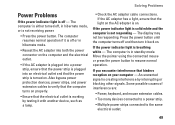
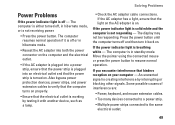
...with another device, such as a lamp.
• Check the AC adapter cable connections. If the power indicator light is not responding - Some possible causes of interference are:
• Power, keyboard, and mouse extension cables.
• Too many devices connected to a power strip.
• Multiple power strips connected to resume normal operation. The computer resumes normal operation if it...
Setup Guide - Page 59


... (see "Contacting Dell" on page 76). A parameter out of them. Your USB device needs more power for it to connect the USB device, or if your data regularly.
USB over current error - Disconnect the USB device. ... incorrectly configured, you back up your device has two USB cables, connect both of range may or may not indicate a potential hard drive problem - To start the search.
3.
Setup Guide - Page 82


Computer Model
Dell Inspiron N5010 Dell Inspiron M5010
System Chipset
Inspiron N5010 Mobile Intel 5 series express chipset HM57
Inspiron M5010 AMD™ RS880M AMD SB820M
Processor
Inspiron N5010
Inspiron M5010
Intel® Core™ i3 Intel Core i5 Intel Core i7 Intel Pentium®
AMD Athlon™ II Dual-Core AMD Turion™ II Dual-...
Setup Guide - Page 83
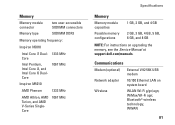
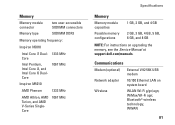
... Memory
Memory module connector
two user-accessible SODIMM connectors
Memory type
SODIMM DDR3
Memory operating frequency:
Inspiron N5010
Intel Core i7 Dual- 1333 MHz Core
Intel Pentium, Intel Core i3, and Intel Core i5 DualCore
1067 MHz
Inspiron M5010
AMD Phenom
1333 MHz
AMD Athlon, AMD Turion, and AMD V-Series SingleCore
1067 MHz
Specifications...
Similar Questions
Why Does My Dell Inspiron M5010 Power Light Flashes White Then Red Four Times
(Posted by jamerus 10 years ago)
Dell Inspiron 1545 Power Lights Blinks Amber Only When Plugged
(Posted by radave 10 years ago)
Dell Inspiron N5010 Ac Power Adapter Adapter Type Cannot Be Determined
(Posted by brotyba 10 years ago)
Dell Inspiron N5010 Wont Turn On Power Button Blinking
(Posted by julococi 10 years ago)
Dell Inspiron N5110 Power Adapter Light Off When Connected Problem
(Posted by chgle 10 years ago)

