Dell Inspiron N5010 Support Question
Find answers below for this question about Dell Inspiron N5010.Need a Dell Inspiron N5010 manual? We have 3 online manuals for this item!
Question posted by johCelov on September 8th, 2014
How Do You Inspiron M5010 Laptop To Factory Settings Does Not Show Desktop When
started cd not included
Current Answers
There are currently no answers that have been posted for this question.
Be the first to post an answer! Remember that you can earn up to 1,100 points for every answer you submit. The better the quality of your answer, the better chance it has to be accepted.
Be the first to post an answer! Remember that you can earn up to 1,100 points for every answer you submit. The better the quality of your answer, the better chance it has to be accepted.
Related Dell Inspiron N5010 Manual Pages
Dell™ Technology Guide - Page 19


... Image Restore 267
Windows Vista: Dell Factory Image Restore . . . . 268
Using the Operating System Media 269 Before you Begin 269 Reinstalling Windows XP or Windows Vista . . . . 269
20 Troubleshooting 271
Troubleshooting Tools 272 Power Lights for Desktop Computers 273 Diagnostic Lights for Desktop Computers . . . . . 274 Diagnostic Lights for Laptop Computers 275 System Messages for...
Dell™ Technology Guide - Page 63


Cleaning the Touch Pad
1 Shut down and turn off your desktop.
Single Finger Zoom
NOTE: Your laptop computer may not support single finger zoom feature. Do not allow water from... surrounding palm rest. Windows® XP
1 Click Start
→ Control Panel→ Printers and Other
Hardware→ Pen and Input Devices. To change the zoom settings, double-click the Dell Touch Pad icon in and...
Dell™ Technology Guide - Page 117
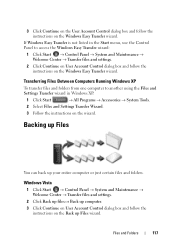
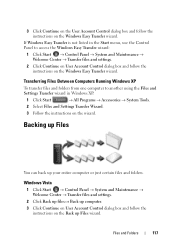
... Windows XP
To transfer files and folders from one computer to access the Windows Easy Transfer wizard:
1 Click Start → Control Panel → System and Maintenance → Welcome Center → Transfer files and settings.
2 Click Continue on User Account Control dialog box and follow the
instructions on the Windows Easy Transfer wizard...
Dell™ Technology Guide - Page 118
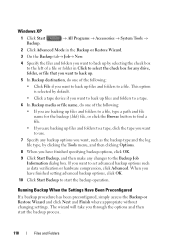
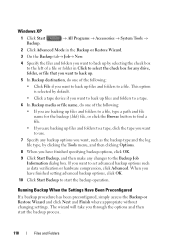
... Been Preconfigured
If a backup procedure has been preconfigured, simply access the Backup or Restore Wizard and click Next and Finish where appropriate without changing settings. Windows XP
1 Click Start Backup.
→ All Programs → Accessories → System Tools →
2 Click Advanced Mode in the Backup or Restore Wizard.
3 On the Backup tab...
Dell™ Technology Guide - Page 207
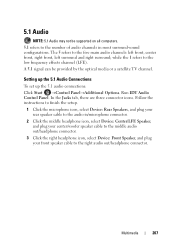
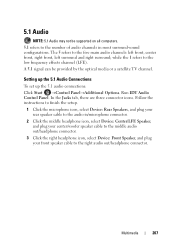
... microphone icon, select Device: Rear Speakers, and plug your rear speaker cable to the audio in most surround-sound configurations.
Setting up the 5.1 Audio Connections
To set up the 5.1 audio connections: Click Start →Control Panel→Additional Options. Multimedia
207
The 5 refers to the right audio out/headphone connector. Run IDT Audio...
Dell™ Technology Guide - Page 296


...T O R -
See "Installing Drivers for Laptop
296
Troubleshooting
See "Power Lights for Desktop Computers" on page 273 or "Diagnostic Lights for Media Drives" on the back of the computer and the network jack. C H E C K T H E N E T W O R K L I V E R -
Windows XP
1 Click Start
→ Control Panel→ Printers and Other Hardware→ Mouse.
2 Adjust the settings as needed...
Dell™ Technology Guide - Page 301


... 281). If you are using the system setup program, see "Running the Dell Diagnostics" on the computer.
4 At the Windows desktop, use the touch pad to the computer.
See "Installing Drivers for Laptop Computers
CHECK THE TOUCH PAD SETTINGS -
1 Click Start→ Control Panel→ Printers and Other Hardware→ Mouse.
2 Try adjusting the...
Dell™ Technology Guide - Page 311


...arrow to disk, and then click OK. System Setup
311 Viewing the BIOS Settings
1 Open System Information by clicking the Start button and selecting All Programs.
2 Click Accessories→ System Tools →... if it applies to your desktop.
The system setup program allows you to configure user-selectable options in System Summary. See "Viewing System Settings With the System Setup Program"...
Setup Guide - Page 7


... computer gets hot. You should never place your computer. Fan noise is powered on . Do not place your Inspiron laptop may result in the air vents. INSPIRON
Setting Up Your Inspiron Laptop
This section provides information about setting up your computer, ensure that you allow dust to accumulate in permanent damage to overheat. Restricting the airflow can...
Setup Guide - Page 9


Setting Up Your Inspiron Laptop
Connect the Network Cable (Optional)
To use a wired network connection, connect the network cable.
7
Setup Guide - Page 11
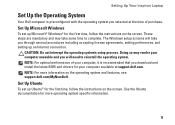
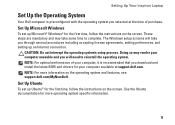
Setting Up Your Inspiron Laptop
Set Up the Operating System
Your Dell computer is preconfigured with the ... setup process. NOTE: For optimal performance of purchase. Doing so may take you through several procedures including accepting license agreements, setting preferences, and setting up Ubuntu® for the first time, follow the instructions on the operating system and features, see...
Setup Guide - Page 12
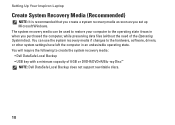
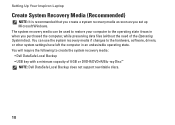
... system recovery media can use the system recovery media if changes to the hardware, software, drivers, or other system settings have left the computer in when you set up Microsoft Windows. Setting Up Your Inspiron Laptop
Create System Recovery Media (Recommended)
NOTE: It is recommended that you create a system recovery media as soon as you...
Setup Guide - Page 13
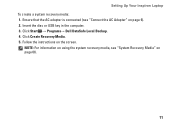
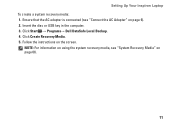
... system recovery media, see "Connect the AC Adapter" on page 6). 2.
Click Create Recovery Media. 5. Follow the instructions on page 66.
11 Setting Up Your Inspiron Laptop To create a system recovery media: 1. Click Start → Programs→ Dell DataSafe Local Backup. 4. Insert the disc or USB key in the computer. 3. Ensure that the AC adapter...
Setup Guide - Page 18
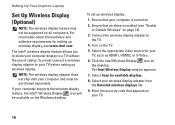
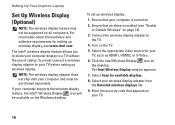
... a wireless display adapter to your computer display to the TV.
4. Select Scan for setting up wireless display:
1. Select the appropriate video source for your wireless display adapter from... on the TV.
5. To set up wireless display, see "Enable or Disable Wireless" on all computers. Turn on the Windows desktop. Setting Up Your Inspiron Laptop
Set Up Wireless Display (Optional)
NOTE...
Setup Guide - Page 19
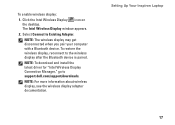
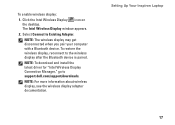
NOTE: The wireless display may get disconnected when you pair your computer with a Bluetooth device.
Setting Up Your Inspiron Laptop
17 Click the Intel Wireless Display icon on the desktop. NOTE: For more information about wireless display, see the wireless display adapter documentation. The Intel Wireless Display window appears.
2.
NOTE: To download and install the...
Setup Guide - Page 24
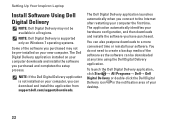
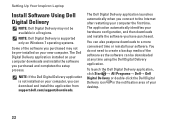
...Delivery application, click Start → All Programs...not need to a more convenient time or reinstall your software.
Setting Up Your Inspiron Laptop
Install Software Using Dell Digital Delivery
NOTE: Dell Digital Delivery may... setup process.
NOTE: Dell Digital Delivery is not installed on your desktop.
22 The Dell Digital Delivery application installed on Windows 7 operating systems...
Setup Guide - Page 35


...the key on the function key row on the
button indicates the power states. To change the touch pad settings, double-click the Dell Touch pad icon in this row. The touch pad supports the Scroll, Flick, ... Gestures" on page 30.
2 Function key row - Provides the functionality of the desktop. Turns the computer on a mouse.
33
Using Your Inspiron Laptop
1
Power button and light -
Setup Guide - Page 82


...may need when setting up, updating drivers for, and upgrading your computer. For more information regarding the configuration of your computer, click Start → Help and Support and select the option to view information about your computer. Computer Model
Dell Inspiron N5010 Dell Inspiron M5010
System Chipset
Inspiron N5010 Mobile Intel 5 series express chipset HM57
Inspiron M5010 AMD™...
Setup Guide - Page 83
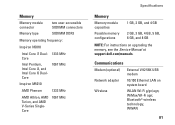
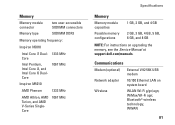
...; Memory
Memory module connector
two user-accessible SODIMM connectors
Memory type
SODIMM DDR3
Memory operating frequency:
Inspiron N5010
Intel Core i7 Dual- 1333 MHz Core
Intel Pentium, Intel Core i3, and Intel Core i5 DualCore
1067 MHz
Inspiron M5010
AMD Phenom
1333 MHz
AMD Athlon, AMD Turion, and AMD V-Series SingleCore
1067 MHz
Specifications...
Similar Questions
Dell Inspiron M5010 Laptop Wont Power Up And Beeps 7 Times
(Posted by blanNick 9 years ago)
What Does Red Flashing Light Mean On Dell Inspiron M5010 Laptop
(Posted by 27mde 9 years ago)
Dell Inspiron M5010 Laptop Beeps 7 Times And Won't Turn On
(Posted by rafatra 10 years ago)
How To Restore Dell Inspiron M5010 To Factory Settings
(Posted by PK54rayp 10 years ago)
How To Restore Dell Inspiron M5010 To Factory Settings Key
(Posted by kkrDRE 10 years ago)


