Dell Inspiron N5010 Support Question
Find answers below for this question about Dell Inspiron N5010.Need a Dell Inspiron N5010 manual? We have 3 online manuals for this item!
Question posted by vnc249 on December 2nd, 2013
On Dell Laptop Reboot And Select Proper Boot Device. Or Insert Boot Media. And
press n key can be fixed model inspiron n5010
Current Answers
There are currently no answers that have been posted for this question.
Be the first to post an answer! Remember that you can earn up to 1,100 points for every answer you submit. The better the quality of your answer, the better chance it has to be accepted.
Be the first to post an answer! Remember that you can earn up to 1,100 points for every answer you submit. The better the quality of your answer, the better chance it has to be accepted.
Related Dell Inspiron N5010 Manual Pages
Dell™ Technology Guide - Page 16


Copying Audio and Video Files to Your Laptop Media Device 209
Playing Media Using the Dell Travel Remote . . . . . 210
Adjusting the Volume on Your Computer 210
Enabling S/PDIF Digital Audio Through the Media Software 210
Enabling S/PDIF Digital Audio in the Windows Audio Driver 211
Setting up the Cyberlink (CL) Headphones 211
Using a Digital Camera With Your...
Dell™ Technology Guide - Page 19


... Restore 267
Windows Vista: Dell Factory Image Restore . . . . 268
Using the Operating System Media 269 Before you Begin 269 Reinstalling Windows XP or Windows Vista . . . . 269
20 Troubleshooting 271
Troubleshooting Tools 272 Power Lights for Desktop Computers 273 Diagnostic Lights for Desktop Computers . . . . . 274 Diagnostic Lights for Laptop Computers 275 System Messages for...
Dell™ Technology Guide - Page 61


... to connect to your computer, in the wizard.
See your mouse discoverable by pressing a button on the Options tab, select the Alert me when a new Bluetooth device wants to connect check box. Navigation Devices (Mouse, Keyboard, Touch Pad)
61
Windows® XP 1 Attach or turn on your Bluetooth-enabled adapter. 2 Make your mouse documentation...
Dell™ Technology Guide - Page 65


... keypad of numbers grouped together like those on an adding machine (The numeric keypad on most laptop computers is the Source of keys to reinstall the driver. See "Determining Whether a Device Driver is integrated into the alphabetic keys.)
Navigation Devices (Mouse, Keyboard, Touch Pad)
65 For more information on System Restore see "Using Microsoft®...
Dell™ Technology Guide - Page 70


... the Run dialog box. Switches between open windows. Deletes a selected item and move it to the Recycle Bin.
Windows logo key and
Starts Windows Explorer. Windows logo key and Opens the System Properties dialog box.
70
Navigation Devices (Mouse, Keyboard, Touch Pad) Deletes the selected item without moving it to the Recycle Bin first. and...
Dell™ Technology Guide - Page 81


... sources, your computer. E N S U R E T H A T M I C R O S O F T W I N D O W S R E C O G N I Z E S T H E D R I V E - If the drive is defective.
• Insert a bootable disc and restart the computer.
HINT: The Dell Support website at support.dell.com and your computer. FOR DRIVES WITH SPINDLES AND/OR TRAYS, ENSURE THAT THE MEDIA IS SNAPPED
ONTO THE SPINDLE
FOR DRIVES THAT USE SLOT...
Dell™ Technology Guide - Page 209


... operations. Setting up the Laptop Media Device the First Time
When you connect a media device for the first time, Media Player selects the sync method that you copied from CDs to the laptop media device. If prompted, select the option to sync the device using Windows Media Player.
2 Do one of the following:
• If Media Player has selected to your selection of files to copy...
Dell™ Technology Guide - Page 270


..., the computer boots according to the devices specified in the system setup program.
5 When the boot device list appears, highlight CD/DVD/CD-RW Drive and press .
6 Press any key to Boot from CD-ROM. 7 Follow the instructions on the screen to wait until you see the Microsoft® Windows® desktop; When the DELL logo appears, press immediately. NOTE...
Dell™ Technology Guide - Page 282


... Main Menu appears, select the test you want to be working properly.
2 Turn on .
• Answer any questions that no diagnostics utility partition has been found, run .
6 Continue with "Using the Dell Diagnostics Main Menu" on page 337. Press any key to continue."
4 Press any key to start the Dell Diagnostics from the Drivers and Utilities media. then, shut...
Dell™ Technology Guide - Page 283


... drive.
5 When the Dell Diagnostics Main Menu appears, select the test you want to run the Dell Diagnostics from the Drivers and Utilities media.
4 Press any key to start -up, the computer boots according to the devices specified in the system setup program.
3 When the boot device list appears, highlight CD/DVD/CD-RW and press .
4 Select the Boot from CD-ROM option...
Dell™ Technology Guide - Page 291


... CABLE FOR THE IEEE 1394 DEVICE IS PROPERLY INSERTED INTO
THE DEVICE AND INTO THE CONNECTOR ON THE...Dell" on page 308. ENSURE THAT THE IEEE 1394 DEVICE IS RECOGNIZED BY WINDOWS - I N S E R T B O O T A B L E M E D I N - Insert a bootable CD or DVD.
To remove and then reinstall the program: Windows Vista
1 Click Start → Control Panel→ Programs→ Programs and Features. 2 Select...
Dell™ Technology Guide - Page 294


...device drivers do not conflict with the operating system installed on page 337. See the software documentation for at www.dell... off), and then restart your computer meets the minimum hardware requirements needed to get a response by pressing a key on the screen.
3 A solid blue screen appears
TU R N T H E C O ...properly. • Verify that resolves the problem.
294
Troubleshooting
Dell™ Technology Guide - Page 297


... cards (see the documentation shipped with another device, such as a lamp.
• Ensure that the main power cable and front panel cable are turned on the keyboard, move the mouse, or press the power button to the system board (see the Service Manual for your computer). Press a key on .
• Ensure that the electrical...
Dell™ Technology Guide - Page 304


... standby mode. Press a key on the keyboard, move the mouse, or press the power button to verify that the electrical outlet is turned on properly.
- Replace power protection devices, power strips,... resume normal operation. defective. For additional safety best practices information, see "Contacting Dell" on the front of the computer and the electrical outlet.
-
Reseat the power...
Dell™ Technology Guide - Page 309
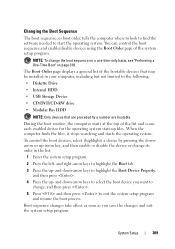
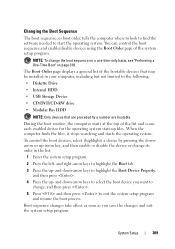
... its order in the list.
1 Enter the system setup program.
2 Press the left- and down -arrow keys to select the boot device you save the changes and exit the system setup program. and down -arrow keys to highlight the Boot Device Property, and then press .
4 Press the up- During the boot routine, the computer starts at the top of the system...
Dell™ Technology Guide - Page 310


...again.
4 The Boot Menu appears, listing all available boot devices. 5 Use the arrow keys to select the appropriate device (for certain hardware replacements.
310
System Setup
Changing Boot Sequence to a USB Device
1 Connect the USB device to a USB connector. 2 Turn on the computer.
Changing the BIOS Settings
The BIOS is restored. When the DELL logo appears, press
immediately. If you...
Dell™ Technology Guide - Page 346


... Hz. When used by laptop computer and flatpanel displays. ...Dell TravelLite™ module.
KB - key combination - L
LAN - A LAN can be connected to another LAN over any distance through telephone lines and radio waves to press multiple keys...used for transmission speeds for devices to a printer or other parallel device. A bay that equals...devices such as 1000 bytes. The ...
Setup Guide - Page 35


... "Touch Pad Gestures" on or off when pressed. To change the touch pad settings, double-click the Dell Touch pad icon in this row. The light on the keyboard.
4 Touch pad buttons (2) - For more information, see "Status
Lights and Indicators" on a mouse.
33 Using Your Inspiron Laptop
1
Power button and light - Turns the computer...
Setup Guide - Page 61


...run the remaining memory tests? Press any key to go to continue."
Do you want to the Choose An Option window. The following message is displayed: "Booting Dell Diagnostic Utility Partition. If PSA ... Dell Diagnostics from the diagnostic utility partition on your hard drive and to go to run.
59 If PSA is not invoked:
Press any key to continue? (Recommended)." d.
b. Select ...
Setup Guide - Page 63


... the test screen to return to proceed.
6. 3. Select Run the 32 Bit Dell Diagnostics from the menu that appears and press .
5. If multiple versions are listed, select the version appropriate for your computer.
7. If you contact Dell.
9. When the boot device list appears, highlight CD/DVD/CD-RW and press .
4. The Service Tag helps you want to run...
Similar Questions
How To Go To Safe Mode In Dell Inspiron One That Ask To Insert Boot Media
(Posted by saedse 9 years ago)
What Is The Proper Boot Device For Windows 7 Dell M5010
(Posted by bostjuless 10 years ago)
Booting Failure Dell Inspiron N5010
Hi Was using my laptop as normal one day when it suddenly shut down. When I go to turn it back on...
Hi Was using my laptop as normal one day when it suddenly shut down. When I go to turn it back on...
(Posted by mattopirotta 11 years ago)
Please Plug In A Supported Devices Wraning Giving For Dell Laptop Inspiron N5050
please plug in a supported devices wraning giving for Dell laptop inspiron N5050
please plug in a supported devices wraning giving for Dell laptop inspiron N5050
(Posted by vinaynalla 11 years ago)

