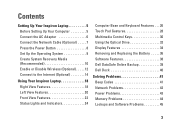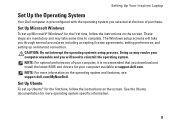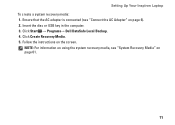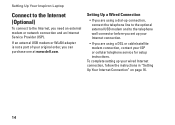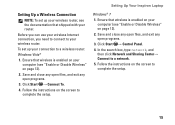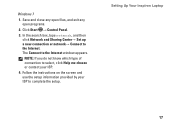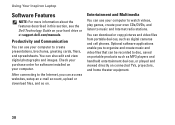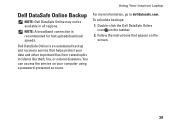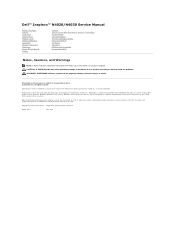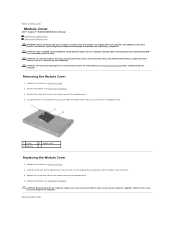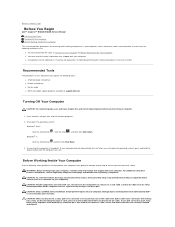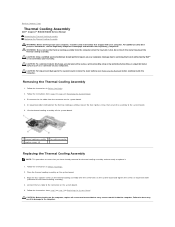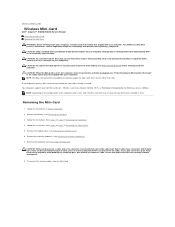Dell Inspiron N4030 Support Question
Find answers below for this question about Dell Inspiron N4030.Need a Dell Inspiron N4030 manual? We have 3 online manuals for this item!
Question posted by ashleyupky on June 26th, 2012
My N4030 Says Not Connected Also Has A X Through It How Do I Reconnect?
Current Answers
Answer #1: Posted by NiranjanvijaykumarAtDell on June 27th, 2012 3:19 AM
I am from Dell Social Media and Community.
To check if your wireless adapter has been properly installed, you need to perform two steps:
1. Check if the Wireless card is Properly Plugged-in
Check if the wireless adapter’s Power LED is lit.
NOTE: If not, unplug the device and place it back firmly into the slot.(follow the users guide)
2. Checking if the Drivers are Properly Installed
Right-click My Computer and click Properties.
Click the Hardware tab and click Device Manager.
Click Network Adapters and look for Wireless Adapter.
NOTE: If the Network Adapter icon is colored green, it means the drivers were installed properly. If the Adapter remains Inactive after restarting your PC, try to reinstall or update the drivers.
If the Network Adapter icon has a red X on top of it like this it means the device has been disabled. To enable it, right-click your Wireless Adapter and select Enable.
If the Network Adapter icon has an exclamation point on top of a yellow circle it means the drivers were not installed properly and you need to reinstall the drivers.
If you don’t see the wireless adapter under network adapter, click Other devices and look for Ethernet or Network Controller. This means the drivers have not been installed so you have to install the drivers. Uninstall it first by right-clicking the Ethernet or Network Controller then click Uninstall then install the drivers.
Restart your computer.
Let me know if this was helpful.
Dell-Niranjan
NiranjanAtDell
Dell Inc
Related Dell Inspiron N4030 Manual Pages
Similar Questions
Hello,im using dell inspiron n5010 from a year.i ws using wireless modem from past a year, i just pu...
please plug in a supported devices wraning giving for Dell laptop inspiron N5050