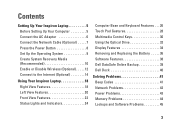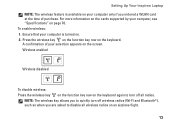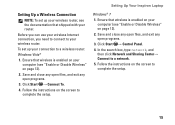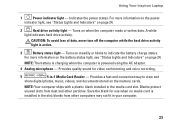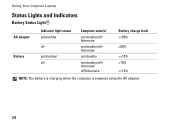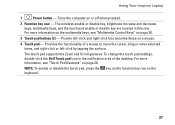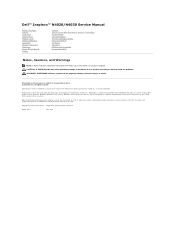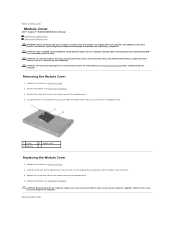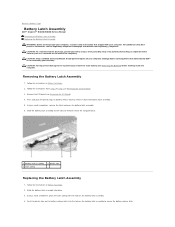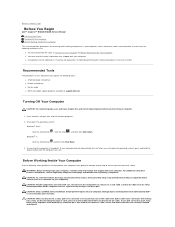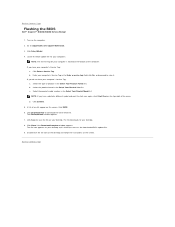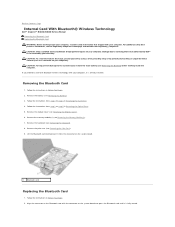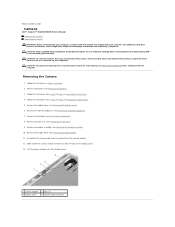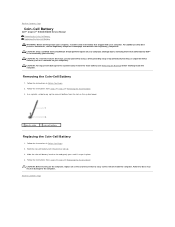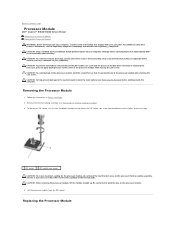Dell Inspiron N4030 Support Question
Find answers below for this question about Dell Inspiron N4030.Need a Dell Inspiron N4030 manual? We have 3 online manuals for this item!
Question posted by kawamorady on October 5th, 2012
Disable Bateery Chargging
already i acn do disable battery chargging by putig the botom on f3 but since i substitude my windows i cant do it!!!
when i press f3 botom not change happnen
please diredt me how i can disable bateery chargging ????
Current Answers
Related Dell Inspiron N4030 Manual Pages
Similar Questions
How To Search Bluetooth In Dell Laptop Inspiron N4030
(Posted by Hebri 10 years ago)
Dell Laptop Inspiron N5050 Drivers For Windows Xp
dell laptop Inspiron N5050 drivers for windows xp
dell laptop Inspiron N5050 drivers for windows xp
(Posted by Umeshb1986 11 years ago)
Please Plug In A Supported Devices Wraning Giving For Dell Laptop Inspiron N5050
please plug in a supported devices wraning giving for Dell laptop inspiron N5050
please plug in a supported devices wraning giving for Dell laptop inspiron N5050
(Posted by vinaynalla 11 years ago)
Location Of Dell Inspiron N4030's Cmos Battery >>>
i wanna know the location of dell inspiron n4030 cmos battery please ...
i wanna know the location of dell inspiron n4030 cmos battery please ...
(Posted by mabdelmageed 12 years ago)