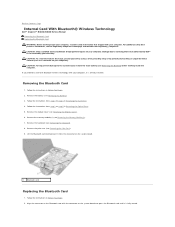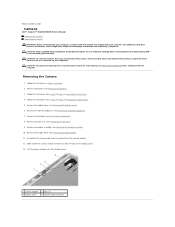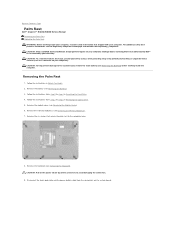Dell Inspiron N4030 Support Question
Find answers below for this question about Dell Inspiron N4030.Need a Dell Inspiron N4030 manual? We have 3 online manuals for this item!
Question posted by shimCh on September 19th, 2013
Dell Inspiron N4030 Keyboard And Touch Pad Not Working Usb Mouse Does Work
The person who posted this question about this Dell product did not include a detailed explanation. Please use the "Request More Information" button to the right if more details would help you to answer this question.
Current Answers
Related Dell Inspiron N4030 Manual Pages
Similar Questions
How To Disable The Touch Pad On Dell Inspiron N5050
how to disable the touch pad on Dell Inspiron N5050 when i am using a mouse or wrting?
how to disable the touch pad on Dell Inspiron N5050 when i am using a mouse or wrting?
(Posted by cmgina 11 years ago)
Touch Pad Mouse
I want to toggle touch pad mouse off & on. How do I do this
I want to toggle touch pad mouse off & on. How do I do this
(Posted by andywitz1 12 years ago)
Location Of Dell Inspiron N4030's Cmos Battery >>>
i wanna know the location of dell inspiron n4030 cmos battery please ...
i wanna know the location of dell inspiron n4030 cmos battery please ...
(Posted by mabdelmageed 12 years ago)
Close Touch Pad And Use Numeric Key Pad
close touch pad and use numeric key pad
close touch pad and use numeric key pad
(Posted by tinmarkk 12 years ago)