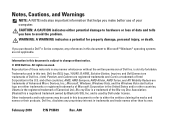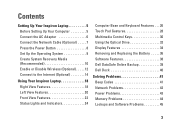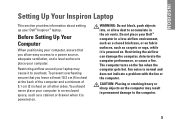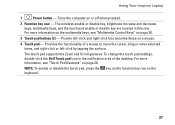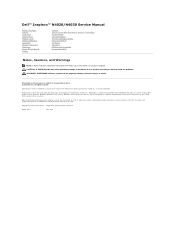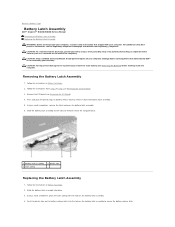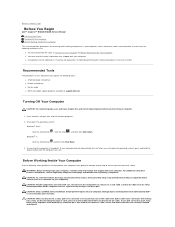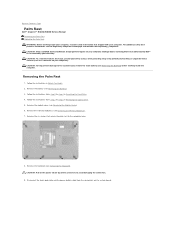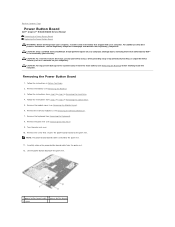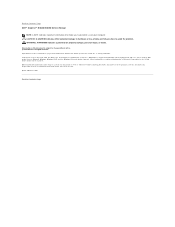Dell Inspiron N4030 Support Question
Find answers below for this question about Dell Inspiron N4030.Need a Dell Inspiron N4030 manual? We have 3 online manuals for this item!
Question posted by Tupai197 on February 25th, 2014
What Buttons Do I Push To Reset My Dell Insnpiron N4030
Current Answers
Answer #1: Posted by DellJesse1 on February 27th, 2014 8:29 AM
To restore your computer to factory conditions using PC Restore start the computer and TAP the F8 Key. Once you have the Advanced Options on the screen choose the one that reads "Repair Your Computer" and follow the prompts to restore.
CAUTION:
This utility formats the operating system hard drive partition prior to restoring the factory image. This means data on that partition is deleted and cannot be recovered.
If the customer creates a second partition with a third-party utility, Dell Factory Image Restore is not affected as long as the image partition is not removed.
Thank You,
Dell-Jesse1
Dell Social Media and Communities
email:[email protected]
Dell Community Forum.
www.en.community.dell.com
Dell Twitter Support
@dellcares
Dell Facebook Support
www.facebook.com/dell
#iwork4dell
Related Dell Inspiron N4030 Manual Pages
Similar Questions
n4010