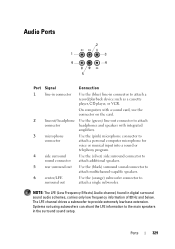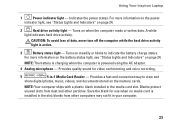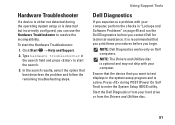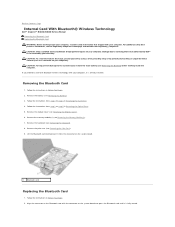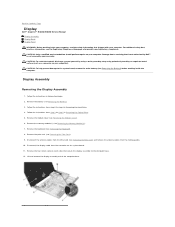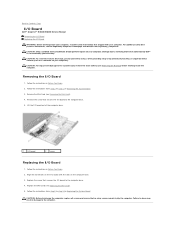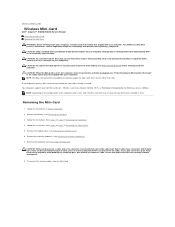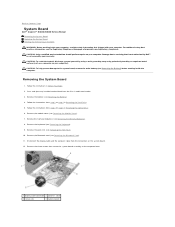Dell Inspiron N4030 Support Question
Find answers below for this question about Dell Inspiron N4030.Need a Dell Inspiron N4030 manual? We have 3 online manuals for this item!
Question posted by jyotijadeja327 on October 23rd, 2012
Sound Card Or Speaker Is Not Working.
Current Answers
Answer #1: Posted by RathishC on October 23rd, 2012 10:00 PM
In case it’s a recent phenomenon that you have experienced on the system, would recommend you to do a system restore and take the system to a prior date when it was working fine.
At times it might also happen due to the updates not being properly installed on the system.
To perform System Restore click on the link below:
You can refer the Dell Article 266590 on www.support.dell.com
Note- Any application recently installed on the computer would be erased. However, the files and folder would be safe.
If the above mentioned steps don’t resolve the issue, update the Audio drivers by clicking on the link below:
Enter the Service Tag, select the Operating System you are using and then download the latest Audio driver.
Also, run Windows Audio Playback Diagnose and Repair from the below MS FIX-IT
I also would recommend you to plug in the Headphone/external speakers on the computer to check functionality. If you are getting sound then it’s an issue with the speaker of the laptop.
Please reply if you have any further questions.
Thanks & RegardsRathish C
#iworkfordell
Related Dell Inspiron N4030 Manual Pages
Similar Questions
Hi, at first i apology for bad english, the problem vith my M531R-5535 laptopm is that suddenly bega...
an intergrated camera on my dell inspiron n4030 stops working when i pluged an external camera,what ...