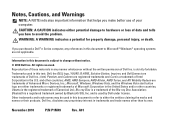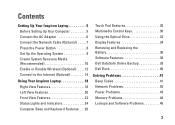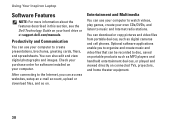Dell Inspiron N4020 Support Question
Find answers below for this question about Dell Inspiron N4020.Need a Dell Inspiron N4020 manual? We have 2 online manuals for this item!
Question posted by Larvicto on February 26th, 2014
How To Turn On Bluetooth On Dell N4020
Current Answers
Answer #1: Posted by DellJesse1 on February 27th, 2014 7:53 AM
On the Inspiron N4020, use the F2 key to turn wireless On or Off. Use Windows Mobility Center in the control panel to check the status of the wireless connection.
Thank You,
Dell-Jesse1
Dell Social Media and Communities
email:[email protected]
Dell Community Forum.
www.en.community.dell.com
Dell Twitter Support
@dellcares
Dell Facebook Support
www.facebook.com/dell
#iwork4dell