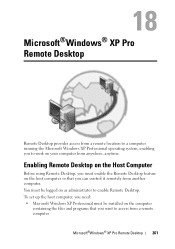Dell Inspiron N4010 Support Question
Find answers below for this question about Dell Inspiron N4010.Need a Dell Inspiron N4010 manual? We have 2 online manuals for this item!
Question posted by siseemong on October 3rd, 2013
Touch Pad Not Working
Current Answers
Answer #1: Posted by RathishC on October 4th, 2013 6:56 AM
Please press the key next to the F12 key marked as X, to enable and disable the touchpad functionality. You may refer to the below mentioned link to get detailed information:
You may refer to the Dell Article 424135 on http://dell.to/17EbZmU
To troubleshoot on touchpad issues, refer to the link given below:
You may also refer to the Dell Article 277550 on http://dell.to/17EbZmU
Please respond for further assistance.
Thanks & RegardsRathish C
#iworkfordell
To know more about Dell Product Support, Drivers & Downloads, Order & Dispatch status -> choose your region US Customers; India Customers. For Dell support videos click Here.
Answer #2: Posted by sabrie on October 4th, 2013 6:04 AM
http://www.dell.com/support/troubleshooting/us/en/19/KCS/KcsArticles/ArticleView?docid=424135
www.techboss.co.za
Related Dell Inspiron N4010 Manual Pages
Similar Questions
n4010
dell laptop Inspiron N5050 drivers for windows xp
please plug in a supported devices wraning giving for Dell laptop inspiron N5050