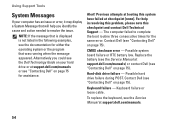Dell Inspiron N4010 Support Question
Find answers below for this question about Dell Inspiron N4010.Need a Dell Inspiron N4010 manual? We have 2 online manuals for this item!
Question posted by justgotjunk on September 23rd, 2011
Loose Display Cable?
Screen goes in and out on my n4010. If i twist the screen or push on it in a certain way i can get the picture back on. Is it possible i just have a bed connection on one of the ends of the display cable?
Current Answers
Answer #1: Posted by atwspoon on May 28th, 2012 7:45 PM
So most laptops use LCDs, which are liquid crystal displays. Those displays require a vacuum to work internally, and are a series of vertical matrices. Simply put, there is a seal on the edge of the screen that can fail, and will create a vertical striping situation. Twisting the screen temporarily creates a vacuum and it 'works' :)
The fix is to replace the LCD. If it is a dell - might see if you can buy a warranty plan on it - then call in to dell and they might replace it then.
Related Dell Inspiron N4010 Manual Pages
Similar Questions
Where Is Volume Control On Dell Laptop Inspiron N4010
(Posted by joatgr 10 years ago)
How To Get Into Bios In Dell Laptop Inspiron N5110 Screen Shots
(Posted by snekoeduard 10 years ago)
Dell Laptop Inspiron N5050 Drivers For Windows Xp
dell laptop Inspiron N5050 drivers for windows xp
dell laptop Inspiron N5050 drivers for windows xp
(Posted by Umeshb1986 11 years ago)