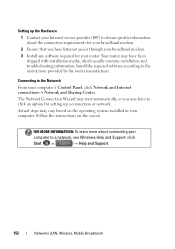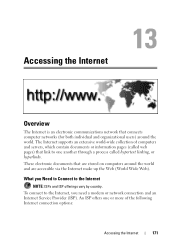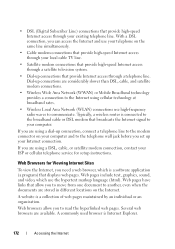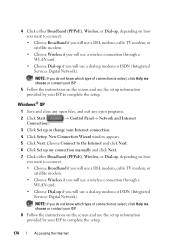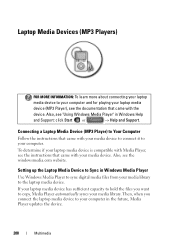Dell Inspiron N4010 Support Question
Find answers below for this question about Dell Inspiron N4010.Need a Dell Inspiron N4010 manual? We have 2 online manuals for this item!
Question posted by mdtreece on November 12th, 2011
Cannot Seem To Connect With Wifi. It Says No Connections Are Available.
Cannot get function key to turn on wireless. Never had a problem before with this computer recognizing internet. Wondering what to do now.
Current Answers
Answer #1: Posted by bill42985 on November 22nd, 2012 8:54 AM
The FN-F2 toggle combination to turn the wireless on and off did not work. I booted the PC into setup (by pressing F2 at startup) and under Advanced and networking turned off the toggle function, but left networking, bluetooth, etc. turned on. I then saved and exited the BIOS setup. When the PC started normally the wireless was on again and able to detect networks in the area. The model of this PC was the Dell Inspiron N7010. It appears the toggle function quit working when the toggling had wireless set to off. Turning off toggling did the trick.
Related Dell Inspiron N4010 Manual Pages
Similar Questions
How Do You Connect To Wifi On A Dell Laptop Inspiron N5030
(Posted by Deula 10 years ago)
When I Press The Wifi Button On My Dell Inspiron 5010 It Doesnt Turn On
(Posted by GImcc 10 years ago)
Inspiron N4010 Won't Turn On If Trackpad Is Connected
(Posted by blomema 10 years ago)