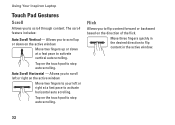Dell Inspiron N4010 Support Question
Find answers below for this question about Dell Inspiron N4010.Need a Dell Inspiron N4010 manual? We have 2 online manuals for this item!
Question posted by coloncharll on March 8th, 2014
Where Is Scroll Lock On Dell Inspiron N5050
The person who posted this question about this Dell product did not include a detailed explanation. Please use the "Request More Information" button to the right if more details would help you to answer this question.
Current Answers
Related Dell Inspiron N4010 Manual Pages
Similar Questions
How Do I Turn The Scroll Lock Key Off On My Dell N5110
(Posted by tayknight 9 years ago)
Dell Laptop Ispiron N4010 Hard Disk Failure What To Do
(Posted by hodas10 10 years ago)
Where Is The Scroll Lock Key On A Dell Inspiron Laptop
(Posted by lasheviktor1 10 years ago)
Where Is The Scroll Lock Key ?
I can't seem to find the scroll lock key and there's no small little initial for FN key on the keybo...
I can't seem to find the scroll lock key and there's no small little initial for FN key on the keybo...
(Posted by jeremything 11 years ago)