Dell Inspiron N4010 Support Question
Find answers below for this question about Dell Inspiron N4010.Need a Dell Inspiron N4010 manual? We have 2 online manuals for this item!
Question posted by motewks on August 11th, 2014
How To Restore Operating System Dell Inspiron N4010 Without Cd Rom Drive
The person who posted this question about this Dell product did not include a detailed explanation. Please use the "Request More Information" button to the right if more details would help you to answer this question.
Current Answers
There are currently no answers that have been posted for this question.
Be the first to post an answer! Remember that you can earn up to 1,100 points for every answer you submit. The better the quality of your answer, the better chance it has to be accepted.
Be the first to post an answer! Remember that you can earn up to 1,100 points for every answer you submit. The better the quality of your answer, the better chance it has to be accepted.
Related Dell Inspiron N4010 Manual Pages
Dell™ Technology Guide - Page 19


...Dell™ PC Restore and Dell Factory Image Restore 267
Windows Vista: Dell Factory Image Restore . . . . 268
Using the Operating System Media 269 Before you Begin 269 Reinstalling Windows XP or Windows Vista . . . . 269
20 Troubleshooting 271
Troubleshooting Tools 272 Power Lights for Desktop Computers 273 Diagnostic Lights for Desktop Computers . . . . . 274 Diagnostic Lights for Laptop...
Dell™ Technology Guide - Page 92
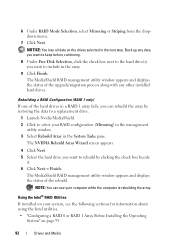
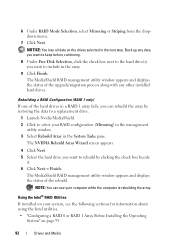
...Free Disk Selection, click the check box next to the hard drive(s) you want to rebuild by restoring the data to a replacement drive.
1 Launch Nvidia MediaShield. 2 Click to include in the ... the hard drive you can use your system, see the following sections for information about using the Intel utilities. • "Configuring a RAID 0 or RAID 1 Array Before Installing the Operating
System" on...
Dell™ Technology Guide - Page 94
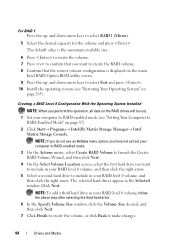
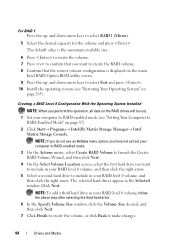
...
Intel RAID Option ROM utility screen. 9 Press the up - The selected hard drives appear in your RAID level 0 volume, follow the above step after selecting the third hard drive.
6 In the...right arrow.
5 Select a second hard drive to
RAID-Enabled Mode" on
page 265). NOTE: To add a third hard drive in your computer to RAID-enabled mode (see "Restoring Your Operating System" on page 87). 2 Click...
Dell™ Technology Guide - Page 95
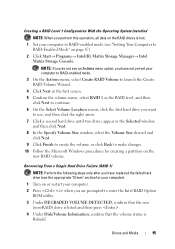
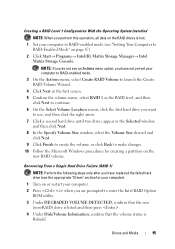
...Volume Location screen, click the first hard drive you are prompted to enter the Intel RAID Option
ROM utility. 3 Under DEGRADED VOLUME DETECTED, confirm that the new
(non-RAID) drive is listed and then press . 4 ...
Matrix Storage Console.
Creating a RAID Level 1 Configuration With the Operating System Installed
NOTE: When you perform this operation, all data on the RAID drives is
Rebuild.
Dell™ Technology Guide - Page 265


... monitor your hard drive to the operating state it to restore your computer to return your operating system.
Both permanently delete all data on the hard drive and remove any programs installed after you received the computer. Use System Restore as the first solution for restoring your operating system and preserving data files.
• Dell PC Restore by Symantec (available...
Dell™ Technology Guide - Page 267


... Using Dell™ PC Restore and Dell Factory Image Restore
NOTICE: Using Dell PC Restore or Dell Factory Image Restore permanently deletes all data on certain computers. Therefore, the steps below apply only to restore your operating system problem.
NOTE: Dell PC Restore by Symantec and Dell Factory Image Restore may not be available in certain countries or on the hard drive and removes...
Dell™ Technology Guide - Page 268


..., press several times to reboot the system.
268
Restoring Your Operating System These options restore your hard drive to the operating state it was in the User name field, then click OK. 5 Click Dell Factory Image Restore. If possible, back up all data before using PC Restore or Factory Image Restore. The Dell Factory Image Restore welcome screen appears.
6 Click Next.
Dell™ Technology Guide - Page 270


...Restoring Your Operating System then, shut down your computer and try again. 3 Click Exit if the Install Windows message appears. 4 Restart the computer.
On the next start-up, the computer boots according to the devices specified in the system setup program.
5 When the boot device list appears, highlight CD/DVD/CD-RW Drive... and press .
6 Press any key to Boot from CD-ROM....
Dell™ Technology Guide - Page 283


... to start the Dell Diagnostics from the numbered list.
When the DELL logo appears, press immediately. NOTE: The next steps change the boot sequence for your hard drive.
5 When the Dell Diagnostics Main Menu ... appears, highlight CD/DVD/CD-RW and press .
4 Select the Boot from CD-ROM option from the menu that no diagnostics utility partition has been found, run the Dell Diagnostics from the...
Dell™ Technology Guide - Page 309
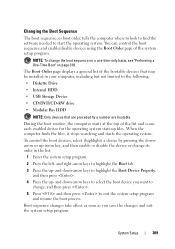
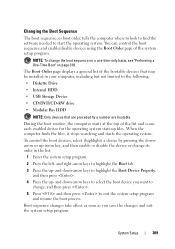
...files. When the computer finds the files, it stops searching and starts the operating system. NOTE: To change its order in your computer, including but not ...operating system. During the boot routine, the computer starts at the top of the system setup program. and down -arrow keys to the following:
• Diskette Drive
• Internal HDD
• USB Storage Device
• CD/DVD/CD-RW drive...
Dell™ Technology Guide - Page 340
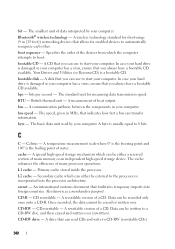
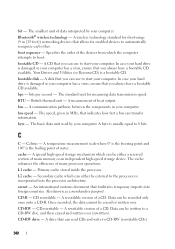
...-speed storage device. Data can either a reserved section of many processor operations. bootable CD - bootable disk - bus - cache - Primary cache stored inside the processor. A ... which can be external to a CD-RW disc, and then erased and written over . CD-RW drive - bits per second - byte - L2 cache - In case your hard drive is the boiling point of heat...
Dell™ Technology Guide - Page 344
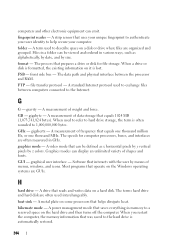
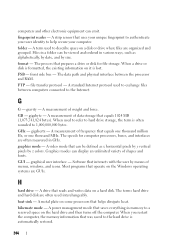
... variety of shapes and fonts. A term used to a reserved space on it is automatically restored.
344 format - FSB - front side bus - A measurement of menus, windows, and icons... and writes data on the Windows operating systems are often used to refer to help secure your computer. H
hard drive - A drive that operate on a hard disk. The terms hard drive and hard disk are GUIs. heat...
Dell™ Technology Guide - Page 348
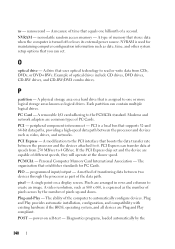
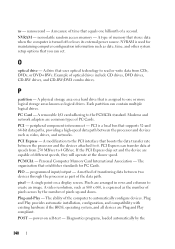
...the processor and the devices attached to one billionth of pixels up and down. O
optical drive - A drive that is used for PC Cards.
Each partition can transfer data at the slower speed. ... compatibility with existing hardware if the BIOS, operating system, and all devices are common types of different speeds, they will operate at speeds from CDs, DVDs, or DVD+RWs. A measure ...
Setup Guide - Page 6
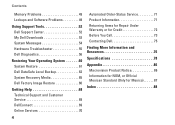
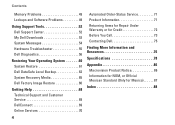
... Problems 49 Lockups and Software Problems 49
Using Support Tools 52 Dell Support Center 52 My Dell Downloads 53 System Messages 54 Hardware Troubleshooter 55 Dell Diagnostics 56
Restoring Your Operating System 60 System Restore 61 Dell DataSafe Local Backup 62 System Recovery Media 65 Dell Factory Image Restore 66
Getting Help 68 Technical Support and Customer Service 69...
Setup Guide - Page 57
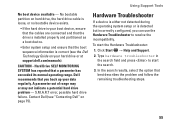
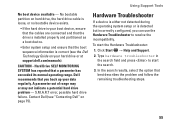
... Troubleshooter
If a device is either not detected during the operating system setup or is correct (see "Contacting Dell" on your data regularly. In the search results, select the option that a parameter has exceeded its normal operating range.
No bootable partition on hard drive, the hard drive cable is loose, or no bootable device exists.
•...
Setup Guide - Page 60
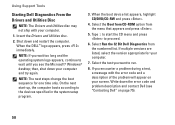
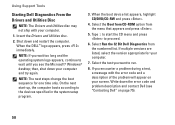
...the boot sequence for your screen. Select the Boot from CD-ROM option from the numbered list. Using Support Tools
Starting Dell Diagnostics From the Drivers and Utilities Disc
NOTE: The Drivers...the error code and problem description and contact Dell (see the Microsoft® Windows® desktop; NOTE: If you wait too long and the operating system logo appears, continue to wait until...
Setup Guide - Page 64
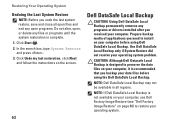
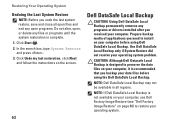
... removes any files or programs until the system restoration is designed to restore your computer before using Dell DataSafe Local Backup.
Click Start . 2. Restoring Your Operating System
Undoing the Last System Restore
NOTE: Before you undo the last system restore, save and close all regions. Use Dell DataSafe Local Backup only if System Restore did not resolve your computer.
Setup Guide - Page 69
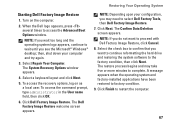
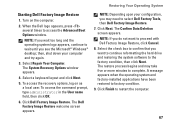
... appears. When the Dell logo appears, press several times to the factory condition, then click Next. A message appears when the operating system and factory-installed applications have been restored to complete. The restore process begins and may need to wait until you do not want to continue reformatting the hard drive and restoring the system software...
Setup Guide - Page 80


... information that you may vary by region. NOTE: Offerings may need when setting up, updating drivers for each core
78 Computer Model
Computer Information
Dell™ Inspiron™ N4010
Processor
Type
Intel® Core™ i3 Intel Core i5 Intel Pentium®
System chipset
Flash EPROM Graphics bus
Mobile Intel 5 series express chipset...
Setup Guide - Page 90


INSPIRON
Index
A
airflow, allowing 5
C
calling Dell 73 CDs, playing and creating 43 computer capabilities 42 computer, setting up 5 Contacting Dell online 75 customer service 69
D
damage, avoiding 5 DellConnect 69 Dell DataSafe Online Backup 43
88
Dell Diagnostics 56 Dell Factory Image Restore 66 Dell Support Center 52 Diagnostic Checklist 74 drivers and downloads 77 DVDs, playing and creating ...
Similar Questions
How To Remove Sd Card From Cd Rom Drive On Dell Laptop 1558
(Posted by mabhopw 9 years ago)
How To Restore Dell Inspiron N4010 To Factory Settings
(Posted by lojem 10 years ago)

