Dell Inspiron N4010 Support Question
Find answers below for this question about Dell Inspiron N4010.Need a Dell Inspiron N4010 manual? We have 2 online manuals for this item!
Question posted by grandpingc on August 24th, 2014
How Do You Fix A Video Adapter On Dell Inspiron N4010
The person who posted this question about this Dell product did not include a detailed explanation. Please use the "Request More Information" button to the right if more details would help you to answer this question.
Current Answers
There are currently no answers that have been posted for this question.
Be the first to post an answer! Remember that you can earn up to 1,100 points for every answer you submit. The better the quality of your answer, the better chance it has to be accepted.
Be the first to post an answer! Remember that you can earn up to 1,100 points for every answer you submit. The better the quality of your answer, the better chance it has to be accepted.
Related Dell Inspiron N4010 Manual Pages
Dell™ Technology Guide - Page 215


.... Possible connections include: • VGA • Coaxial cable • S-video; S-video/composite; S-video/component
Connecting Your Computer to a TV. Connecting Your Computer to a TV and Adjusting Display Settings
Accessing a TV With Your Computer Using a TV Tuner Card
You can use a TV tuner card, a special video adapter, to view and record TV on your computer, see...
Dell™ Technology Guide - Page 219
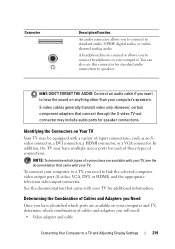
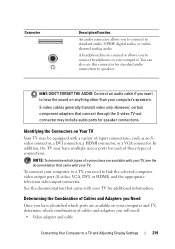
...-out connector may have identified which ports are available with your computer and TV, determine which combination of cables and adapters you need : • Video adapter and cable
Connecting Your Computer to hear the sound on Your TV
Your TV may be equipped with your TV.
HINT: DON'T FORGET THE AUDIO: ...
Dell™ Technology Guide - Page 220


... cable - HDMI connector with composite-video cable -
Standard analog audio - Do not interchange adapters or cables from Dell. Component adapter with DVI cable or DVI/HDMI converter cable - NOTE: Video and audio cables for purchase from other audio device may not be included with your computer. NOTE: If video or audio adapters and cables came with DisplayPort...
Dell™ Technology Guide - Page 223
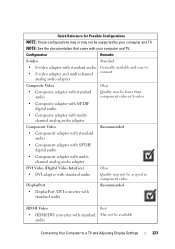
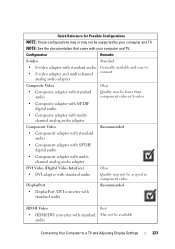
...your computer and TV.
Configuration
Remarks
S-video
Standard
• S-video adapter with standard audio Generally available and easy to • S-video adapter and multi-channel connect
analog audio adapter
Composite Video
Okay
• Composite adapter with standard audio
Quality may be lower than component video or S-video
• Composite adapter with S/PDIF digital audio
•...
Dell™ Technology Guide - Page 224


.... 3 Turn off the TV, the audio devices, and the computer. 4 Based on the type of connection selected, connect the video adapters and
cables. 5 Connect the audio cables that are appropriate for the selected video
connection. 6 Turn on the television and any audio device that you must enable your computer to a TV and Adjusting...
Dell™ Technology Guide - Page 230


... Standard Audio
composite video adapter
S-video TV-out connector
standard audio connector
NOTE: Depending on your TV or ...the audio input connectors on the computer, the composite video adapter may be a single port or multi-port dongle. See the documentation shipped with your computer.
1 Connect the composite video adapter to the S-video TV-out connector on your computer.
230
Connecting ...
Dell™ Technology Guide - Page 231
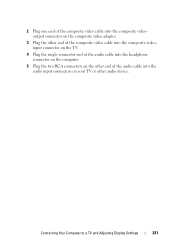
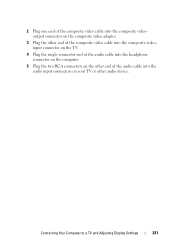
Connecting Your Computer to a TV and Adjusting Display Settings
231 2 Plug one end of the composite video cable into the composite videooutput connector on the composite video adapter.
3 Plug the other end of the composite video cable into the composite videoinput connector on the TV.
4 Plug the single-connector end of the audio cable into...
Dell™ Technology Guide - Page 232
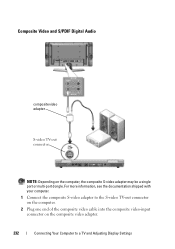
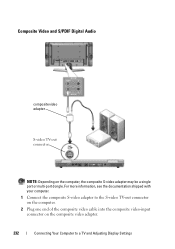
... and Adjusting Display Settings For more information, see the documentation shipped with your computer.
1 Connect the composite S-video adapter to the S-video TV-out connector on the computer.
2 Plug one end of the composite video cable into the composite video-input connector on the computer, the composite S-video adapter may be a single port or multi-port dongle.
Dell™ Technology Guide - Page 233
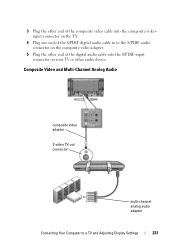
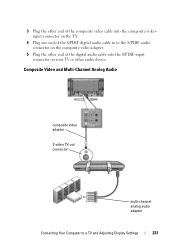
... on the TV.
4 Plug one end of the digital audio cable into the composite videoinput connector on the composite video adapter.
5 Plug the other audio device. 3 Plug the other end of the composite video cable into the S/PDIF input connector on your TV or other end of the S/PDIF digital audio cable in...
Dell™ Technology Guide - Page 234
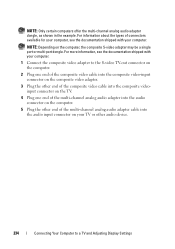
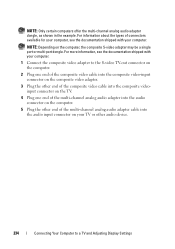
... Display Settings NOTE: Depending on your computer.
1 Connect the composite video adapter to the S-video TV-out connector on the computer.
2 Plug one end of the composite video cable into the composite video-input connector on the composite video adapter.
3 Plug the other end of the composite video cable into the composite videoinput connector on the TV.
4 Plug...
Dell™ Technology Guide - Page 235
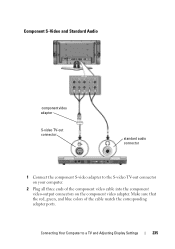
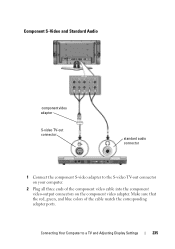
... connectors on your computer.
2 Plug all three ends of the cable match the corresponding adapter ports. Connecting Your Computer to the S-video TV-out connector on the component video adapter. Component S-Video and Standard Audio
component video adapter
S-video TV-out connector
standard audio connector
1 Connect the component S-video adapter to a TV and Adjusting Display Settings
235
Dell™ Technology Guide - Page 236
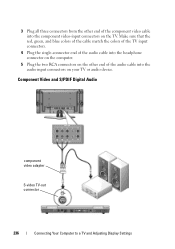
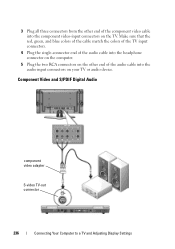
... the computer.
5 Plug the two RCA connectors on the other end of the audio cable into the component video-input connectors on your TV or audio device. Component Video and S/PDIF Digital Audio
component video adapter
S-video TV-out connector
236
Connecting Your Computer to a TV and Adjusting Display Settings
3 Plug all three connectors from...
Dell™ Technology Guide - Page 237
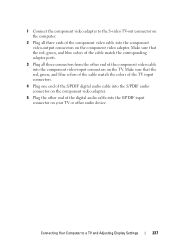
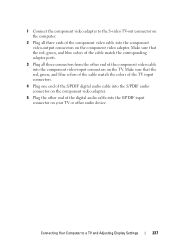
Make sure that the red, green, and blue colors of the cable match the corresponding adapter ports.
3 Plug all three ends of the digital audio cable into the component video-output connectors on the component video adapter. Connecting Your Computer to the S-video TV-out connector on the computer.
2 Plug all three connectors from the other...
Dell™ Technology Guide - Page 238
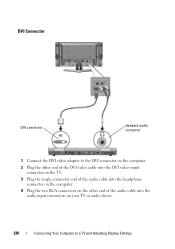
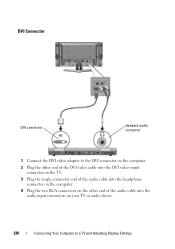
DVI Connector
DVI connector
standard audio connector
1 Connect the DVI video adapter to the DVI connector on the computer.
2 Plug the other end of the DVI video cable into the DVI video-input connector on the TV.
3 Plug the single-connector end of the audio cable into the headphone connector on the computer.
4 Plug the...
Dell™ Technology Guide - Page 281


... be working properly. 2 Turn on (or restart) your computer. NOTICE: The Dell Diagnostics works only on your computer. See "System Setup" on Laptop Computers
NOTE: If your computer does not display a screen image, see the Regulatory Compliance Homepage at www.dell.com/regulatory_compliance. See the documentation that is connected to test displays in...
Setup Guide - Page 5


Contents
Setting Up Your Inspiron Laptop 5 Before Setting Up Your Computer 5 Connect the AC Adapter 6 Connect the Network Cable (Optional 7 Press the Power Button 8 Set Up the Operating ...Features 38 Removing and Replacing the Battery 40 Software Features 42 Dell DataSafe Online Backup 43 Dell Dock 44
Solving Problems 45 Beep Codes 45 Network Problems 46 Power Problems 47
3
Setup Guide - Page 7


... computer, ensure that you allow dust to the computer.
5
You should never place your Dell™ computer in permanent damage to accumulate in an enclosed space, such as a closed briefcase, while it to place your Dell™ Inspiron™ laptop.
The computer turns on . To prevent overheating ensure that you leave at least 10...
Setup Guide - Page 13


... Create Recovery Media. 5. Ensure that the AC adapter is connected (see "System Recovery Media" on page 6). 2.
Click Start → Programs→ Dell DataSafe Local Backup. 4. NOTE: For information on using the system recovery media, see "Connect the AC Adapter" on page 65.
11 Setting Up Your Inspiron Laptop To create a system recovery media: 1. Follow the...
Setup Guide - Page 18


Setting Up Your Inspiron Laptop
Set Up Wireless Display (Optional)
NOTE: The wireless display feature may not be available on the Windows desktop. Turn on the keyboard to your computer and must connect a wireless display adapter to enable wireless.
3. You must be purchased separately. NOTE: The wireless display adapter does not ship with the key...
Similar Questions
How To Fix My Dell Inspiron N5110 Laptop Dsl Problem
(Posted by MACGdr 10 years ago)
How To Fix A Dell Inspiron Laptop N5050 That Boots To Black Screen After Dell
logo
logo
(Posted by rmajk2o 10 years ago)


