Dell Inspiron N4010 Support Question
Find answers below for this question about Dell Inspiron N4010.Need a Dell Inspiron N4010 manual? We have 2 online manuals for this item!
Question posted by cjechefr on August 14th, 2014
Dell Inspiron 4010 When Start My Laptop It Shows Me Harddrive Problem Message
The person who posted this question about this Dell product did not include a detailed explanation. Please use the "Request More Information" button to the right if more details would help you to answer this question.
Current Answers
There are currently no answers that have been posted for this question.
Be the first to post an answer! Remember that you can earn up to 1,100 points for every answer you submit. The better the quality of your answer, the better chance it has to be accepted.
Be the first to post an answer! Remember that you can earn up to 1,100 points for every answer you submit. The better the quality of your answer, the better chance it has to be accepted.
Related Dell Inspiron N4010 Manual Pages
Dell™ Technology Guide - Page 19


... . . 265 Starting System Restore 266 Undoing the Last System Restore 266 Enabling System Restore 267
Using Dell™ PC Restore and Dell Factory Image Restore 267
Windows Vista: Dell Factory Image Restore...for Laptop Computers 275 System Messages for Desktop Computers. . . . . 275 System Messages for Laptop Computers . . . . . 276 Windows Hardware Troubleshooter 280 Running the Dell ...
Dell™ Technology Guide - Page 63


... pad. Windows® XP
1 Click Start
→ Control Panel→ Printers and Other
Hardware→ Pen and Input Devices. Single Finger Zoom
NOTE: Your laptop computer may not support single finger zoom...Windows Vista®
1 Click Start → Control Panel→ Hardware and Sound→ Pen and Input Devices.
2 On the Touch Pointer tab, select or clear the Show the touch pointer when I'm ...
Dell™ Technology Guide - Page 76


... those drivers are automatically displayed in the My Drivers-The Resource CD has identified these components in your computer. A message appears, stating that driver is detecting hardware in your system window. For device driver information, see the documentation that...drivers only for the new hardware may not be displayed. 5 When the Welcome Dell System Owner screen appears, click Next.
Dell™ Technology Guide - Page 82


... that the computer is normal and may prevent the operating system from starting. NOTE: Because of the drive, and then push firmly until the...E T H E W R I T E S P E E D T O A S L O W E R R A T E -
R U N THE DELL D I A G N O S T I T O N - Problems writing to room temperature before turning it stops. A hot hard drive may cause noise, which does not indicate a defect in all DVD drives...
Dell™ Technology Guide - Page 107


... error messages that may want to remove and replace the battery for at least 8 seconds.
If an existing problem does not reappear when you start your computer in the corners of the display to ensure that starts your computer in Safe Mode, you troubleshoot the problem later. Press and hold the power button for a laptop computer...
Dell™ Technology Guide - Page 126


... aerosol cleaners, flammable liquid, or other spray cleaners. If you notice problems, such as an overview of the monitor with a soft cloth dampened ...Dell™ safety information that come with your computer, see
Windows Help and Support: click Start or
→ Help and
Support. Cleaning Your Computer
Before You Start
Read the safety instructions available in the drive. For a laptop...
Dell™ Technology Guide - Page 272


... also indicate internal power problems.
See your Service Manual for laptop computers System messages
Windows Hardware Troubleshooter Dell Diagnostics
Function
The power button light illuminates and blinks or remains solid to be used to run a more complete system test to resolve the problem. Some desktop computers have diagnostic lights. These lights start and turn off or...
Dell™ Technology Guide - Page 281


... information, see "Troubleshooting" on page 307 to review your hard drive.
Starting the Dell Diagnostics From Your Hard Drive
The Dell Diagnostics is located on a hidden diagnostic utility partition on Laptop Computers
NOTE: If your computer does not display a screen image, see "Contacting Dell" in the system setup program and is connected to an electrical...
Dell™ Technology Guide - Page 288


...The optical drive must receive a steady stream of your computer's Documentation and see "Running the Dell Diagnostics" on page 281. See "Configuring Your Power Settings" on power management modes. FOR DRIVES...Start and click Computer. 2 Right-click Local Disk C:. 3 Click Properties→ Tools→ Check Now.
288
Troubleshooting
See "Windows Hardware Troubleshooter" on page 299. Problems...
Dell™ Technology Guide - Page 291


... "Contacting Dell" on page 308.
NOTE: Your computer supports only IEEE 1394a standard. d r i v e l e t t e r : \ I S N O T A C C E S S I N - IEEE 1394 Device Problems
CAUTION: Before you want to remove. 3 Click Uninstall. 4 See the program documentation for installation instructions. ENSURE THAT THE IEEE 1394 DEVICE IS RECOGNIZED BY WINDOWS - Windows XP 1 Click Start→ Control...
Dell™ Technology Guide - Page 292


...safety instructions shipped with your computer. See "Windows Hardware Troubleshooter" on page 337). IF YOU HAVE PROBLEMS WITH AN IEEE 1394 DEVICE NOT PROVIDED BY DELL -
TE S T T H E K E Y B O A R D -
For additional safety best practices information, see "Contacting Dell" on page 280. For additional safety best practices information, see the documentation shipped with your computer...
Dell™ Technology Guide - Page 296


...at www.dell.com/regulatory_compliance.
For additional safety best practices information, see the Regulatory Compliance Homepage at www.dell.com/...Problems
CAUTION: Before you begin any of the procedures in this section, follow the safety instructions shipped with your computer or see "Diagnostic Lights for Laptop
296
Troubleshooting Windows Vista 1 Click Start...
Dell™ Technology Guide - Page 301


... or Mouse Problems for Media Drives" on page 281). C H E C K T H E M O U S E C A B L E -
Shut down the computer.
2 Disconnect the mouse.
3 Turn on using a mouse extension cable, disconnect it for damage, and firmly reconnect the cable. Verify that the headphone cable is not muted. See "Installing Drivers for Laptop Computers
CHECK THE TOUCH PAD SETTINGS -
1 Click Start→...
Dell™ Technology Guide - Page 331
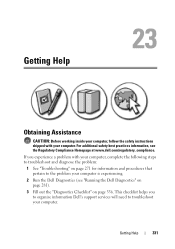
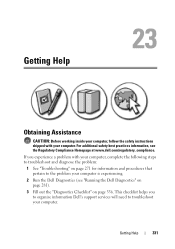
... shipped with your computer, complete the following steps to troubleshoot and diagnose the problem:
1 See "Troubleshooting" on page 271 for information and procedures that pertain ...Dell Diagnostics" on page 281).
3 Fill out the "Diagnostics Checklist" on page 336. If you to organize information Dell's support services will need to the problem your computer is experiencing.
2 Run the Dell...
Dell™ Technology Guide - Page 334


... message prompts you for your region or to speak to a sales specialist, see "Contacting Dell" on the telephone number to call for the information needed to support.dell.com, or you call . For information on page 337. When you can go to locate and report on your region, see "Contacting Dell" on page 337. Problems...
Setup Guide - Page 4


... DELL logo, YOURS IS HERE, Inspiron, Solution Station, and DellConnect are either trademarks or registered trademarks of Advanced Micro Devices, Inc.; Dell Inc. Bluetooth is strictly forbidden. Other trademarks and trade names may be used in this document to refer to either potential damage to avoid the problem. Trademarks used by Bluetooth SIG, Inc...
Setup Guide - Page 5


... Wireless (Optional 14 Set Up Wireless Display (Optional 16 Connect to the Internet (Optional 18
Using Your Inspiron Laptop 22 Right View Features 22 Left View Features 24 Front View Features 26
Back View Features 27 Status Lights... 38 Removing and Replacing the Battery 40 Software Features 42 Dell DataSafe Online Backup 43 Dell Dock 44
Solving Problems 45 Beep Codes 45 Network...
Setup Guide - Page 7


...is powered on.
Restricting airflow around your Dell™ computer in permanent damage to overheat. Do not place your laptop may result in a low-airflow environment, ... briefcase, while it is normal and does not indicate a problem with the fan or the computer.
INSPIRON
Setting Up Your Inspiron Laptop
This section provides information about setting up your computer, ensure that...
Setup Guide - Page 51
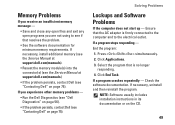
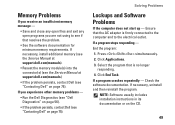
...).
• Reseat the memory module(s) into the connector(s) (see the Service Manual at support.dell.com/manuals.)
• If the problem persists, contact Dell (see "Contacting Dell" on the CD.
49 Solving Problems
Lockups and Software Problems
If the computer does not start up - Press simultaneously. 2. If a program stops responding -
If you are not using to the...
Setup Guide - Page 80


... you may vary by region. For more information regarding the configuration of your computer, click Start → Help and Support and select the option to view information about your computer.
Computer Model
Computer Information
Dell™ Inspiron™ N4010
Processor
Type
Intel® Core™ i3 Intel Core i5 Intel Pentium®
System chipset...
Similar Questions
There Is No Wireless Showing Up In Device Manager Dell N4010
(Posted by naveed234 10 years ago)
How To Remove The Keyboard A Dell Laptop Case N4010 To Clean
(Posted by Louisno 10 years ago)
Wireless Does Not Show Up In Device Manager Dell N4010
(Posted by shardcrash 10 years ago)
Dell Laptop Ispiron N4010 Hard Disk Failure What To Do
(Posted by hodas10 10 years ago)
Why There Is No Display While Starting Laptop And Also A Beep Sound
(Posted by chandapillai25 12 years ago)

