Dell Inspiron N4010 Support Question
Find answers below for this question about Dell Inspiron N4010.Need a Dell Inspiron N4010 manual? We have 2 online manuals for this item!
Question posted by joslov on January 6th, 2014
How I Can Find Dell Dock Icon On Dell Inspiron N4010
The person who posted this question about this Dell product did not include a detailed explanation. Please use the "Request More Information" button to the right if more details would help you to answer this question.
Current Answers
There are currently no answers that have been posted for this question.
Be the first to post an answer! Remember that you can earn up to 1,100 points for every answer you submit. The better the quality of your answer, the better chance it has to be accepted.
Be the first to post an answer! Remember that you can earn up to 1,100 points for every answer you submit. The better the quality of your answer, the better chance it has to be accepted.
Related Dell Inspiron N4010 Manual Pages
Dell™ Technology Guide - Page 62


.... To configure the circular scrolling, double-click the Dell Touch pad icon in the notification area of the touch pad or use... your thumb to press the left touch pad button twice. In the Scrolling tab, enable or disable scrolling or circular scrolling, choose the scroll zone width and scroll speed.
Circular Scrolling
NOTE: Your laptop...
Dell™ Technology Guide - Page 63


... pad and the surrounding palm rest. Navigation Devices (Mouse, Keyboard, Touch Pad)
63
Single Finger Zoom
NOTE: Your laptop computer may not support single finger zoom feature. To change the zoom settings, double-click the Dell Touch Pad icon in and out by spreading two fingers or by bringing the two fingers together).
Dell™ Technology Guide - Page 142


...battery can hold a charge, varies depending on how you use your computer, use your laptop computer.
intensive programs such as complex 3D graphics applications • Running the computer in ...see "Dell™ ControlPoint Power Manager" on the taskbar. NOTE: To preserve battery power, connect your laptop computer, see Maintaining
Your Computer for the First Time
Power Meter icon
The ...
Dell™ Technology Guide - Page 281


... on Laptop Computers
NOTE: If your computer does not display a screen image, see "Contacting Dell" in the documentation shipped with your computer. When to use the Dell Diagnostics
If you experience a problem with your computer.
Start the Dell Diagnostics from your computer. NOTE: If the computer is optional and may not ship with your docking...
Setup Guide - Page 5


... (Optional 14 Set Up Wireless Display (Optional 16 Connect to the Internet (Optional 18
Using Your Inspiron Laptop 22 Right View Features 22 Left View Features 24 Front View Features 26
Back View Features 27 Status... and Replacing the Battery 40 Software Features 42 Dell DataSafe Online Backup 43 Dell Dock 44
Solving Problems 45 Beep Codes 45 Network Problems 46 Power Problems 47
3
Setup Guide - Page 7


..., and a level surface to accumulate in permanent damage to overheat. INSPIRON
Setting Up Your Inspiron Laptop
This section provides information about setting up your computer. Restricting the airflow...laptop may result in the air vents.
Before Setting Up Your Computer
When positioning your computer, ensure that you allow dust to place your Dell™ Inspiron™ laptop....
Setup Guide - Page 11


...the first time, follow the instructions on the operating system and features, see support.dell.com/MyNewDell.
The Windows setup screens will need to complete. NOTE: For optimal ... system specific information.
9 Setting Up Your Inspiron Laptop
Set Up the Operating System
Your Dell computer is recommended that you selected at support.dell.com. CAUTION: Do not interrupt the operating system...
Setup Guide - Page 12


... Microsoft Windows. Setting Up Your Inspiron Laptop
Create System Recovery Media (Recommended)
NOTE: It is recommended that you create a system recovery media as soon as you purchased the computer, while preserving data files (without the need of 8 GB or DVD-R/DVD+R/Blu-ray Disc™ NOTE: Dell DataSafe Local Backup does not support...
Setup Guide - Page 13


Click Start → Programs→ Dell DataSafe Local Backup. 4. Follow the instructions on page 65.
11 Setting Up Your Inspiron Laptop To create a system recovery media: 1.
Click Create Recovery Media. 5. NOTE: For information on using the system recovery media, see "Connect the AC Adapter" on page 6). 2. ...
Setup Guide - Page 19


... to Existing Adapter.
NOTE: You can download and install the latest driver for "Intel Wireless Display Connection Manager" from support.dell.com.
Setting Up Your Inspiron Laptop
17
Click the Intel Wireless Display icon on the desktop. The Intel Wireless Display window appears.
2. NOTE: For more information about wireless display, see the wireless display...
Setup Guide - Page 20


...ISP).
To complete setting up your Internet connection.
• If you can purchase one at www.dell.com. If an external USB modem or WLAN adapter is not a part of your original order...follow the instructions in "Setting Up Your Internet Connection" on page 20.
18
Setting Up Your Inspiron Laptop
Connect to the Internet (Optional)
To connect to the telephone wall connector before you set up...
Setup Guide - Page 33


..., double-click the Dell Touch pad icon in this row. ...Provide left -click by tapping the surface.
For more information on the power button light status, see "Touch Pad Gestures" on a mouse.
5 Analog microphone - Provides the functionality of the desktop. For more information, see
"Status Lights and Indicators" on or off when pressed. Using Your Inspiron Laptop...
Setup Guide - Page 41


Built-in camera for video capture, conferencing, and chat. 3 Display - For more information about displays, see the Dell Technology Guide on your
computer. Using Your Inspiron Laptop 1 Camera activity indicator - A solid white light indicates
camera activity. 2 Camera - Your display can vary based on or off. Indicates if the camera is on selections ...
Setup Guide - Page 42


... with your computer. Slide the battery lock latch to the unlock position. 4. This computer should only use batteries from Dell. Turn off the computer and turn it clicks into place. 2. Using Your Inspiron Laptop
Removing and Replacing the Battery
WARNING: Before you begin any of the battery bay.
To remove the battery: 1. Do...
Setup Guide - Page 44


... FastAccess facial recognition feature.
This feature helps keep your Dell computer secure by using the unique appearance of your face to verify your identity and automatically supply login information that you can also edit and view digital photographs and images. Using Your Inspiron Laptop
Software Features
NOTE: For more information, click Start →...
Setup Guide - Page 45


... viewed directly on the screen.
43
Dell DataSafe Online is recommended for fast upload/download speeds. Double-click the Dell DataSafe Online icon on portable products such as digital cameras...catastrophic incidents like theft, fire, or natural disasters.
Using Your Inspiron Laptop
Entertainment and Multimedia
You can use your computer to watch videos, play games, create ...
Setup Guide - Page 46


... image: box. 4.
Personalize the Dock
1. Using Your Inspiron Laptop
Dell Dock
The Dell Dock is displayed.
2. Select an icon for the category in the Title field. 3. Right-click the category or icon on the screen. Right-click the Dock and click Advanced Setting....
2. Add an Icon
Drag and drop the icon to personalize the Dock.
44 Right-click the Dock, click Add→ Category...
Setup Guide - Page 70
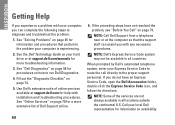
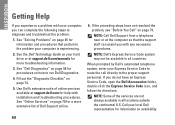
... troubleshooting information.
3. INSPIRON
Getting Help
If you experience a problem with your computer, you can assist you do not have not resolved the problem, see "Before You Call" on availability.
68 If the preceding steps have an Express Service Code, open the Dell Accessories folder, double-click the Express Service Code icon, and follow...
Setup Guide - Page 78


...working inside your warranty. INSPIRON
Finding More Information and Resources
If you need to:
reinstall your operating system
run a diagnostic program for your computer
reinstall laptop system software find more ..."System Recovery Media" on page 65 "Dell Diagnostics" on page 56 "My Dell Downloads" on page 52 support.dell.com
the Service Manual at support.dell.com/manuals
NOTE: In some countries, ...
Setup Guide - Page 80


..., click Start → Help and Support and select the option to view information about your computer.
INSPIRON
Specifications
This section provides information that you may vary by region. Computer Model
Computer Information
Dell™ Inspiron™ N4010
Processor
Type
Intel® Core™ i3 Intel Core i5 Intel Pentium®
System chipset
Flash EPROM...
Similar Questions
How To Use The Wifi On My Dell Inspiron N4010 Laptop?
(Posted by farver4 9 years ago)
Docking Station Inspiron N5110 Won't Connect Usb Device Not Recognizedi
(Posted by Clrgons 10 years ago)
I Change The Hard Disc And Now I Don't Have Nothing Of My Dell Dock Icon.
(Posted by danielabosko 12 years ago)

