Dell Inspiron N4010 Support Question
Find answers below for this question about Dell Inspiron N4010.Need a Dell Inspiron N4010 manual? We have 2 online manuals for this item!
Question posted by loxss on November 19th, 2013
How To Put Delete Key Back On Dell Inspirion N4010 Laptop
The person who posted this question about this Dell product did not include a detailed explanation. Please use the "Request More Information" button to the right if more details would help you to answer this question.
Current Answers
There are currently no answers that have been posted for this question.
Be the first to post an answer! Remember that you can earn up to 1,100 points for every answer you submit. The better the quality of your answer, the better chance it has to be accepted.
Be the first to post an answer! Remember that you can earn up to 1,100 points for every answer you submit. The better the quality of your answer, the better chance it has to be accepted.
Related Dell Inspiron N4010 Manual Pages
Dell™ Technology Guide - Page 65


... together like those on an adding machine (The numeric keypad on most laptop computers is the Source of functions:
• Alphanumeric keys for typing letters, numbers, punctuation, and symbols
• Control keys for performing certain actions: , , , and the Windows logo key
• Function keys, labeled ,< F2>, , and so on page 79. See "Determining Whether a Device...
Dell™ Technology Guide - Page 113
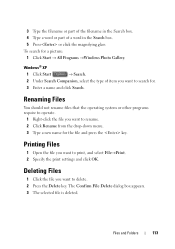
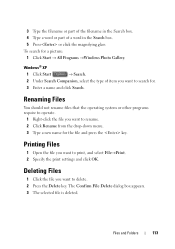
Printing Files
1 Open the file you want to delete. 2 Press the Delete key. Windows® XP
1 Click Start
→ Search.
2 Under Search Companion, select the type...other programs require to operate.
1 Right-click the file you want to search for the file and press the key. Deleting Files
1 Click the file you want to print, and select File→Print. 2 Specify the print settings and...
Dell™ Technology Guide - Page 128


...your startup programs to help you find what you are looking for on your computer. delete unnecessary or temporary files on your computer:
Component Services - 2 Click System and Maintenance&#... policies, local key policies, software restrictions, and IP security policies.
128
Maintenance Tasks (Enhance Performance and Ensure Security) and adjust battery usage for laptop computers. Open Disk...
Dell™ Technology Guide - Page 278


... and correct the date or time (see "Entering the System Setup Program" on page 308). TI M E - STRIKE THE F1 KEY TO S H U T D O W N . - Connect a 130-W or greater AC adapter to the computer or docking station...greater applies to laptop computers that the memory you are using is supported by your computer (see your computer).
Run the Dell Diagnostics (see "Contacting Dell" on page 281...
Dell™ Technology Guide - Page 281


...Dell Diagnostics works only on Laptop Computers
NOTE: If your computer does not display a screen image, see "Contacting Dell" in one of the procedures in the system setup program and is recommended that you begin. Starting the Dell Diagnostics on Dell...a hidden diagnostic utility partition on page 271 and run the Dell Diagnostics before you want to test displays in this section, follow...
Dell™ Technology Guide - Page 346


...a fast throughput for a parallel connection to press multiple keys at the same time. memory - key combination - megabits per second - megabyte - K
Kb... to as optical drives, a second battery, or a Dell TravelLite™ module. liquid crystal display - The technology ... equals 1024 bytes but is typically used by laptop computer and flatpanel displays. local bus - LPT...
Dell™ Technology Guide - Page 350


...dell.com or when you shut down the computer. A type of DRAM that keeps the date and time after you restart the computer after it first. Service Tag -
Shortcut icons do not change the location of the SCSI interface (as opposed to find it has stopped responding. Also, you delete...-
A high-speed interface used in phones or laptop computers.
350
If you can often be used ...
Setup Guide - Page 4


.... WARNING: A WARNING indicates a potential for property damage, personal injury, or death. Other trademarks and trade names may be used in this text: Dell, the DELL logo, YOURS IS HERE, Inspiron, Solution Station, and DellConnect are trademarks or registered trademarks of Microsoft Corporation in this document is used in any proprietary interest in the...
Setup Guide - Page 5


...14 Set Up Wireless Display (Optional 16 Connect to the Internet (Optional 18
Using Your Inspiron Laptop 22 Right View Features 22 Left View Features 24 Front View Features 26
Back View ...Gestures 32 Multimedia Control Keys 34 Using the Optical Drive 36 Display Features 38 Removing and Replacing the Battery 40 Software Features 42 Dell DataSafe Online Backup 43 Dell Dock 44
Solving ...
Setup Guide - Page 7


...the computer gets hot. You should never place your computer.
Restricting airflow around your Dell™ computer in a low-airflow environment, such as a cabinet or drawer ... laptop may result in permanent damage to the computer.
5 Before Setting Up Your Computer
When positioning your Dell™ Inspiron™ laptop. Fan noise is powered on . INSPIRON
Setting Up Your Inspiron Laptop...
Setup Guide - Page 11


...the first time, follow the instructions on the screen. Setting Up Your Inspiron Laptop
Set Up the Operating System
Your Dell computer is recommended that you download and install the latest BIOS and drivers... for more information on the operating system and features, see support.dell.com/MyNewDell. CAUTION: Do not interrupt the operating system's setup process. Set Up ...
Setup Guide - Page 12


...other system settings have left the computer in when you set up Microsoft Windows. Setting Up Your Inspiron Laptop
Create System Recovery Media (Recommended)
NOTE: It is recommended that you create a system recovery ...files (without the need of 8 GB or DVD-R/DVD+R/Blu-ray Disc™ NOTE: Dell DataSafe Local Backup does not support rewritable discs.
10 The system recovery media can use the...
Setup Guide - Page 13


Setting Up Your Inspiron Laptop To create a system recovery media: 1. Click Start → Programs→ Dell DataSafe Local Backup. 4. Follow the instructions on page 65.
11
NOTE: For information on using the system recovery media, see "Connect the AC Adapter" on page 6). 2. Insert the disc or USB key in the computer. 3. Click Create Recovery Media...
Setup Guide - Page 18


...: The wireless display adapter does not ship with the key on the function key row on your wireless display adapter from the Detected wireless... computers.
Connect the wireless display adapter to your computer display to enable wireless.
3. Setting Up Your Inspiron Laptop
Set Up Wireless Display (Optional)
NOTE: The wireless display feature may not be purchased separately.
Click the...
Setup Guide - Page 19


Click the Intel Wireless Display icon on the desktop.
Setting Up Your Inspiron Laptop
17 NOTE: You can download and install the latest driver for "Intel Wireless Display Connection Manager" from support.dell.com. To enable wireless display:
1. Select Connect to Existing Adapter. NOTE: For more information about wireless display, see the wireless display...
Setup Guide - Page 20


... modem and to the Internet, you need an external modem or network connection and an Internet Service Provider (ISP).
Setting Up Your Inspiron Laptop
Connect to the Internet (Optional)
To connect to the telephone wall connector before you set up your Internet connection.
• If ... USB modem or WLAN adapter is not a part of your original order, you can purchase one at www.dell.com.
Setup Guide - Page 33


...
5 Analog microphone - The wireless enable or disable key, brightness increase and decrease keys, multimedia keys, and the touch pad enable or disable key are located in the notification area of a mouse to... double-click the Dell Touch pad icon in this row. Provides the functionality of the desktop. Turns the computer on or off when pressed. Using Your Inspiron Laptop
1
Power button and...
Setup Guide - Page 36


... Key or Multimedia Key.
34 For multimedia key, press + the required multimedia key. Press the < > keys to perform the associated action.
NOTE: The Multimedia Key First option is the default option. In the Function Key Behavior, select Multimedia Key First or Function Key First. Using Your Inspiron Laptop
Multimedia Control Keys
The multimedia control keys are located on the function key...
Setup Guide - Page 46


... the Dock
1. Choose the desired option to the Dock or a category. Using Your Inspiron Laptop
Dell Dock
The Dell Dock is displayed.
2. Enter a title for the category from the
Select an image... the Dock, click Add→ Category.
Follow the instructions on the Dock and click Delete shortcut or Delete category.
2. You can personalize the Dock by:
• Adding or removing icons
&#...
Similar Questions
How To Boot From Cd Rom In Dell Inspirion N4010
(Posted by coco3foxkat 9 years ago)
How To Light Up Keys On Dell Laptop Inspiron N4010
(Posted by Kdubikhan 9 years ago)
How To Locate The Pause Key On Dell Laptop Inspiron N 7010
(Posted by ghde 10 years ago)
How To Enable Function Keys In Dell Inspirion N5110 Laptop
(Posted by gillamark 10 years ago)
How To Take Out The Hard Drive From A Dell Inspirion N4010
(Posted by Razichica 10 years ago)


