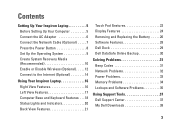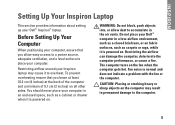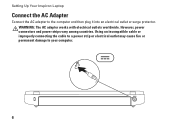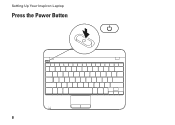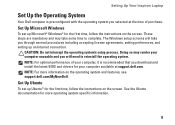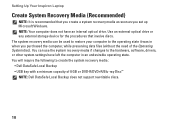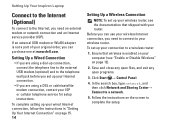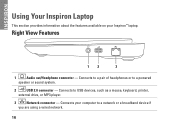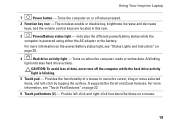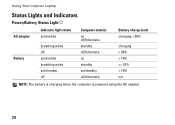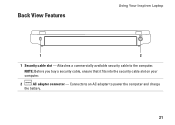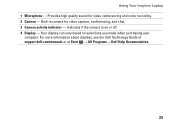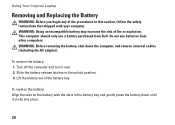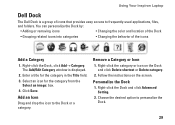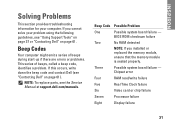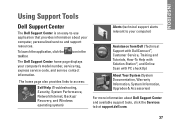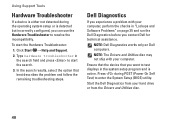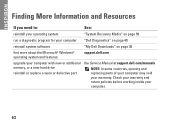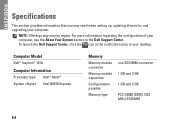Dell Inspiron Mini 10 Support Question
Find answers below for this question about Dell Inspiron Mini 10.Need a Dell Inspiron Mini 10 manual? We have 1 online manual for this item!
Question posted by LevPa on February 24th, 2014
Dell Inspiron Mini 1018 Will Not Power After Upgrade Bios
The person who posted this question about this Dell product did not include a detailed explanation. Please use the "Request More Information" button to the right if more details would help you to answer this question.
Current Answers
Related Dell Inspiron Mini 10 Manual Pages
Similar Questions
How Do I Reboot My Dell Inspiron Mini 1018 For Free
(Posted by garctcg 9 years ago)
How To Restore Dell Inspiron Mini 1018 To Factory Settings Using Usb Drive
(Posted by RhiLyta6 10 years ago)
How To Restore Inspiron Mini 1018 To Factory Settings With Usb Drive?
(Posted by romn 10 years ago)