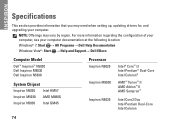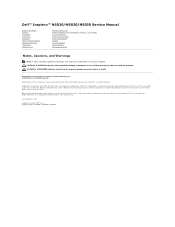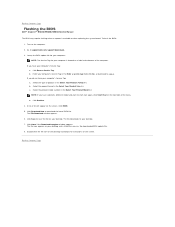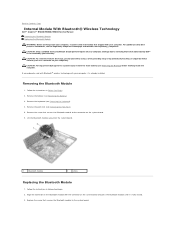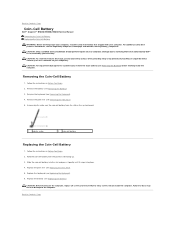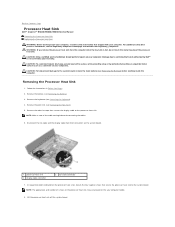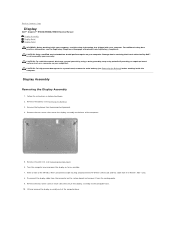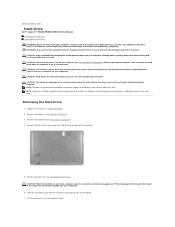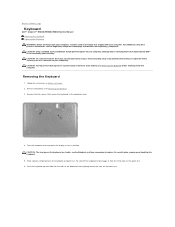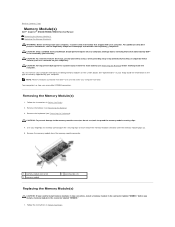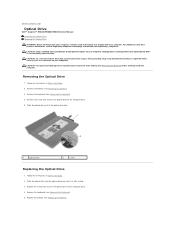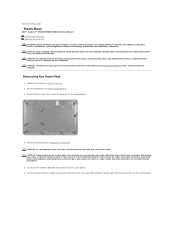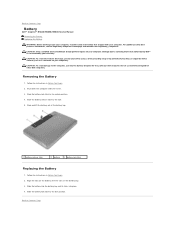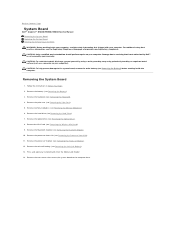Dell Inspiron M5030 Support Question
Find answers below for this question about Dell Inspiron M5030.Need a Dell Inspiron M5030 manual? We have 2 online manuals for this item!
Question posted by wyme on October 16th, 2014
Which F Button To Press On Dell Inspiron M5030
Current Answers
Answer #1: Posted by DellJesse1 on October 16th, 2014 7:07 AM
Below is the keyboard function key information.
The Inspiron M5030 system has a new "Disable Touchpad" key next to the F12 key. This is a toggle key which can be used to Disable / Enable the Touchpad.
- On the Inspiron M5030, the Fn key need not be used in combination with various Multimedia keys. The default setting in the BIOS is Multimedia Key First. If the user wishes to use the Fn key combinations, the option in the BIOS should be accordingly set to Function Key First. The table below lists the keys and their functions with the BIOS default options only (Multimedia Key First).
- Multimedia Key First option is active only within the Operating System. To enter the setup or Boot Menu, the user still needs to tap F2 or F12.
Thank You,
Dell-Jesse1
Dell Social Media and Communities
email:[email protected]
Dell Community Forum.
www.en.community.dell.com
Dell Twitter Support
@dellcares
Dell Facebook Support
www.facebook.com/dell
#iwork4dell